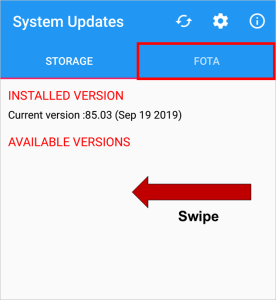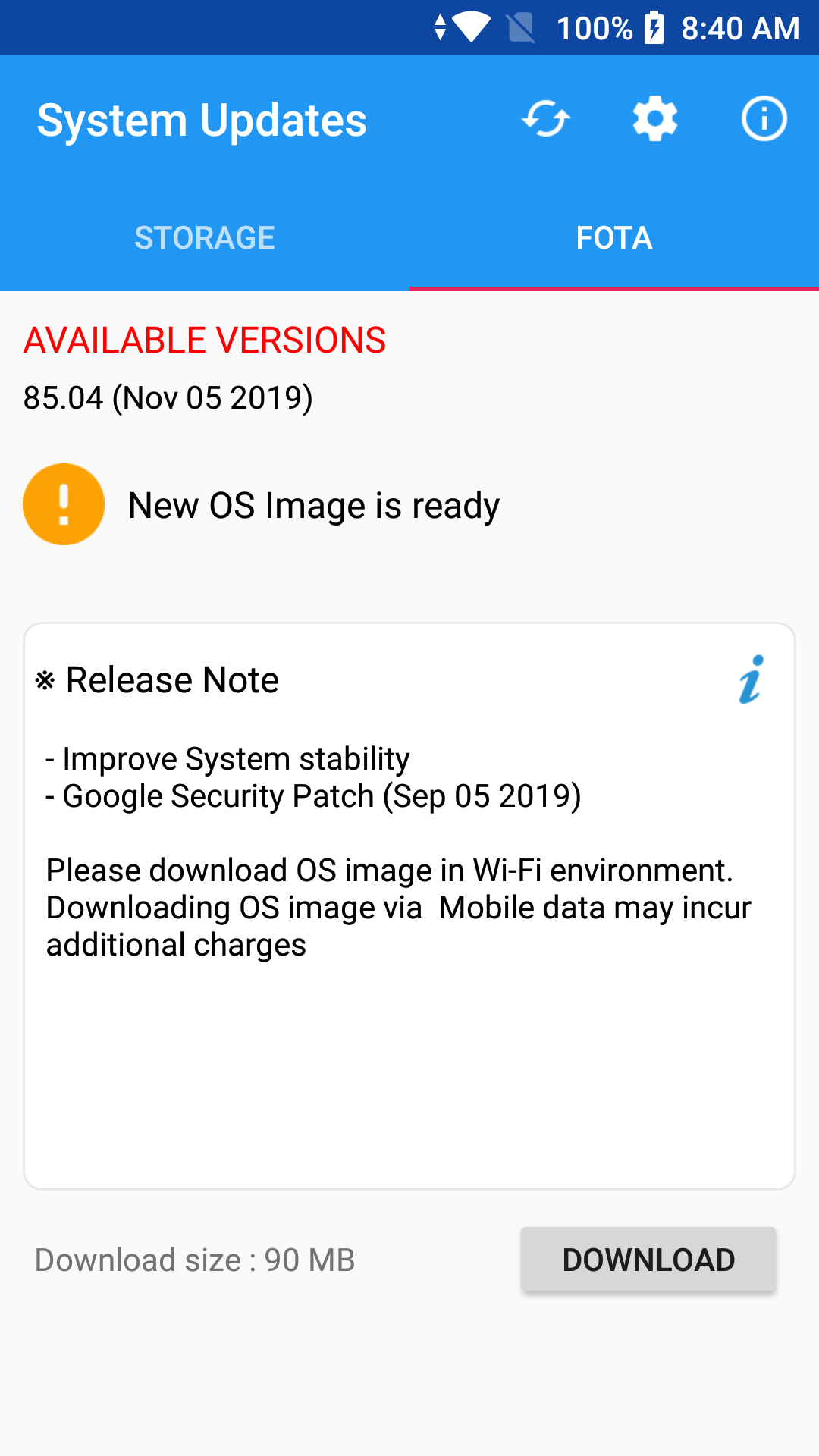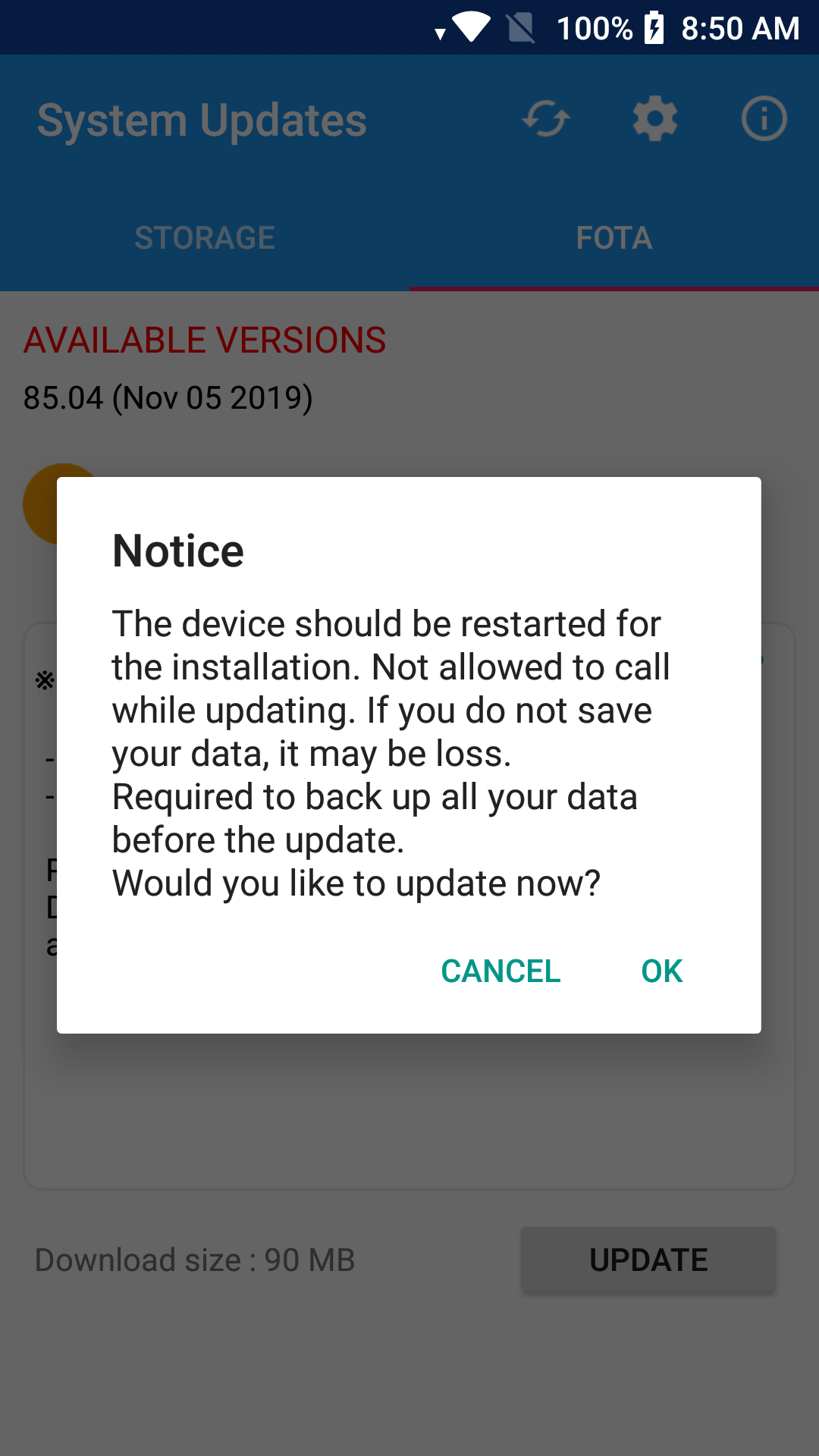Point Mobile provides up-to-date OS image via FOTA(Firmware Over The Air) to improve performance on your device.
This article describes how to OS update with FOTA client.
In order to communicate with FOTA server, your device must connect to an network.
If you have any problem with updating via FOTA, refer to the Cannot OS update via FOTA.
OS Update via FOTA
Navigate to Settings > System > (About phone/Advanced) > System updates.
Swipe screen or Tap FOTA tab.
Your device will compare own OS version between FOTA server's one.
Tap DOWNLOAD button to download the OS Image file from the FOTA server.
During downloading the OS image file, you can use device and cancel the download by CANCEL button.
Download over Wi-Fi or ethernet only (Default)
FOTA only uses Wi-Fi or ethernet for OS file download by default.
If you want to download OS image file over the mobile data, change the FOTA settings (click on the top of the screen)
After finishing the download, a dialog which title is Notice will show up. Tap OK to progress the update.
1. Charge battery higher than 20%. Otherwise, the device will not start the OS update process.
2. During the reboot process, you cannot use the device. Please save the data before start process.
If a dialog requiring password or pattern is displayed, enter the PIN / Password / pattern of the screen lock.
You can use internal or external storage for OS update process. Please refer to articles below.
RELATED ARTICLES