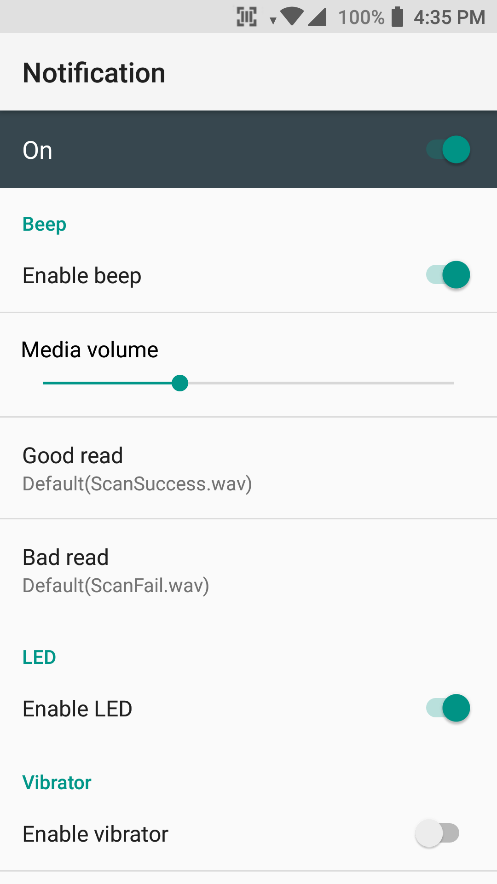APPLIES TO
All Point Mobile Android devices with Scanner
How to Set Scanner Notification
You can adjust the scanner notification such as beep, vibrator, LED at one menu.
- Go to Settings / EmKit > ScanSetting and Tap Notification.
Turn On Scanner
Scanner option menus(ex. notification, symbologies, etc.) are not displayed if the scanner is turned off.
Please turn on the scanner by tapping the Scanner On/Off switch.
2. Adjust scanner notification as below
| Beep | Enable/Disable | Turn on / off the switch. (ON = Enable beep) |
|---|---|---|
| Adjust sound volume | Scroll the level bar. | |
Change beep sound | ||
| LED | Enable/Disable | Turn on / off the switch. (ON = Enable LED) |
| Vibrator | Enable/Disable | Turn on / off the switch. (ON = Enable Vibration) |
| Change length of vibration (0~3seconds) | Tap Good read/Bad read and select the duration time of vibration. |
If you want to know how to use other scanner settings, please refer to the following articles.