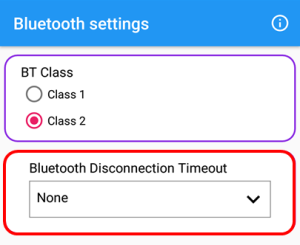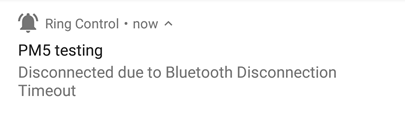From Ring Control v2.11.0, the Bluetooth Disconnection Timeout setting has been added.
This setting closes the connection automatically when the ring scanner and app are not in use, such as shift time, etc. Then the next user can make a new connection smoothly with the ring scanner.
APPLIES TO
- RingControl: v2.11.0 and higher
Bluetooth Disconnection Timeout
The disconnection occurs when the timeout you set elapses while the ring scanner and app are NOT IN USE.
Ex) Set timeout = 1 hour
Situations Considered PM5 is in use
The scanner and app are considered IN USE in the following situation, and the timer will be reset so that the connection is kept.
- Connecting a ring scanner via Bluetooth
- Performing the F/W update
- Accessing Advanced settings on the app
- Receiving the scan data (reading success)
How to set up?
Bluetooth Disconnection Timeout is disabled (No automatic disconnection) as a default.
To use this function, you need to set up the setting through Ring Control UI or configuration JSON file.
You can set the timeout value as 1 hour ~ 24 hours (Interval: 1 hour).
| Options |
|
|---|---|
| Default | Disable (None) |
Setting up with Ring Control UI
- Access Advanced settings > Bluetooth settings.
- Set desired timeout in the Bluetooth Disconnection Timeout.
Setting up with JSON file
- Execute Scan2Stage on your PC.
- Select Enable and input desired timeout (unit: hour) in the Bluetooth Disconnection Timeout (under Bluetooth section).
- Save the JSON file and apply it through RingControl.
Setting up with JSON file (RingControl Configuration Tool)
This method has been deprecated from RingControl v2.12.0.
Point Mobile strongly recommends to use Scan2Stage to make a JSON file.
- Execute Ring Control Configuration Tool.
- Select Enable and input desired timeout (unit: hour) in the Bluetooth Disconnection Timeout (under Bluetooth settings section).
- Save the JSON file and copy it to the Ring Control folder in the host device.
- Launch the Ring Control without any connection with a ring scanner.
Way to Apply Timeout
This setting will be applied by the below methods only regardless of the ring scanner auto/manual update using a JSON file.
- Change through the Advanced settings of Ring Control
- Save the JSON file, and launch the Ring Control without any connection with a ring scanner.
When Disconnected by Timeout
When the ring scanner is disconnected caused by this setting, a notification is displayed as below.
RELATED ARTICLES