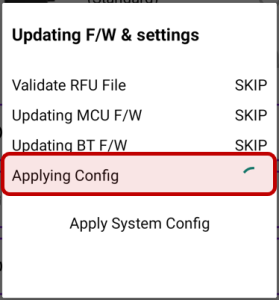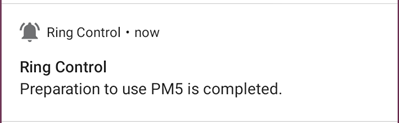Enable the configuration auto-update so that the ring scanner is always in optimized configuration.
When the auto-update is enabled, the configuration stored in JSON file is applied every time the ring scanner is connected with host device.
Configuration auto-update will be performed only when the ring scanner is connected to the host device with SPP mode. |
APPLIES TO
- PM5
- 92.05 (Apr 29 2021) and later
- (Deprecated)
Ring Control Configuration Tool
Set up Configuration Auto Update
The auto update setting must be defined in the JSON file that contains the ring scanner configuration.
You can easily set it up with Scan2Stage, PMDM or Ring Control Configuration Tool. Follow the steps.
- Scan2Stage
- Execute Scan2Stage. And then, go to EmSolution > RingControl.
- PMDM
- Go to PMDM console. And then navigate to Profiles > Add > RingControl.
|
Expand Configuration section, and set RingScanner AutoUpdate as Enable. 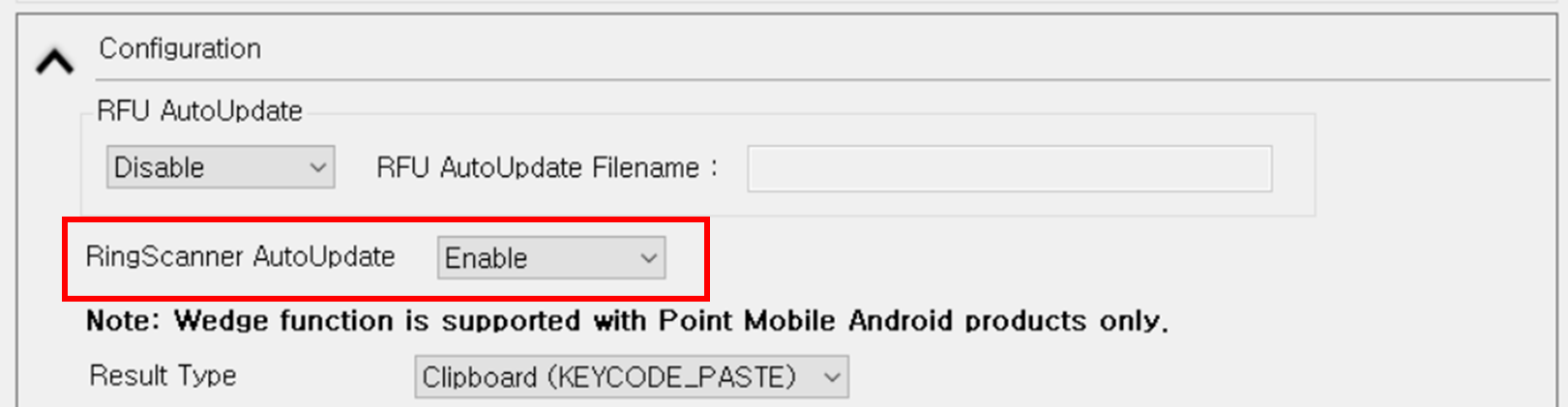
|
Apply the profile (JSON file) using sending profile (PMDM only) or QR code (both). |
Launch the Ring Control and connect the ring scanner in SPP mode. |
|
|
RingControl Configuration Tool is deprecated when using PM5 with Point Mobile host devices. Use the tool only when using PM5 with the host device not manufactured by Point Mobile (RingControl Lite). |
Execute Ring Control Configuration Tool. |
Enable the RingScanner AutoUpdate. 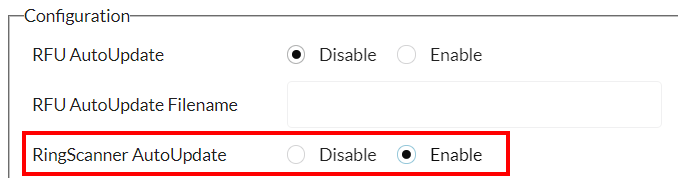
|
Save the JSON file as RingControl.json. |
Copy the JSON file to the RingControl folder in the internal storage of the host device. You must follow the specified file name and file path. Otherwise, the auto update cannot be performed. |
|
Launch the Ring Control and connect the ring scanner in SPP mode. |
|
|
|
Perform Auto Update
After setting up the auto update in the JSON file, the auto update is performed every time a ring scanner is connected to the host device in SPP mode.
- General Update
If Ring Control is running on the foreground at the moment the ring scanner is connected, a dialog indicating update progress pops up.
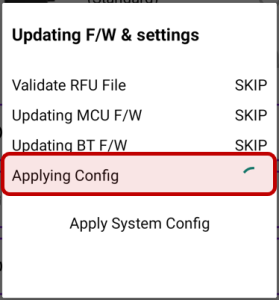
- Silent Update
If Ring Control is running on the background by auto-launch at the moment the ring scanner is connected as SPP mode, auto update will be performed as a silent mode.
In this case, the update process does not appear on the screen. Once the update is completed, a notification indicating that the ring scanner is ready to use is displayed.
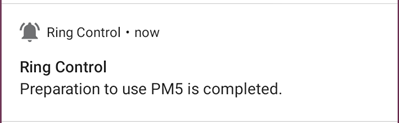
Auto Update Types
Depending on the revision number of JSON file, the entire configuration in JSON file is applied or only the beep volume value is applied.
Find the difference below.
- Entire update
- When the revision number of the JSON file is different from the previously applied one (Or no JSON file is applied currently)
- Ring Control assumes that the admin configured the new setting. So the entire configuration stored in the JSON file is applied.
- Beep volume update
- When the revision number of the JSON file is same as the previously applied one
- This update type is for the case that the user changed the volume on their own (Not followed the preset volume). The only beep volume setting is applied.