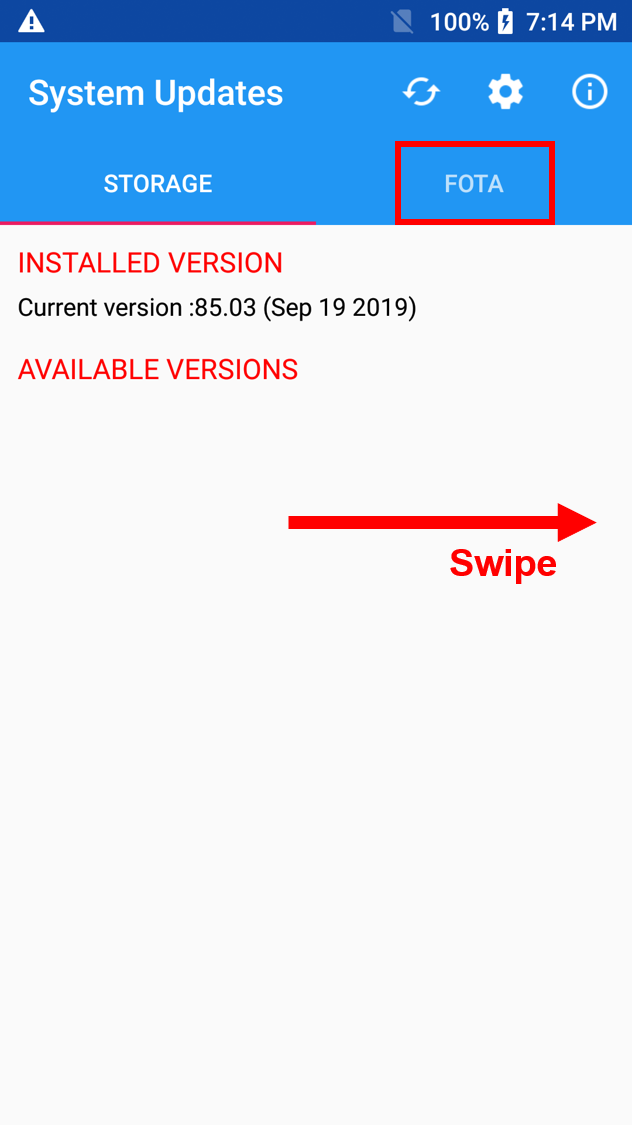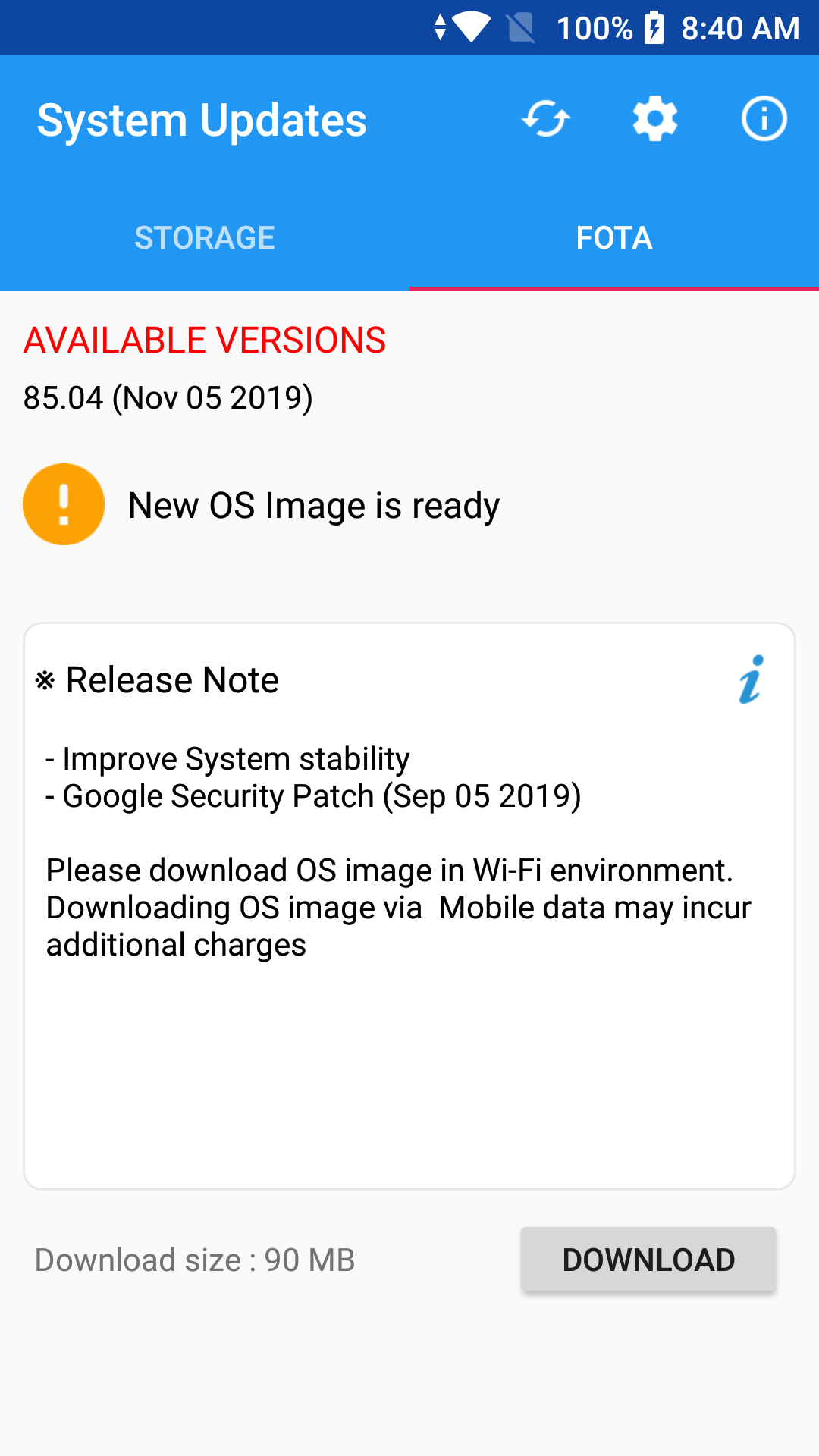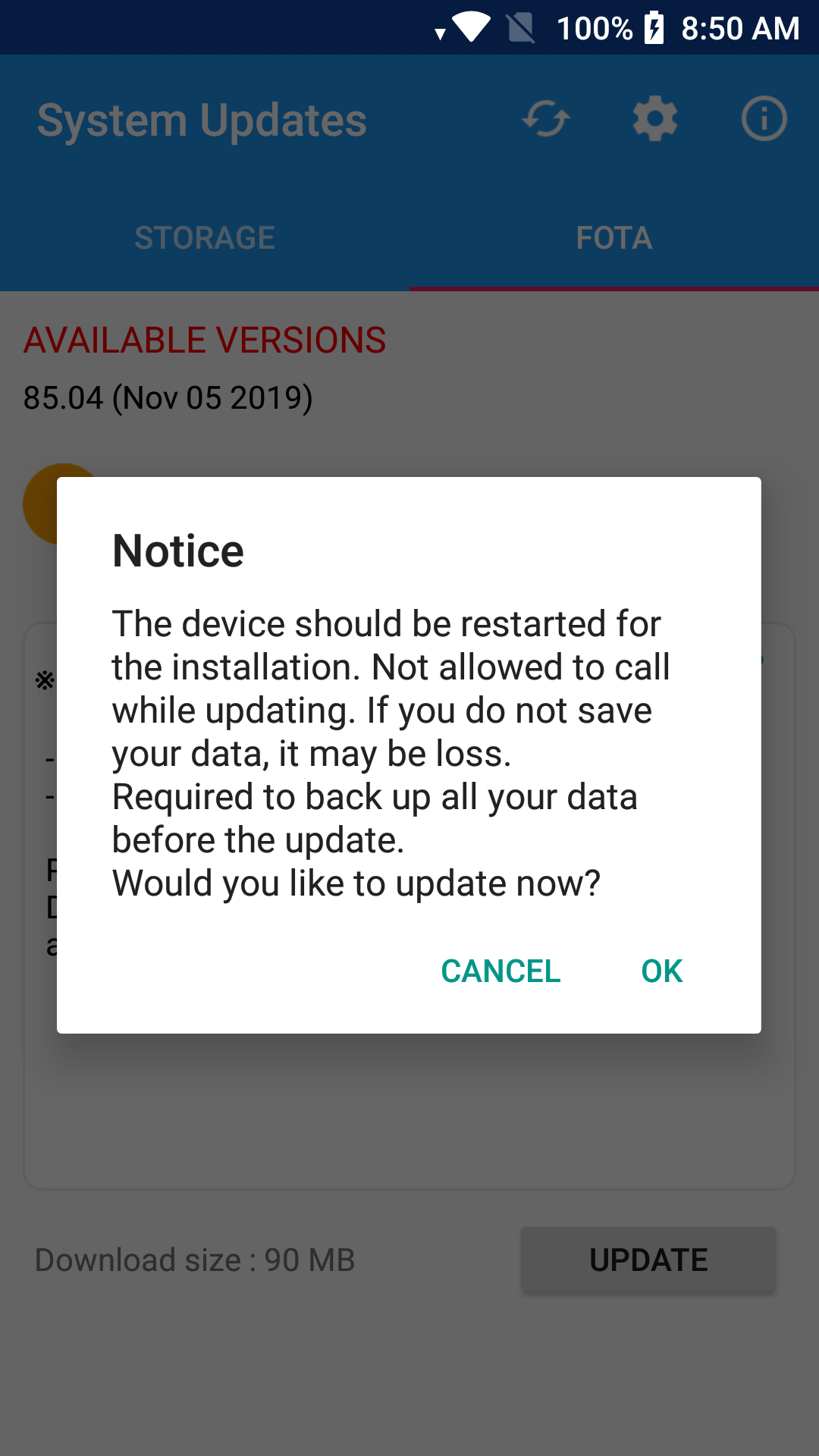Point Mobile provides up-to-date OS image via FOTA(Firmware Over The Air) to improve performance on your device.
This article describes how to OS update with FOTA client.
In order to communicate with FOTA server, your device must connect to network.
OS Update via FOTA
Navigate to Settings > System > (About phone) > System updates
Swipe screen or Tap FOTA tab
Your device will compare own OS version between FOTA server's one.
If there is a newer OS version, DOWNLOAD button will show up with information of available version.
Tap DOWNLOAD button to download the OS Image file from the FOTA server.
Download over Wi-Fi only
The default setting of FOTA client is "Download over Wi-Fi only".
Please connect to Wi-Fi network or uncheck the setting in > Download over WLAN only
During downloading the OS image file, you can use device and cancel the download by CANCEL button.
After finishing the download, a dialog which title is Notice will show up. Tap OK to progress the update.
Before Start Update
1. Charge battery higher than 20%. Otherwise, the device will not start the OS update process.
2. During the reboot process, you cannot use the device. Please save the data before start process.
You can use internal or external storage for OS update process. Please refer to articles below.
RELATED ARTICLES