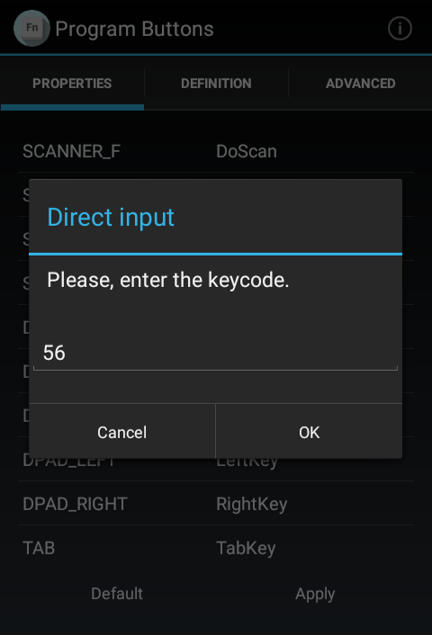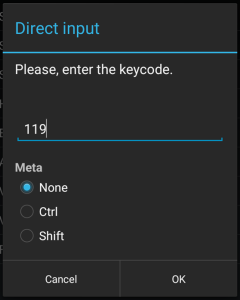Read Using Program Buttons to know how to use Program Buttons.
Direct Input
When you want to map a specific keycode, you can use the Direct Input function in the Program Buttons.
Select the Direct Input among the function list, and tap OK. Then a input dialog as below pops up.
Enter the keycode referring to Android Developer Site (see Constant Value of each keycode).
Best Practice
For example, let's make the '.' (dot) key to enter the ',' (comma).
1. Select PERIOD from the button list, and tap Direct input.
2. Find the KEYCODE_COMMA, 55, from Android Developer Site.
3. Enter 55 to the input field, and tap OK.
4. Tap Apply to save the changes.
After saving the changes, the ',' (comma) is entered when you press the '.' dot key.
Meta Option
From the following versions, a meta option has been added.
You can map the keycode combination with Control or Shift key using Meta option.
Applies To
| Android 9 | PM45 | 45.78 (May 31 2023) and later |
|---|---|---|
| PM85 | 85.28 (May 31 2023) and later | |
| PM90 | 90.13 (Aug 30 2022) and later | |
| PM451 | 41.09 (Mar 28 2023) and later | |
| Android 10 | PM30 | 30.04 (Nov 11 2022) and later |
| Android 11 | PM90 | 90.52 (Oct 21 2022) and later |
| PM451 | 41.52 (Nov 18 2022) and later | |
| PM67 | 67.04 (Nov 18 2022) and later | |
| PM75 | 75.05 (Jul 14 2023) and later | |
| PM351 | 35.02 (Mar 15 2023) and later |
And other versions of models released after May 2023.
Meta option will be applied to the models running with Android 9 and above.
When you select the Direct Input, a dialog as below will be displayed.
Enter the keycode referring to Android Developer Site (see Constant Value of each keycode), first.
And select an option that you want to combinate with the keycode between None, Ctrl, and Shift.