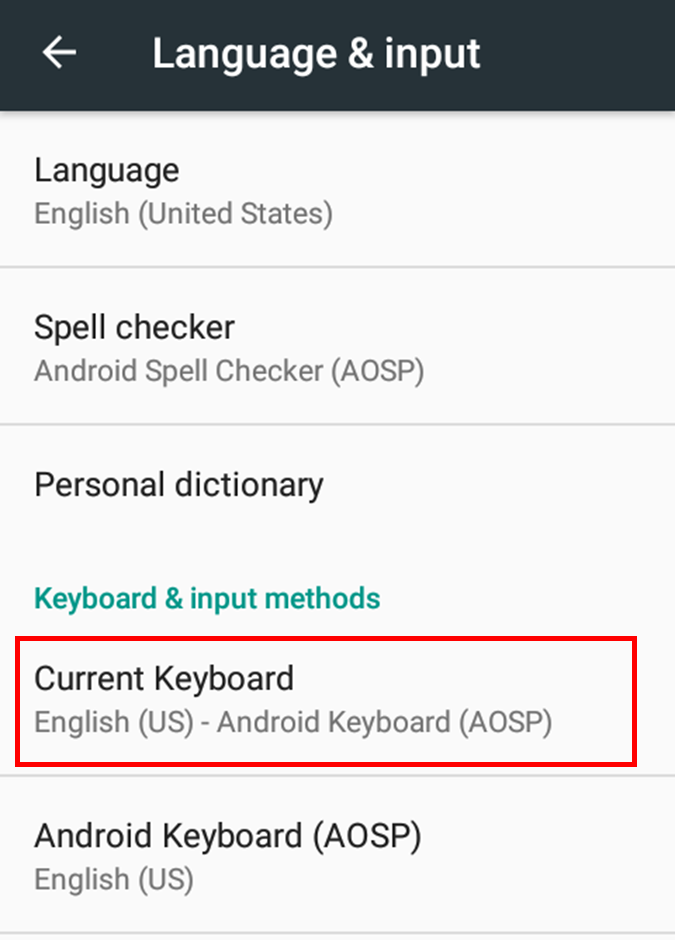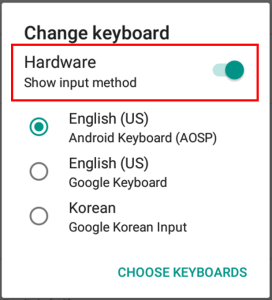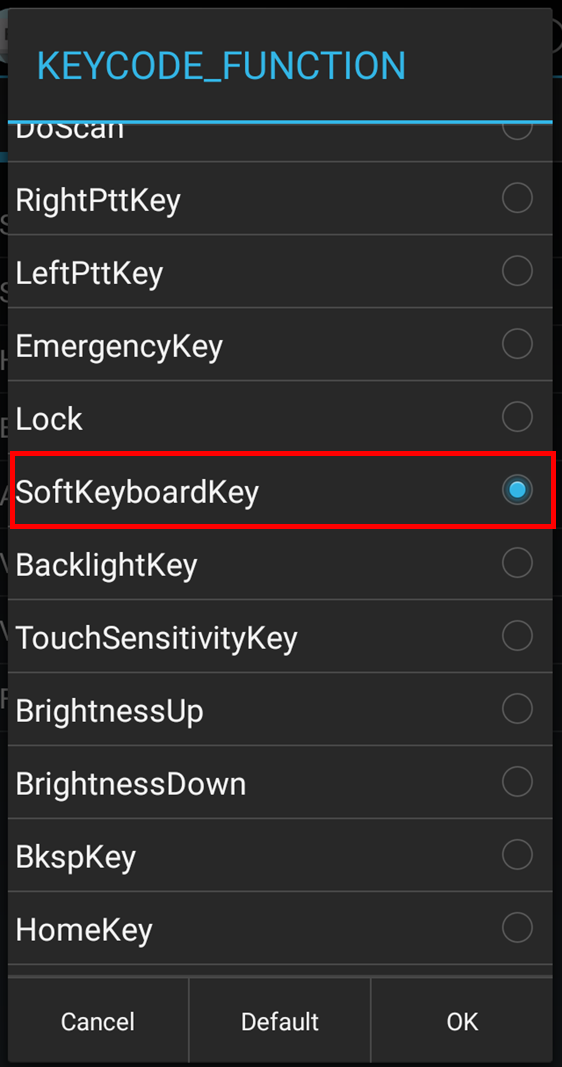If you don't want to use SIP (Soft Input Panel), or you use a hardware keyboard but want to use SIP as well sometimes for extended input characters, you can hide or set toggle the SIP.
APPLIES TO
Point Mobile Android 6 devices (PM66, PM80)
(If you are using Android 7 and above version, see Hide or Toggle Virtual Keypad (SIP).)
Hide or Toggle Virtual Keypad
Hide Virtual Keypad as Default
When you hide the virtual keypad as default, the virtual keypad will not appear even if a textbox got focused.
- Go to Settings > Language & input.
- Select Current Keyboard.
- Turn off the Hardware - Show input method switch.
Set Toggle Virtual Keypad
You may want to use the virtual keypad sometimes even you hide the virtual keypad as default,
In this case, you can set the toggle button for the virtual keypad and use the button to show or hide the virtual keypad.
- Go to EmKit > Program Buttons
- Select a button you want to use for virtual keypad toggle.
Choose SoftKeyboardKey among the list.
If there is not SoftKeyboardKey, select Direct Input and enter 1008.
- Tap OK and tap APPLY to save the changes.
RELATED ARTICLES