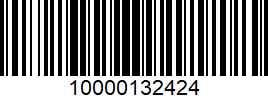PM3 delivers the decoded data containing the non-printable characters (GS: Group separator, RS: Record separator) as a default.
But, you may not want to see the characters from the data. So we added an option to control delivering the non-printable characters.
Find the supporting F/W version and how to use the option in this article.
BEFORE START
This option is only available in HID mode. Change the connect mode to HID mode, first.
- Press up (∧) and down (∨) keys simultaneously.
- Navigate to User Settings > Connect Mode.
- Select HID Normal.
- Select Save and exit the menu.
APPLIES TO
- PM3: 91.29 and above
(The option was added from the beta version, 91.28 B2)
How to Except for Non-printable Characters?
The default setting value is Enable (Include the characters).
There are two ways to set up the option.
Using Menu
- Press up (∧) and down (∨) keys simultaneously to access the menu.
- Navigate to Admin Menu > Bluetooth > HID Settings > HID Non-Print.
- Select Disabled.
- Disable = Except for the non-printable characters.
- Enable = Include the non-printable characters.
- Select Save and exit the menu.
Using Special Barcodes
The special barcode is more simple than the way using the menu.
Scan the desired option barcode from the table below.
HID Send Non-Printable Character Enable | HID Send Non-Printable Character Disable |
|---|---|
Result Example
After setting up the option, connect the PM3 to the host device in HID mode and scan the barcode.
We made a CODE-128 barcode and check the delivered data, for example.
| Delivered Data | Enable | 10000|132424 |
|---|---|---|
| Disable | 10000132424 | |
RELATED ARTICLES