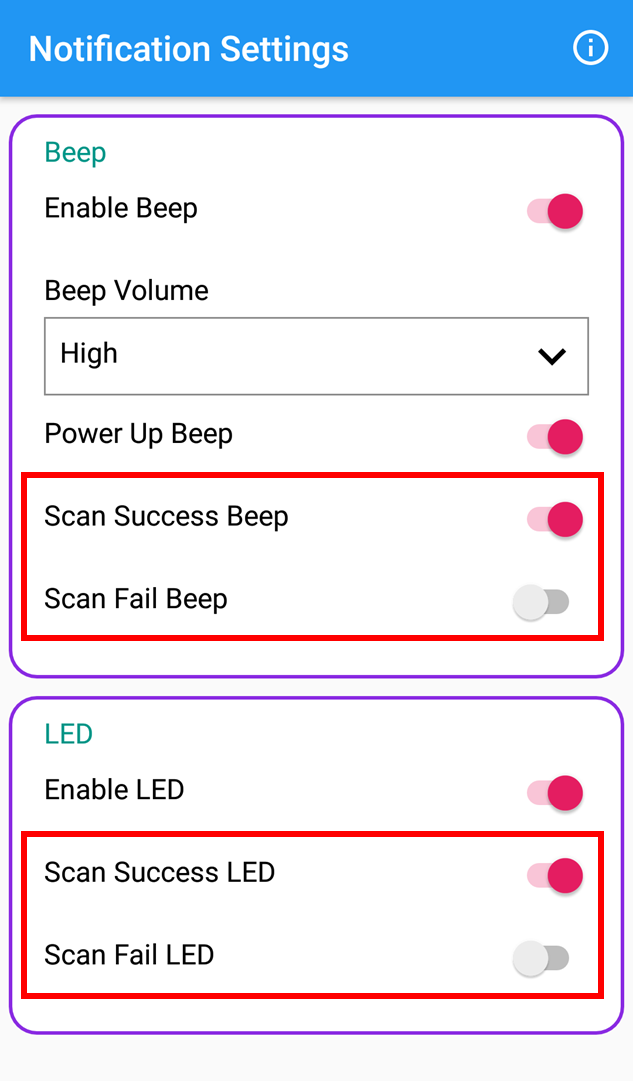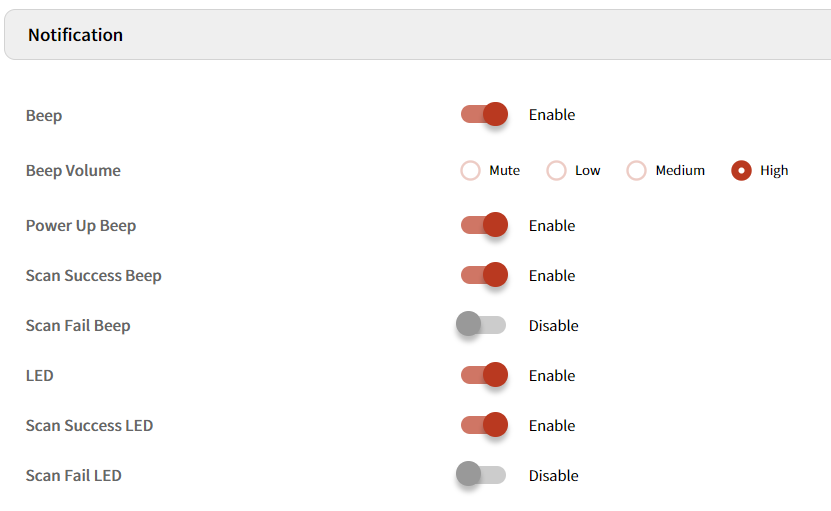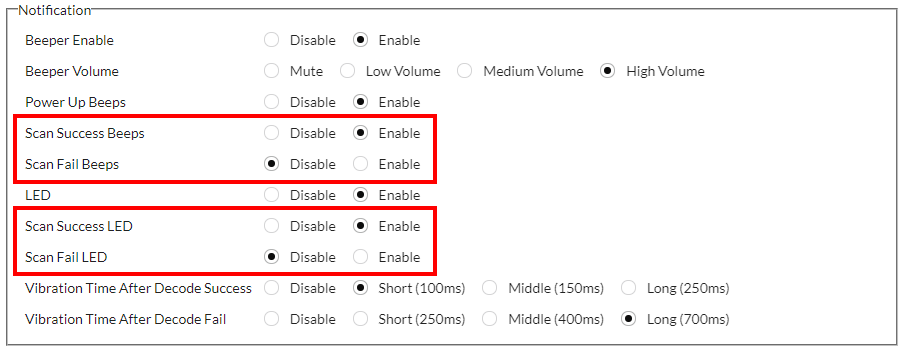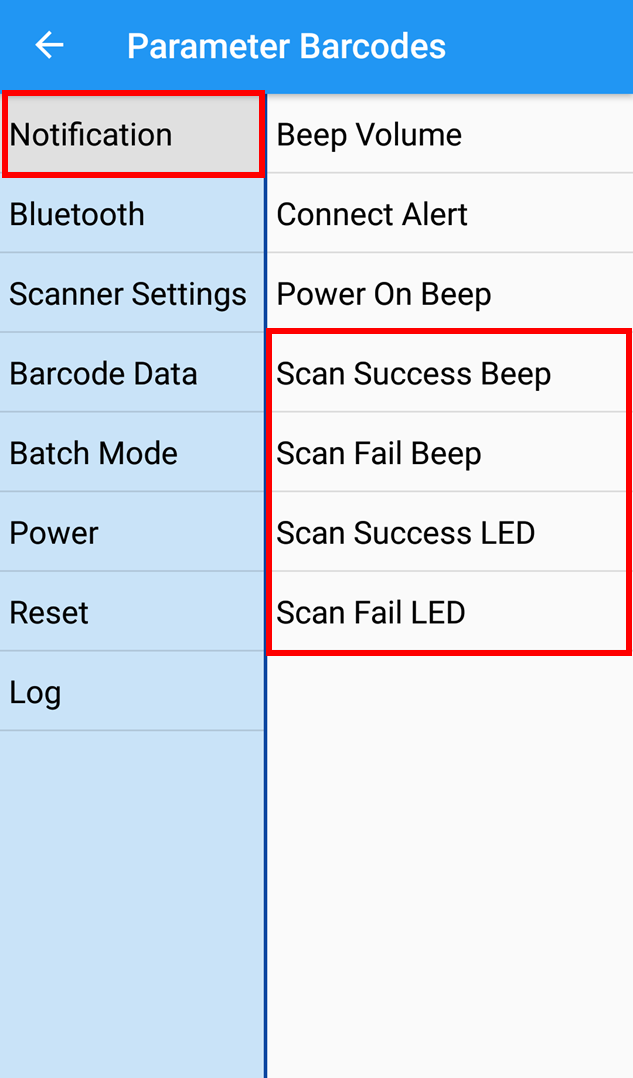You may want to hear the scan success sound only. But PM5 was only available to turn on or off the entire beep sound.
From the versions described in APPLIES TO, you can control the scan result beep sound separately when scan success and fail.
APPLIES TO
| Scan Result Beep Setting | Scan Result LED Setting | |
|---|---|---|
| PM5 MCU F/W | 92.05 (Apr 29 2021) and later | 92.06 (Feb 07 2022) and later |
| Ring Control | v2.6.0 and later | v2.11.0 and later |
Setting up with Ring Control
- Launch Ring Control and connect a ring scanner you use.
- Access Advanced settings with the admin password.
- Tap Notification settings
- Turn the desired switches on / off as your need.
| Setting | Description | Default |
|---|---|---|
| Scan Success Beeps |
| Switch on (Enable) |
| Scan Fail Beeps |
| Switch off (Disable) *Default value has been changed from PM5 MCU F/W 92.06 (Feb 07 2022).
|
| Scan Success LED |
| Switch on (Enable) |
| Scan Fail LED |
| Switch off (Disable) *Default value has been changed from PM5 MCU F/W 92.06 (Feb 07 2022).
|
Setting up with Profile
This method is compatible with:
- Scan2Stage: v10.1.5.1 and later
- PMDM: All versions
- PMDMAgent: All versions
(EmInstaller: v1.1.20 and later) - RingControl: v2.12.0 and later
To configure the notification settings,
- Access profile creation page on PMDM or launch Scan2Stage.
- Navigate to RingControl tab.
- Select Update option, and move to Notification menu.
- Select Enable or Disable of desired options as your needs.
| Setting | Description | Default |
|---|---|---|
| Scan Success Beep |
| Enable |
| Scan Fail Beep |
| Disable |
| Scan Success LED |
| Enable |
| Scan Fail LED |
| Disable |
4. Save the profile.
5. Apply the profile through RingControl or provisioning process. Refer to RingControl - Apply Configuration with JSON.
Setting up with JSON (Ring Control Configuration Tool)
Use this method only when you use RingControl Lite for general Android devices (not Point Mobile devices).
This method is compatible with:
- RingControl Configuration Tool: v2.9.0
To configure the notification settings,
- Execute the Ring Control Configuration Tool on your PC.
- Find the options in Notification section.
- Select Enable or Disable of desired options as your need
| Setting | Description | Default |
|---|---|---|
| Scan Success Beeps |
| Enable |
| Scan Fail Beeps |
| Disable *Default value has been changed from Ring Control Configuration Tool v2.6.2.
|
| Scan Success LED |
| Enable |
| Scan Fail LED |
| Disable *Default value has been changed from Ring Control Configuration Tool v2.6.2.
|
4. Save the configuration as a JSON file.
5. Apply the JSON file through Ring Control.
Setting up with Parameter (Special) Barcodes
- Launch Ring Control and tap on the top of the screen.
- Access Parameter Barcodes screen (Admin password is required).
- Tap Notification.
- Select the desired setting and scan the barcode.
Entire Beep & LED configuration
If the indication features (beeper and LED) themselves are disabled (or muted), the scan result indication does not be emitted as well even though the scan result indication is enabled.
ex) Disable Beeper Enable setting + Enable Scan Fail Beep = Not emit beep even scan failed.
RELATED ARTICLES