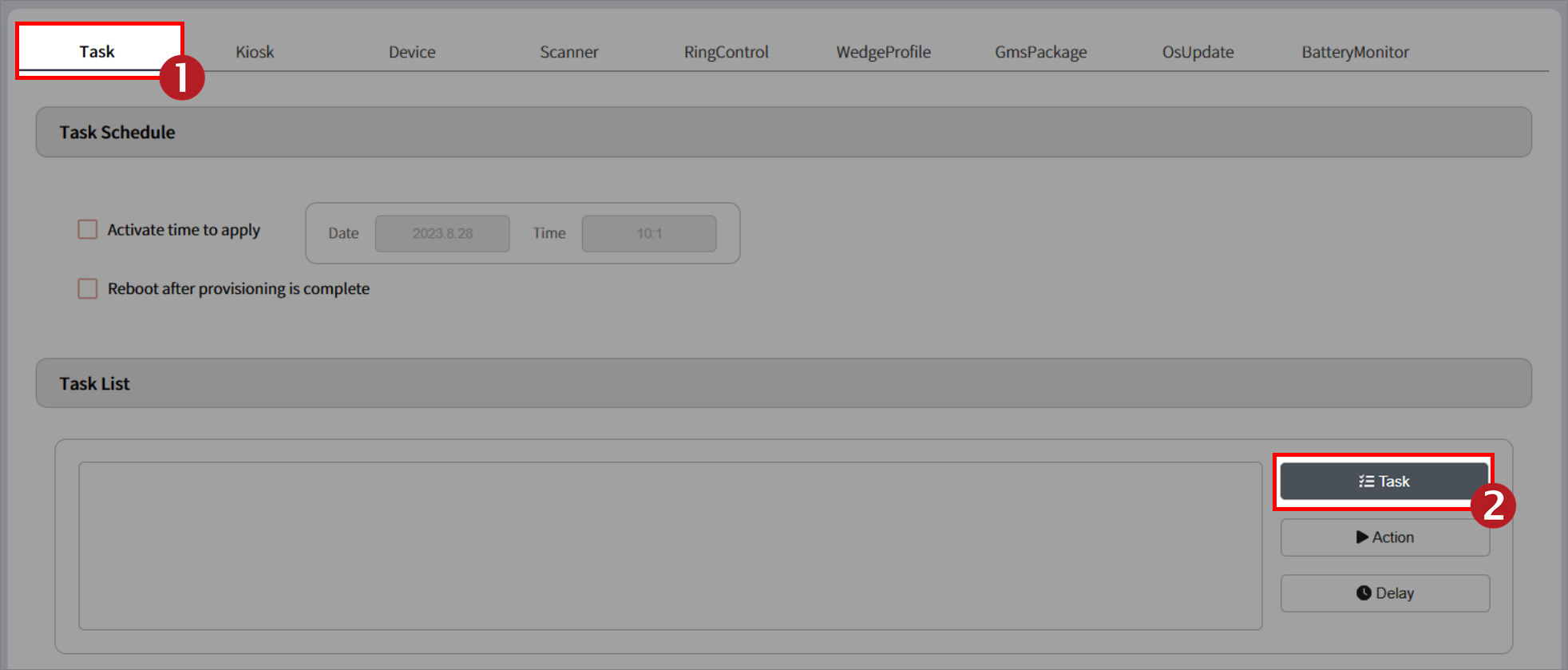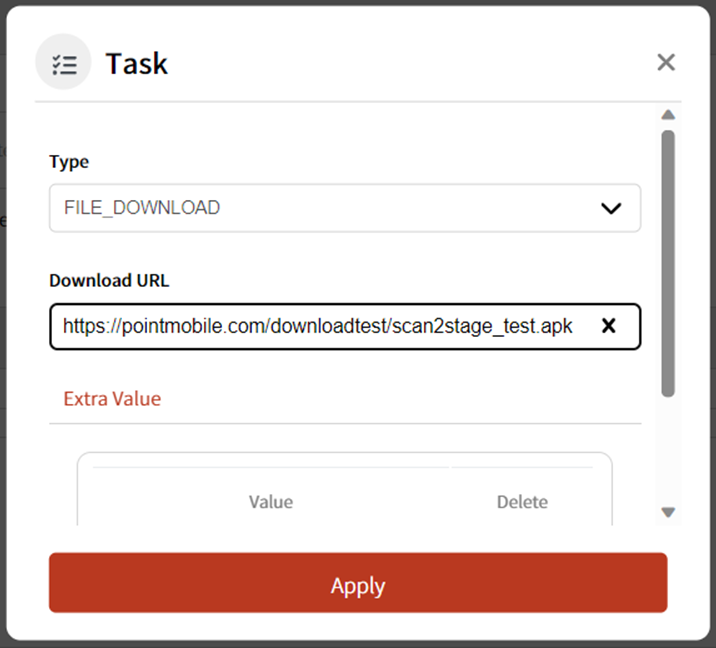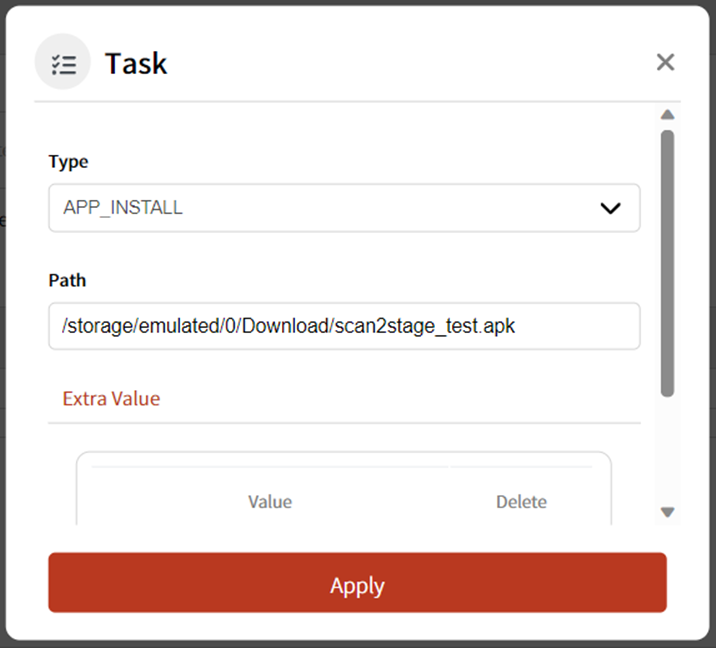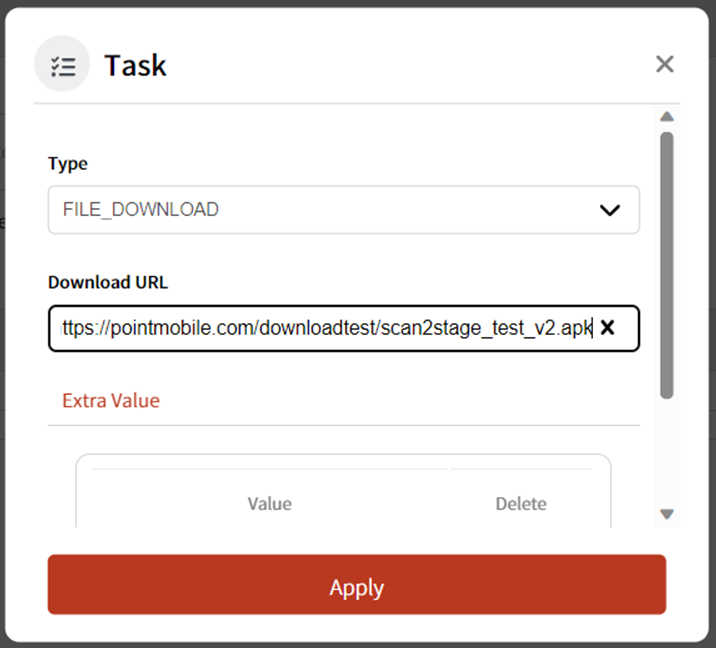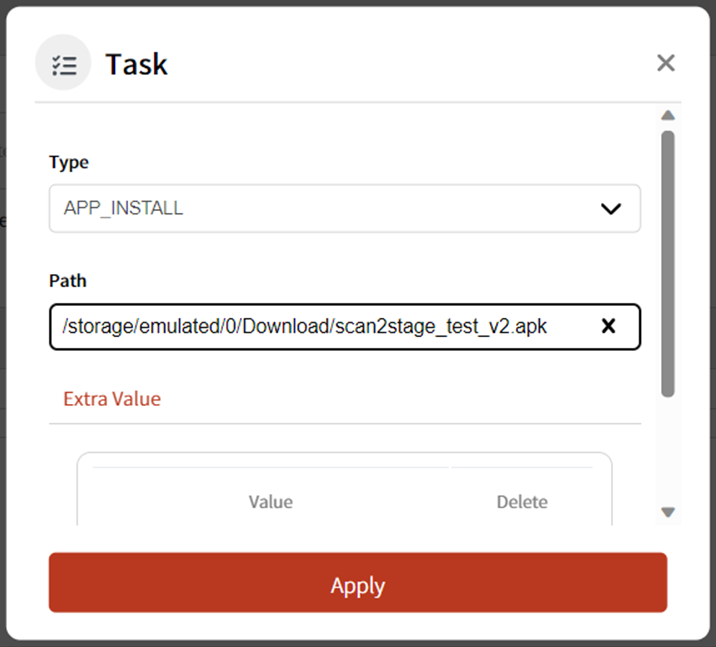You are able to install or update the applications.
BEFORE START
Prepare the apk file you want to install or update, and upload it to a file server such as dropbox.
In this article, virtual app named scan2stage_test.apk file is used as an example.
APPLIES TO
Point Mobile devices running with Android 7 and above
Scan2Stage
Install Application
Run Scan2Stage and navigate to Task.
And then, click Task.
Select Type as FILE_DOWNLOAD, and input the download URL of the apk file you uploaded.
The download URL must be a direct download link.
Click Apply.
When the FILE_DOWNLOAD task is performed, the apk file will be downloaded to the Download folder of device internal storage.
Add another task with APP_INSTALL type.
Input the full path and file name into Path field. Refer to the following sample figure.
(The download folder's full path is /storage/emulated/0/Download/)
Click Apply.
When the APP_INSTALL task is performed, the specified apk file will be installed on the device.
Save the profile as a JSON file.
Provision your devices using QR code or other provisioning methods.
After the provisioning is finished, you can find the app from the app drawer.
Update Application
Update application process is same as the install application process.
Prepare the apk file which is higher version than the previous one, and upload it to web-based server.
Add FILE_DOWNLOAD task with the URL of the higher version apk file. And click Apply.
Add APP_INSTALL task, and enter the full path of the new apk file. And click Apply.
Save the profile as a JSON file.
Provision your devices using QR code or other provisioning methods.
After the provisioning is finished, check if the app version is updated properly.
RELATED ARTICLES
There is no content with the specified labels