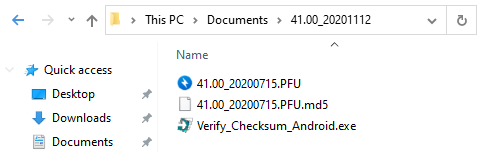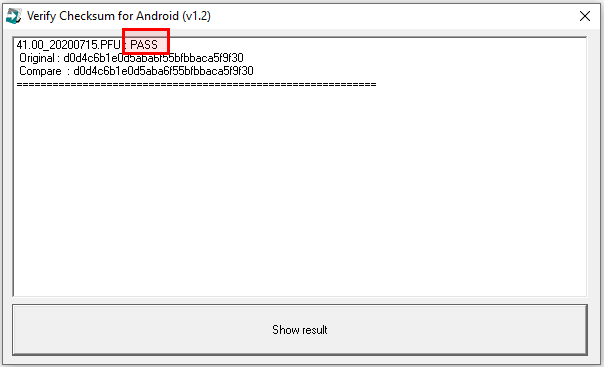When you download OS image or firmware file from Service Portal, you may find the file format is ZIP.
This post describes how to unzip file as an acceptable file for update the OS or firmware, and how to check if the PFU file is broken.
1. Unzip the ZIP file
If you don't use 3rd party applications to zip/upzip the files and folders, refer to below article and follow To unzip (extract) files or folders from a zipped folder.
(for Windows 10, Windows 8.1)
Microsoft Support - Zip and unzip files
2. Use for Update
After unzipping the zip file, copy the PFU file and md5 file to root folder of internal storage.
Then, follow the steps as below article.
+) How to check if the PFU file is broken
Broken PFU can damage your device and system. It is recommended to check the PFU file before update using the file.
To check if the PFU file is broken or not,
Unzip the ZIP file downloaded from Service Portal
Go to unzipped folder
In this folder, there may contain PFU file, md5 file, and Verify_Checksum_Android.exe file
Execute Verify_checksum_Android.exe
Click Show result and wait for coming out the result
Make sure the PFU file, md5, and Verify_checksum_Android.exe file are located in same folder before clicking Show result button
The below screen is a proper result that indicates the PFU file isn't broken. Check PASS message on the first line
RELATED ARTICLES
There is no content with the specified labels