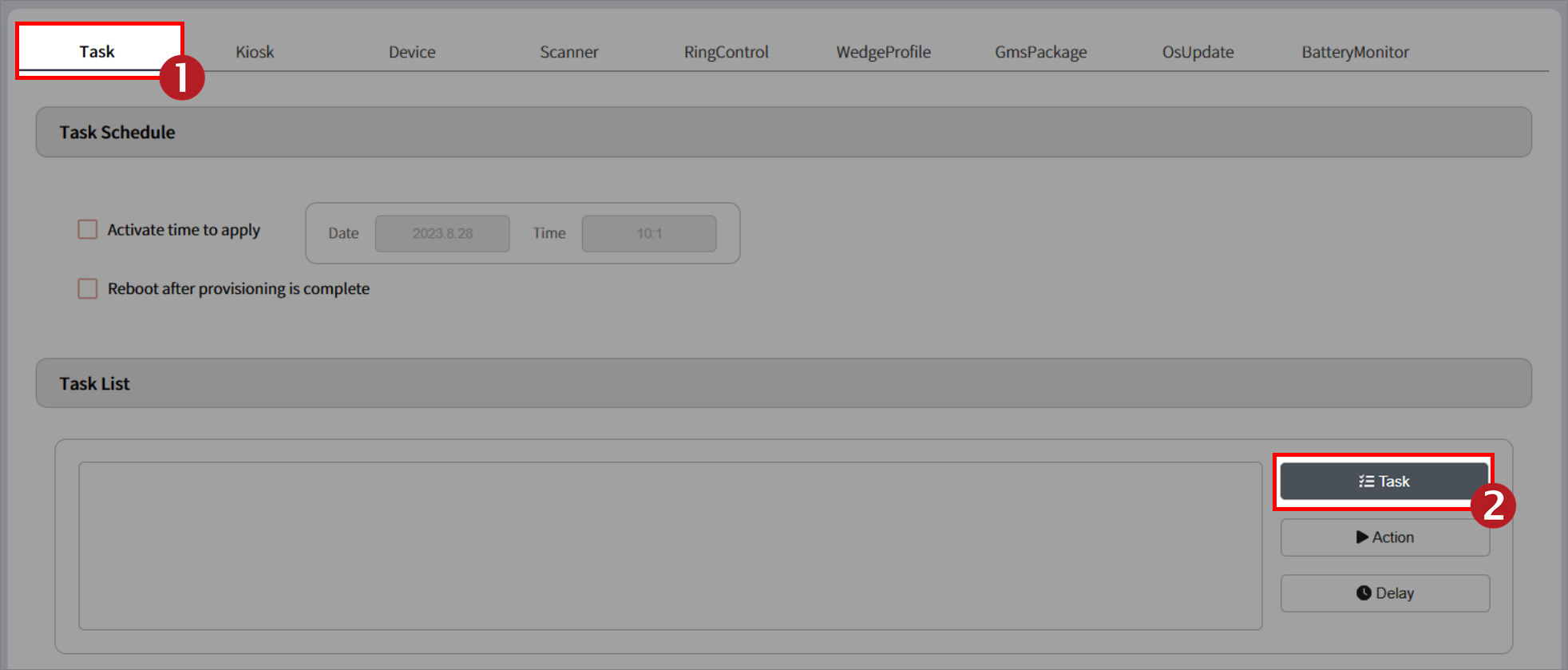You can install or update apps on the device through a profile made by PMDM or Scan2Stage.
Refer to this article to know how to do those activities.
APPLIES TO
Point Mobile devices running with Android 7 and above
PMDM Console & Scan2Stage
App Management through PMDM / Scan2Stage
Depending on where you download the app and which apps will be installed, you can choose the methods among the follows.
Note: Some methods are not available on the Scan2Stage.
| Where to download | App type | PMDM | Scan2Stage | ||
|---|---|---|---|---|---|
Method 1 | From custom web file server | Any apps (APK file) | → | O | O |
| Method 2 | From PMDM server | Any apps (APK file) | → | O | X |
| Method 3 | EmKit apps | → | O | X |
RELATED ARTICLES