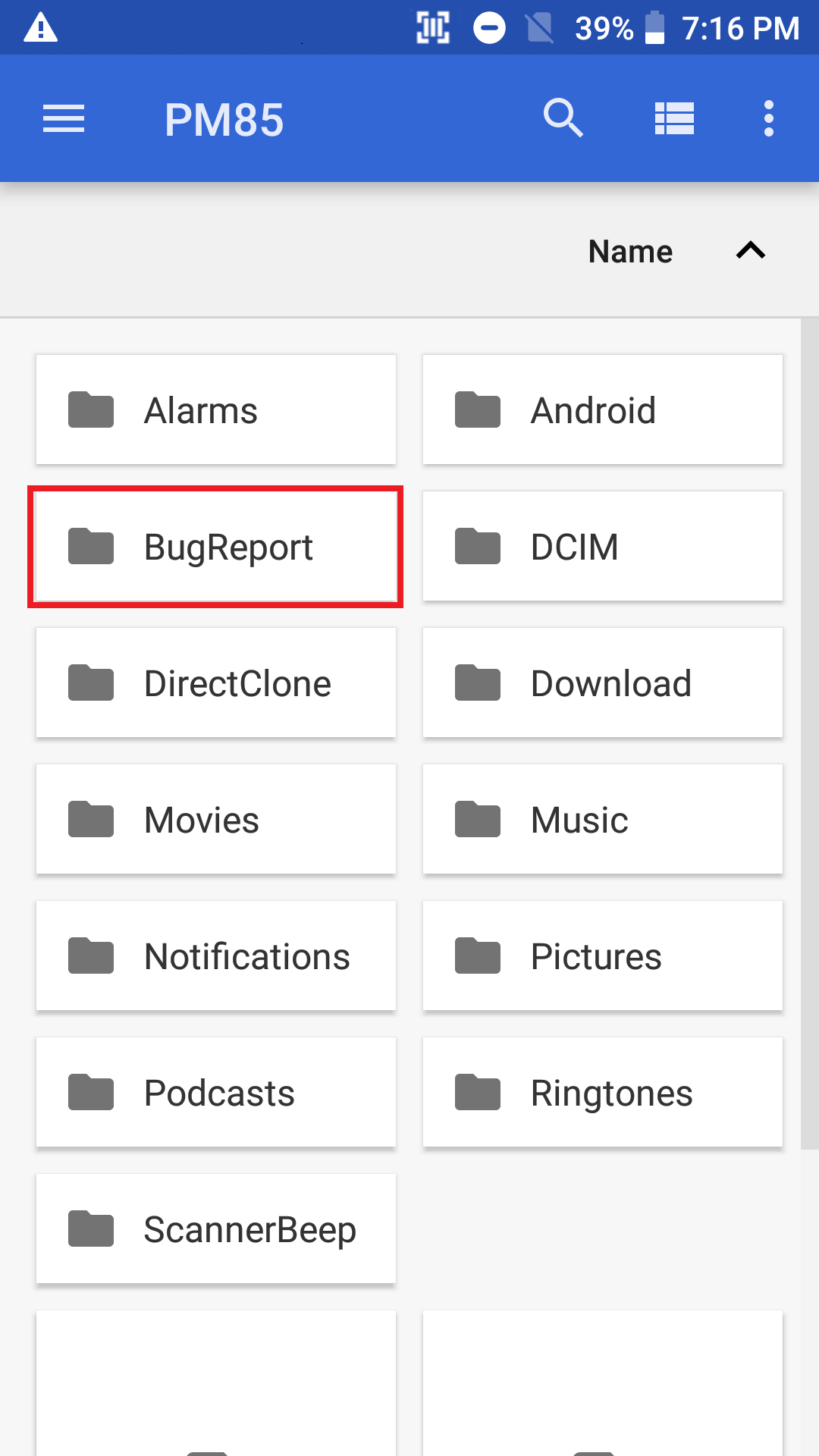When you encounter some system bug, you should reproduce the bug to find what step causes it.
You don't need to reproduce condition or step perfectly, but describe your action or event as detail as possible.
If you succeed to reproduce the bug, it's time to get the BugReport file that contains the bug log.
Get BugReport File
1. Execute EmKit
Emkit is the pre-installed solution on all Point Mobile's android devices. You can find EmKit on the home screen usually.
2. Tap Take Bug Report Menu
3. Check Dialog and Complete Notification
Tap Save button in the dialog to save the BugReport file.
Saving BugReport file takes about 2 minutes and you can see a notification when the saving process is complete.
4. Find File
Execute FileExplorer and go to BugReport folder of internal storage
Now, you can attach the bugreport file to us via Ticketing System portal or email.
How to Attach File to Portal
Click the above button to go to Point Mobile's technical support ticketing portal.
Drag and drop file or click 'browse' to attach the file.
If you create a ticket as Technical Issues type, you must attach at least one file about your issue.
Don't forget you should also upload the device information file.
Please refer to the article below that is about 'How to get DevInfo file'.
RELATED ARTICLES