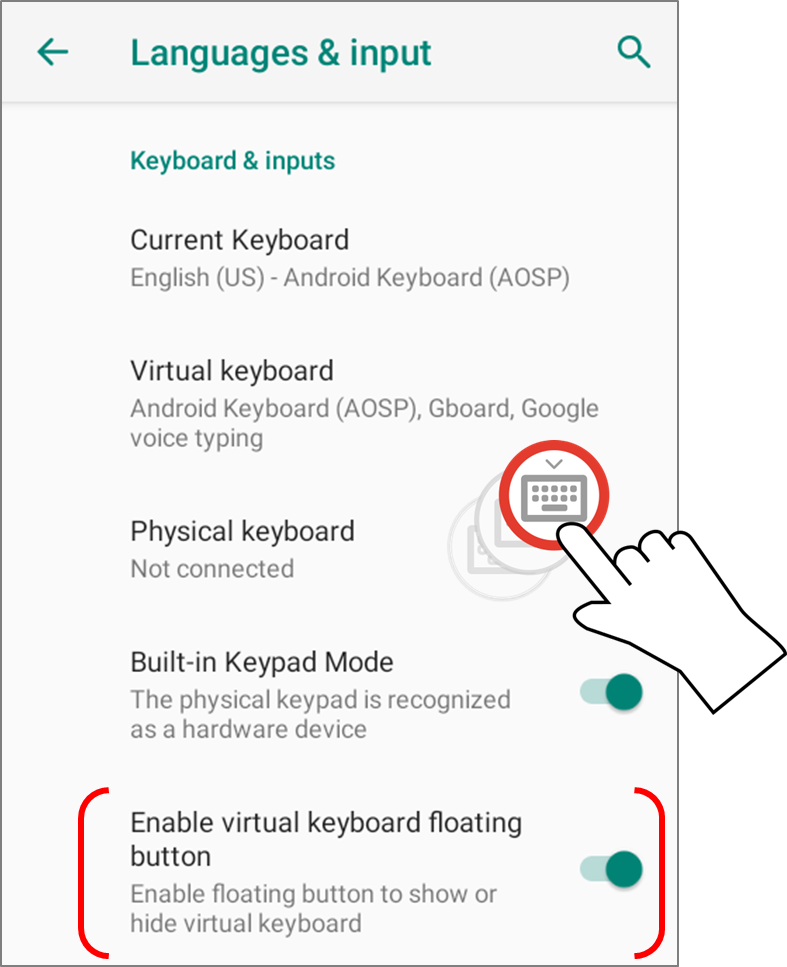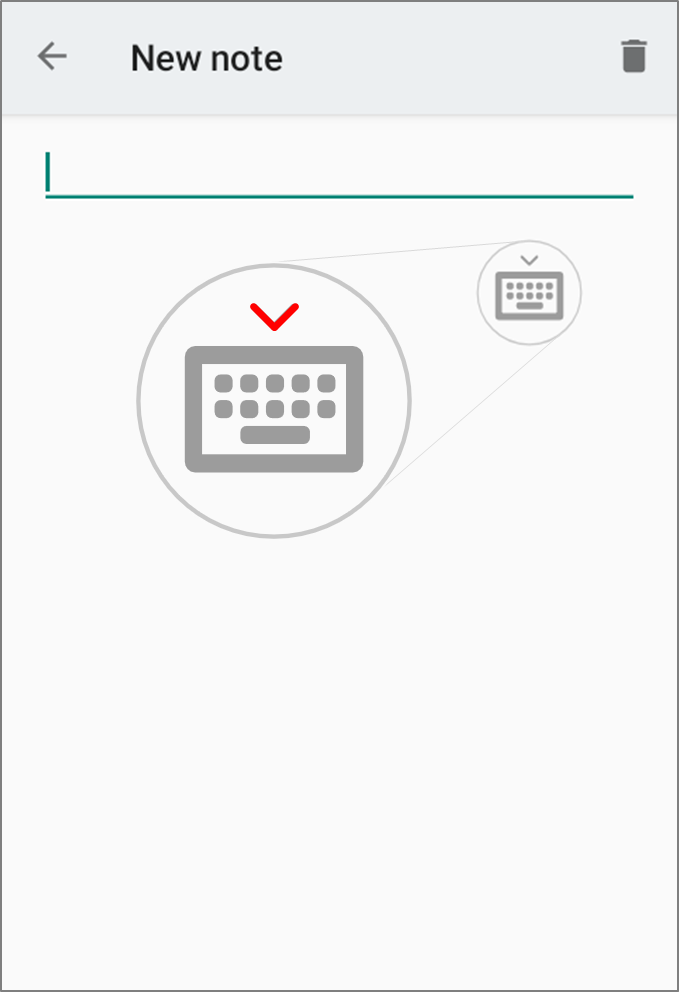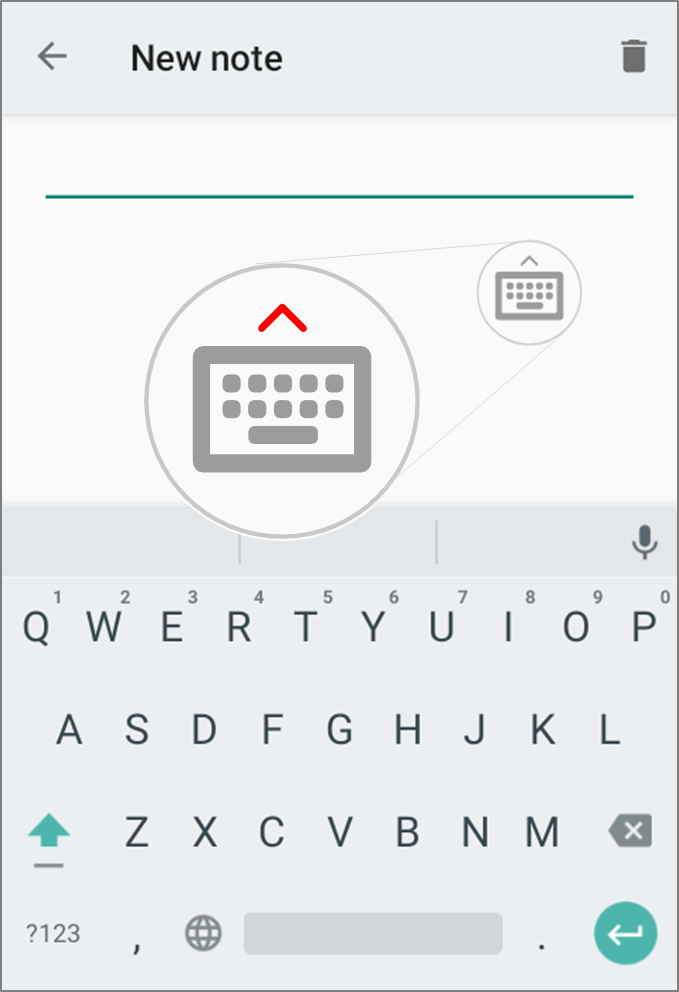Toggle the virtual keyboard (SIP) using the floating action button.
You can place the button anywhere you want, and simply tap it to show or hide the virtual keyboard.
APPLIES TO
| Android | Model | Version |
|---|---|---|
| Android 7 | PM550 | 55.15 (Aug 17 2022) and later |
| Android 11 | PM67 | 67.04 (Nov 18 2022) and later |
| PM451 | 41.52 (Nov 18 2022) and later | |
| PM351 | 35.02 (Mar 15 2023) and later |
Not officially released
This feature will be applied to...
- PM451, PM560
When the supporting versions are released, Point Mobile will announce you using Newsletter or Release notes.
Enable & Use Virtual Keyboard Floating Button
The virtual keyboard floating button is disabled by default. To use this button, enable it first.
- Go to Settings > (System) > Languages & input.
- Turn on Enable virtual keyboard floating button
Also Turn On Built-in Keypad Mode
As the floating button is the easy-to-access toggle for Show virtual keyboard setting, you must either turn on the Built-in Keypad Mode to use the button.
Refer to Hide or Toggle Virtual Keypad (SIP) to know why.
From Android 9 devices, you can turn on / off the Enable virtual keyboard floating button option in EmSettings as well.
Then, you can use the floating button for hiding/showing the virtual keyboard.
And you can move the floating button to where you want. While the button is moving, its outline changes to red.
When you tap the button, the virtual keyboard will be appeared or disappeared.