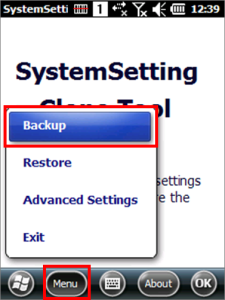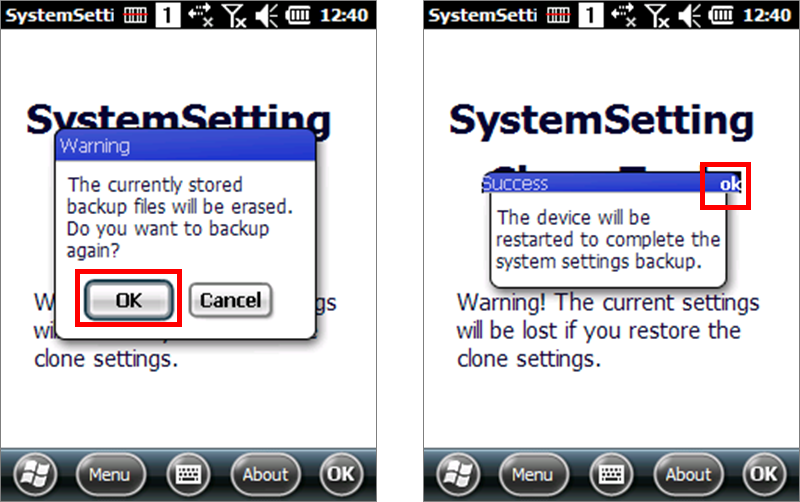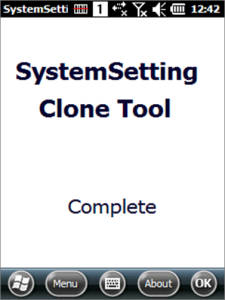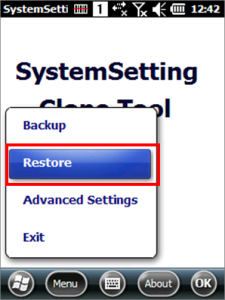APPLIES TO
WinCE & WEH (Windows mobile) models
- PM60, PM450, PM200, PM251, PM260
Preparing System Clone Tool
Point Mobile provides the System Clone Tool to clone the system settings to another device. You can download the tool on Service Portal > Download list > each model's download page.
After downloading the tool, copy it to a SD card.
- Prepare a SD card, and format it using the Rufus program in the package.
- Copy the following items in clone tool package to the SD card.
- AutoInstall folder
- PWCSDK.dll
- SystemSettingClone_M3.exe
Backup
Set all system settings as you want, and backup the system settings on a device.
- Insert the SD card to the device.
- In the device, go to FileExplorer > Storage Card, and run the SystemSEttingClone_M3.exe
- Tap Menu > Backup.
- Tap OK. And then, tap ok on the dialog to restart the device.
- The settings will be saved to the SD card, and then the device will be restarted.
- After restart, the tool will start automatically and complete the backup.
Restore
Use Devices with Same PN
The device backing up the settings and the device receiving the settings must have the same PN (part number).
- Insert the SD card prepared on the Backup process.
- The SD card must contain backup data, and clone tool.
- In the device, go to FileExplorer > Storage Card, and run the SystemSEttingClone_M3.exe
- Tap Menu > Restore.
- Tap OK. And then, tap ok on the dialog to restart the device.
- The settings in the SD card will be restored and the device will be restarted.
- After restart, the tool will start automatically and complete the restoration.
Choosing the Settings to Backup / Restore
You can choose the setting types to backup / restore.
Tap Menu > Advanced Settings. And select a setting type.
RELATED ARTICLES
Content by label
There is no content with the specified labels