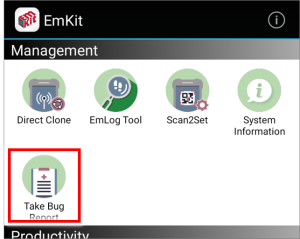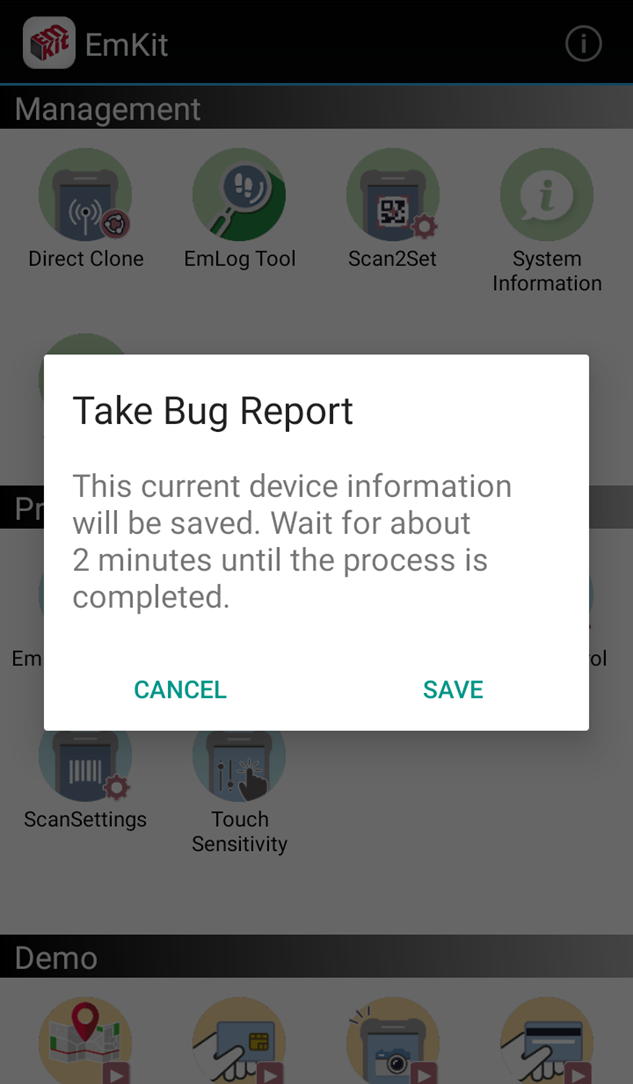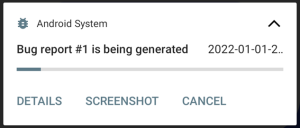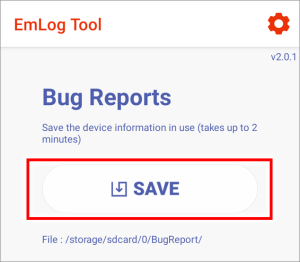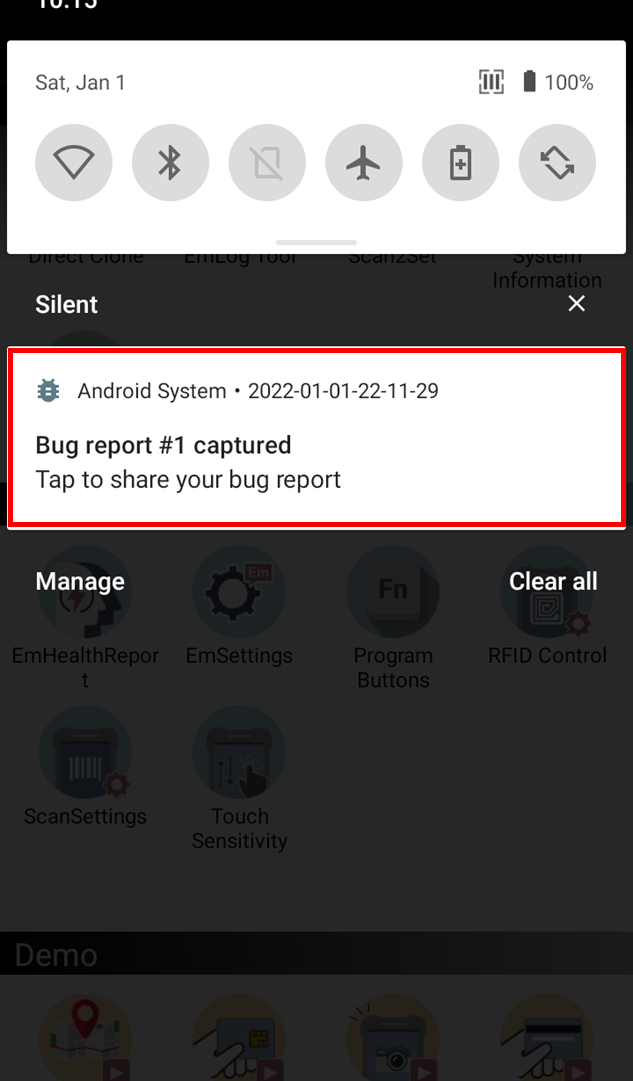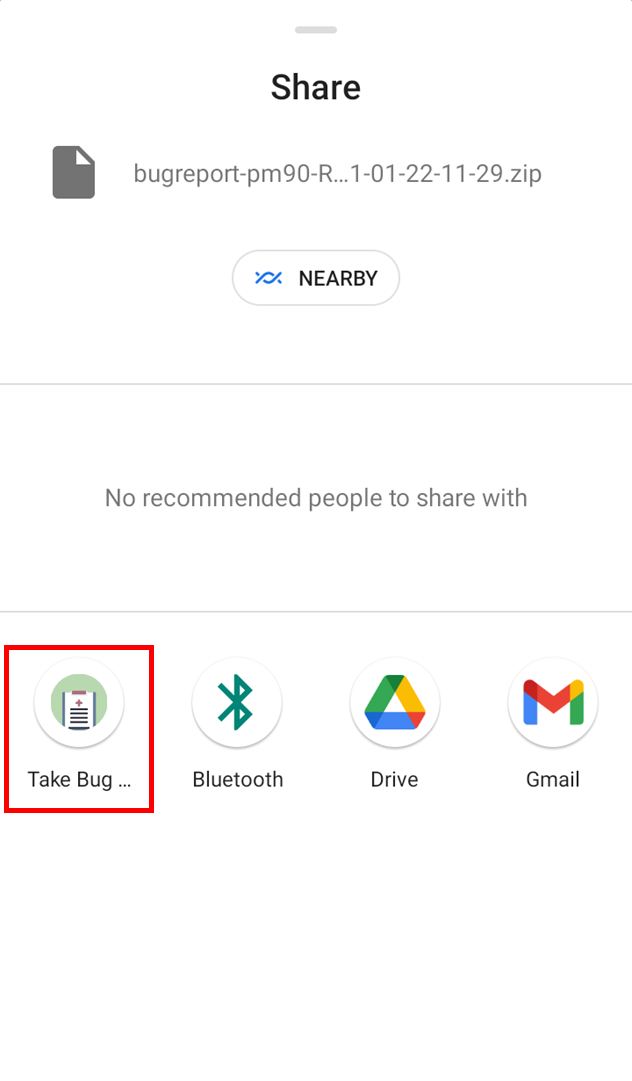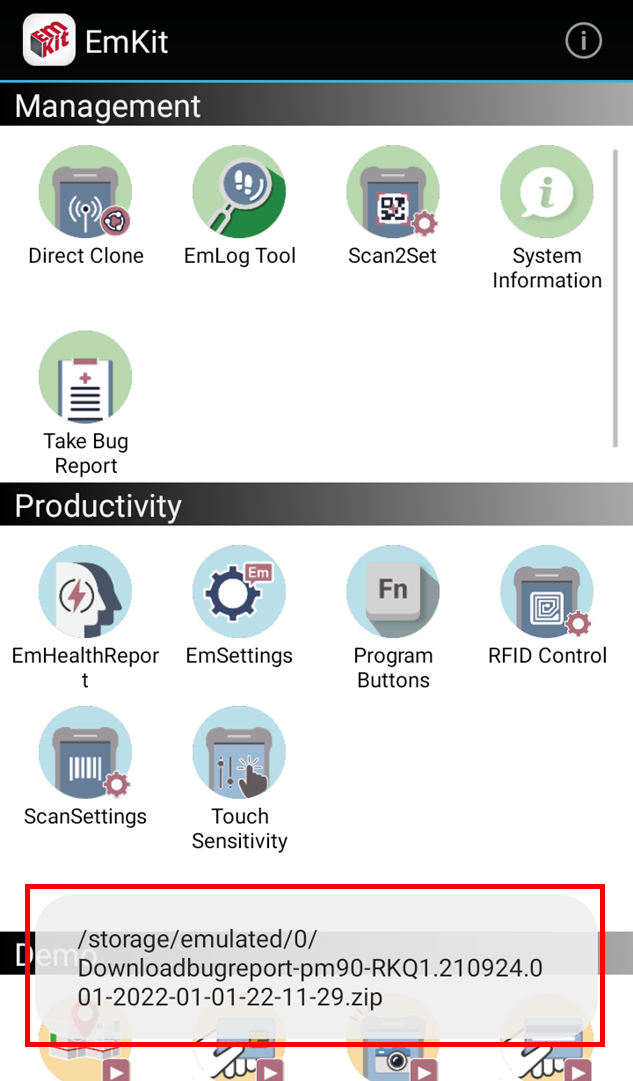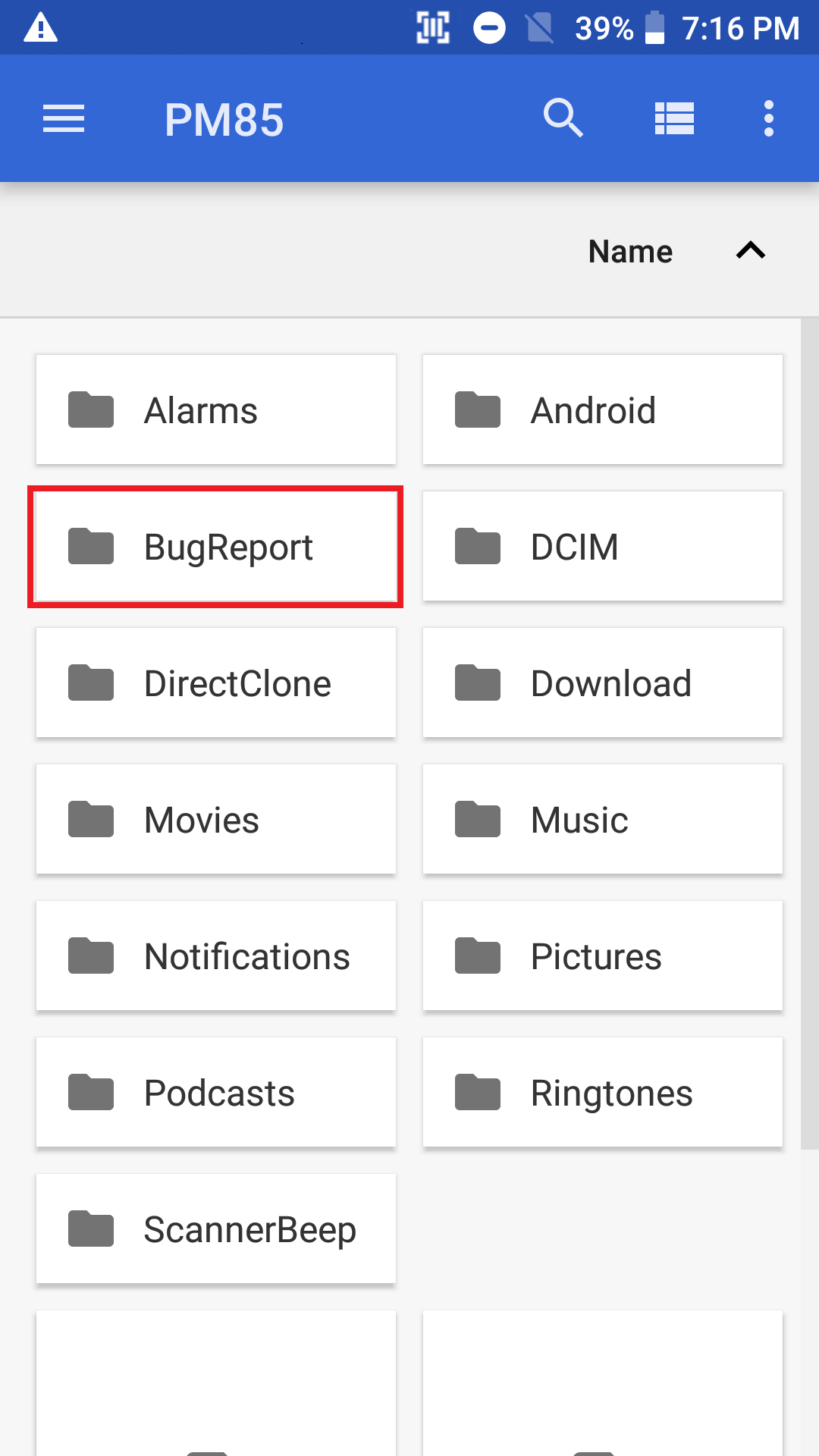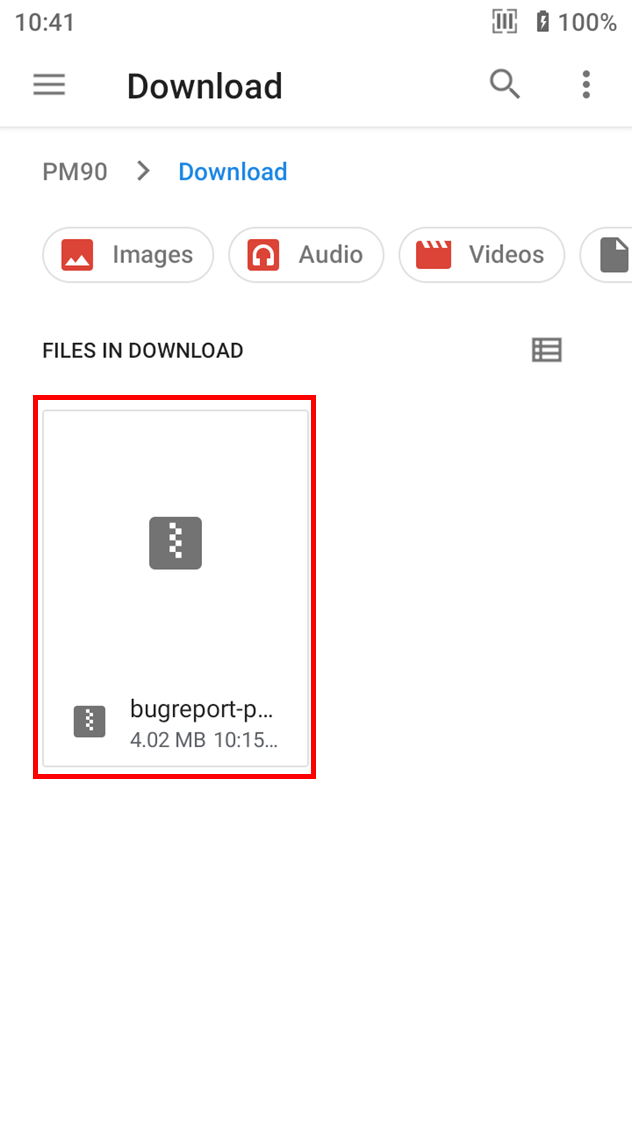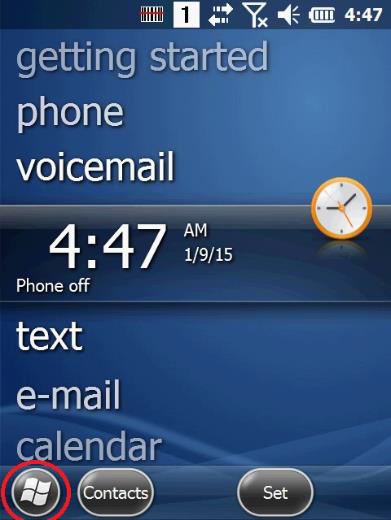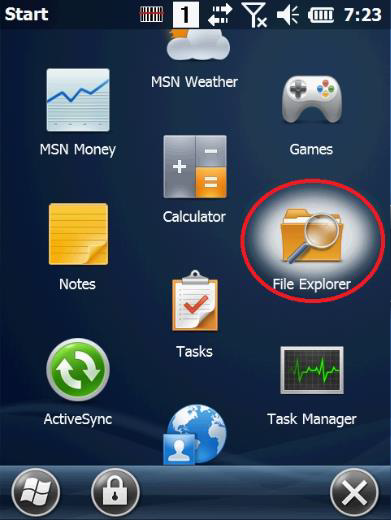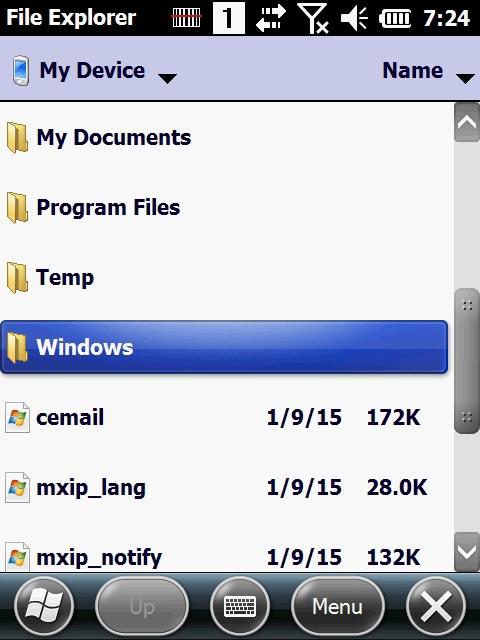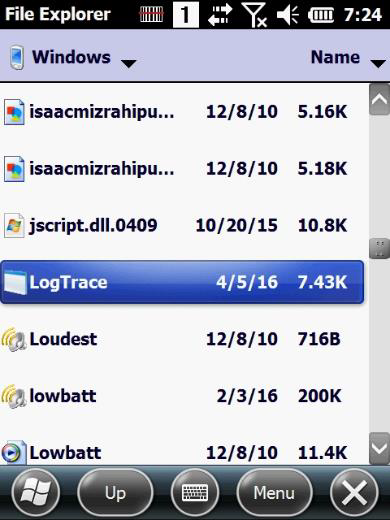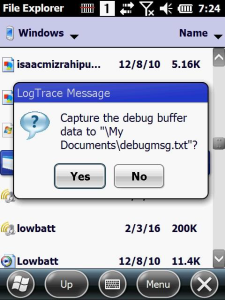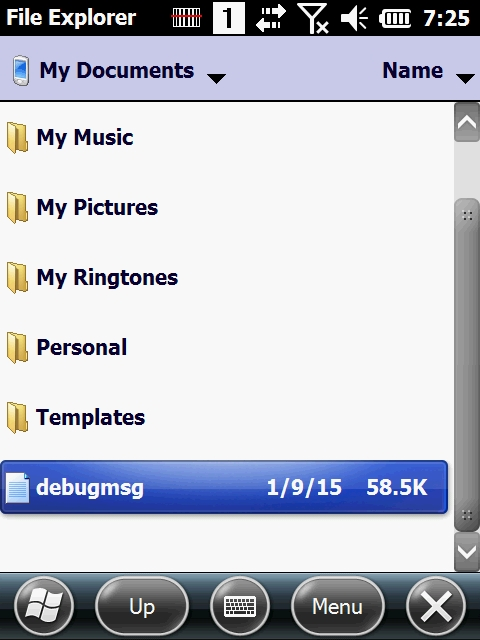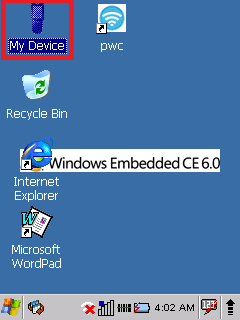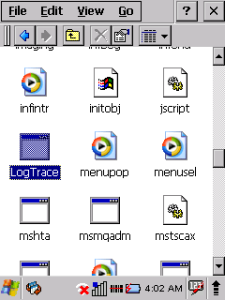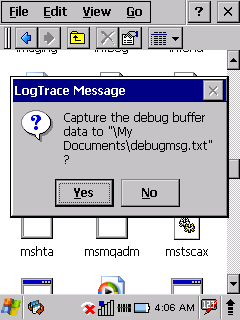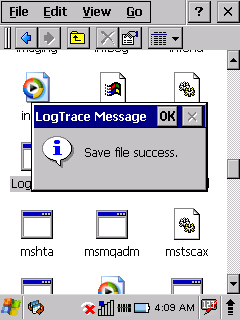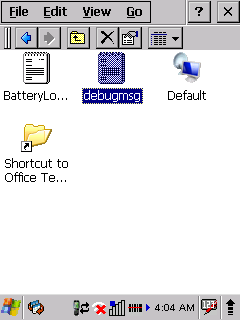Page History
When you encounter some system bug, you should reproduce the bug to find what step causes bugit.
You don't need to reproduce condition or step perfectly, but describe your action or event as detail as possible.
If you success succeed to reproduce the bug, it's time to get the BugReport file that contains the bug log.
...
...
Get BugReport(DebugMsg) File
...
1. Open EmKit
Emkit is pre-installed solution on all Point Mobile's android device. You can find EmKit on home screen usually.
2. Tap Take Bug Report Menu
3. Check Dialog and Complete Notification
Tap Save Button in dialog to save BugReport file.
| UI Tabs | ||||||||||||||||
|---|---|---|---|---|---|---|---|---|---|---|---|---|---|---|---|---|
|
...
|
...
|
Now, you can attach the bugreport file to us via the Ticketing System portal or email.
...
Don't forget. You should also upload the
Attach File to Portal
Step 1. Find File
Open root folder of internal storage using file explorer.
Step 2. Attach file
UI Button color turquoise title Ticketing Portal url http://ticket.solution-pointmobile.co.kr:8060/servicedesk/customer/portal/2
Click the above button to go to Point Mobile's technical support ticketing portal.
Drag and drop file or click 'browse' to attach the file.
If you create a ticket as Technical Issues type, you must attach at least one file about your issue.
Don't forget you should also upload device information file.
Please refer to the article below that is about 'How to get DevInfo file'.
| Info | ||||||||||||||||||||||
|---|---|---|---|---|---|---|---|---|---|---|---|---|---|---|---|---|---|---|---|---|---|---|
| ||||||||||||||||||||||
|