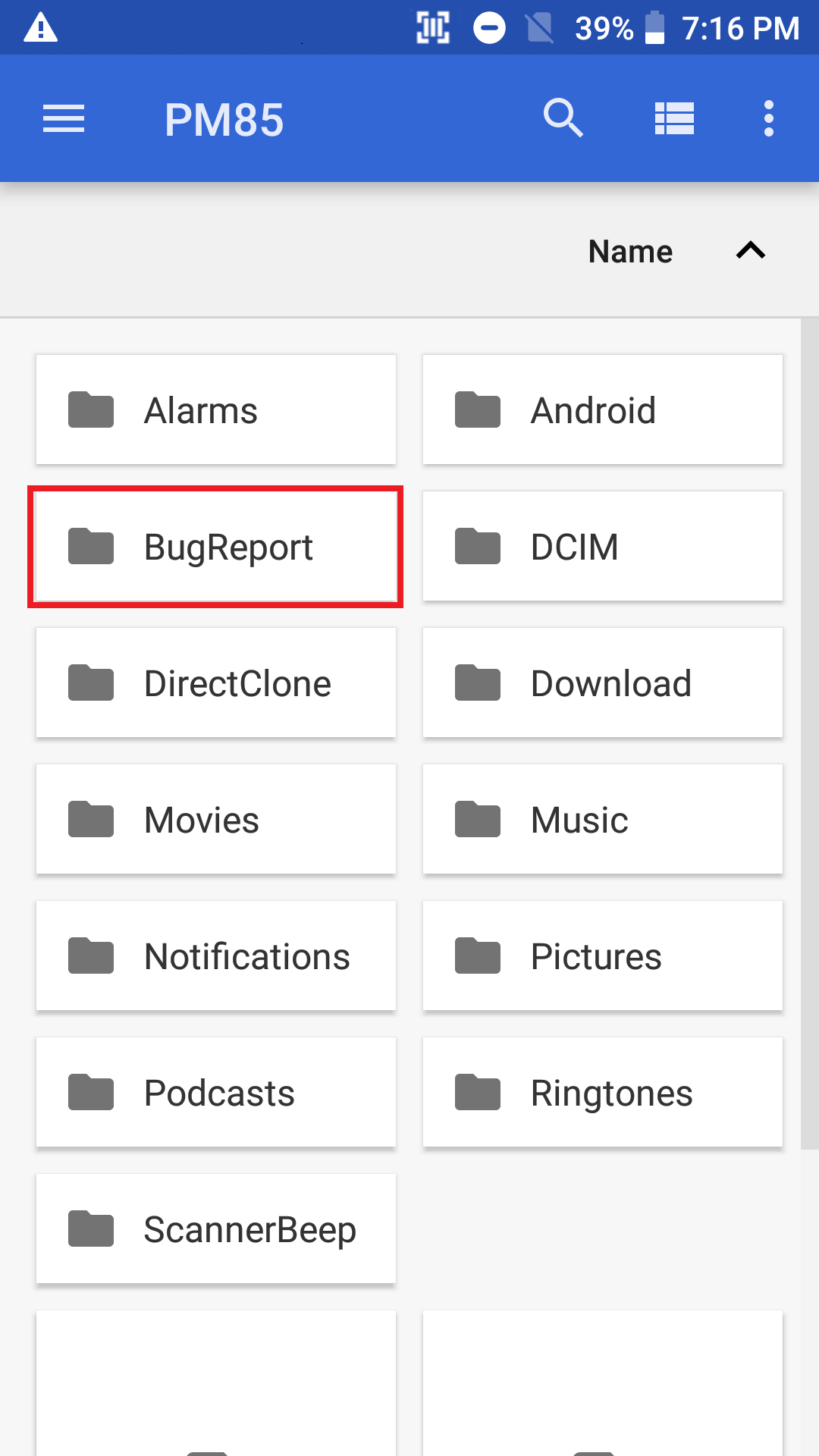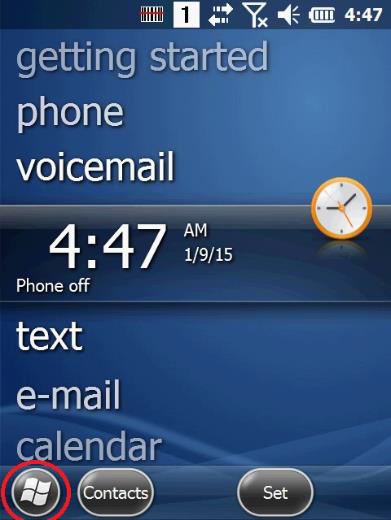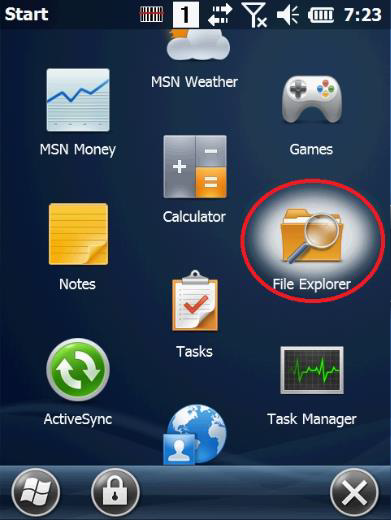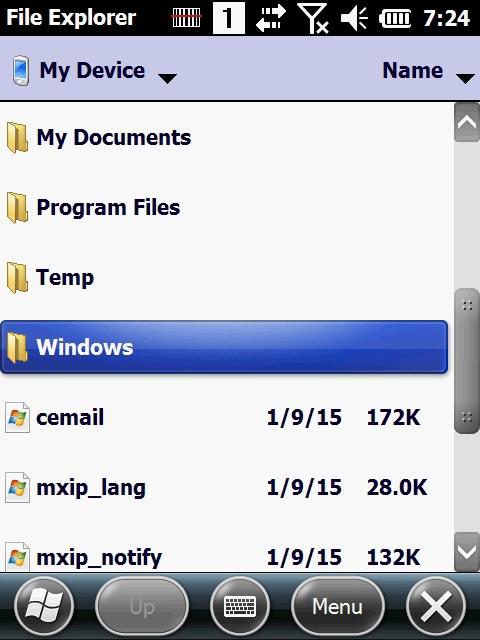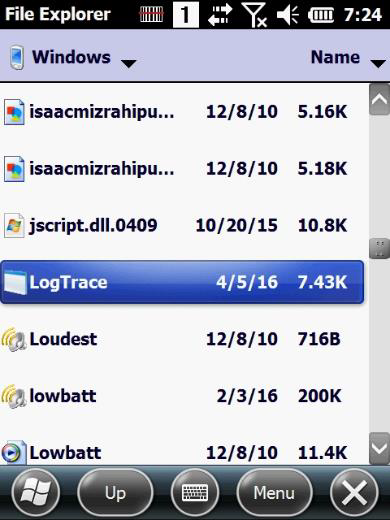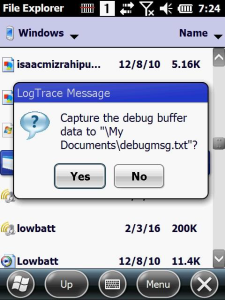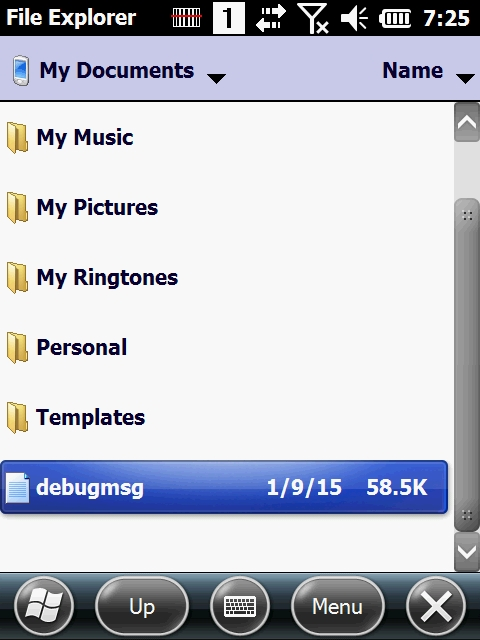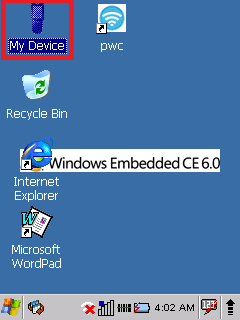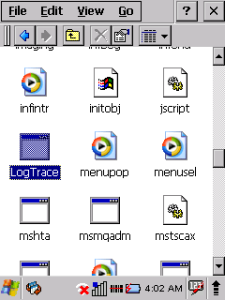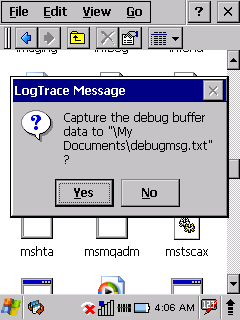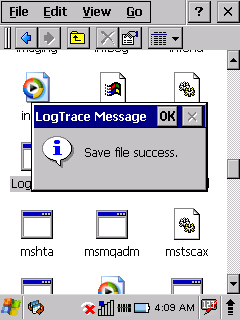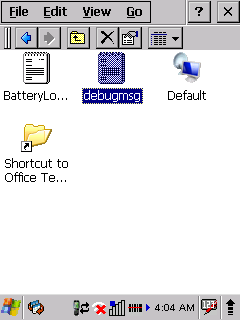Page History
...
| UI Tabs | ||||||||||||||||||||||||||||||||||||||||||||||||||||||
|---|---|---|---|---|---|---|---|---|---|---|---|---|---|---|---|---|---|---|---|---|---|---|---|---|---|---|---|---|---|---|---|---|---|---|---|---|---|---|---|---|---|---|---|---|---|---|---|---|---|---|---|---|---|---|
|
Now, you can attach the bugreport file to us via the Ticketing System portal or email.
How to Attach File to Portal
UI Button color turquoise newWindow true title Ticketing Portal url http://ticket.solution-pointmobile.co.kr:8060/servicedesk/customer/portal/2
Click the above button to go to Point Mobile's technical support ticketing portal.
Drag and drop the file or click 'browse' to attach the file.
If you create a ticket as Technical Issues type, you must attach at least one file about your issue.
...
Don't forget. You should also upload the device information file.
...