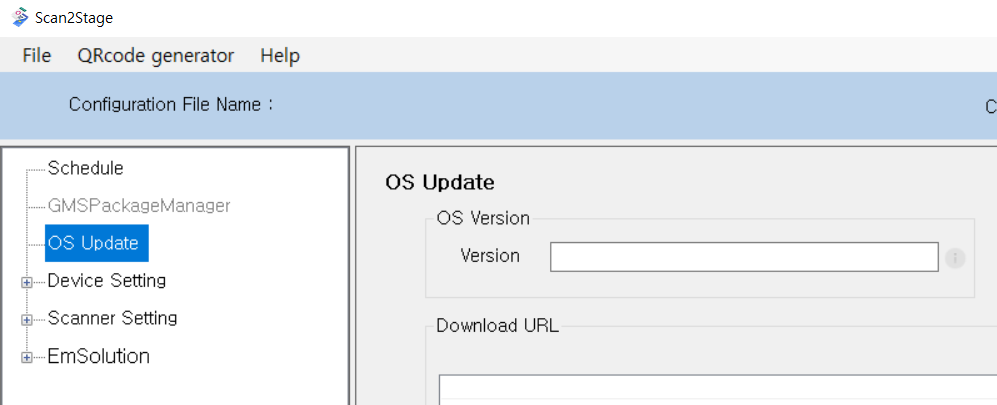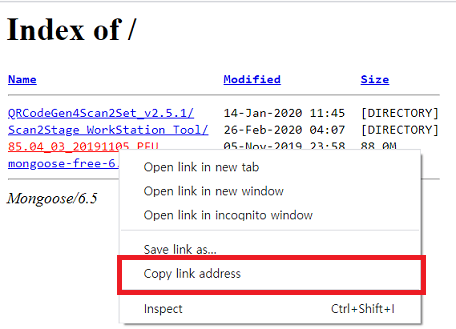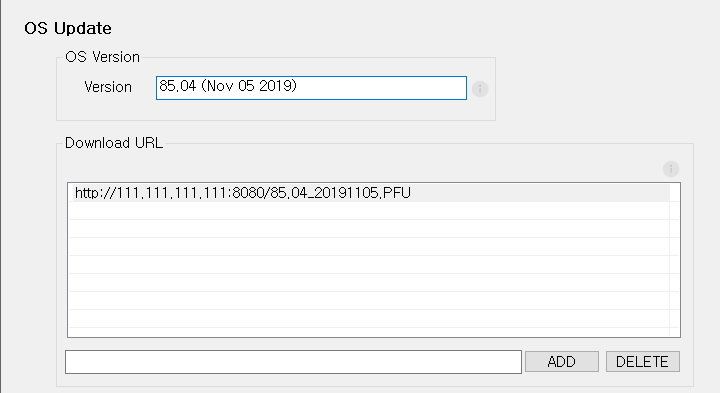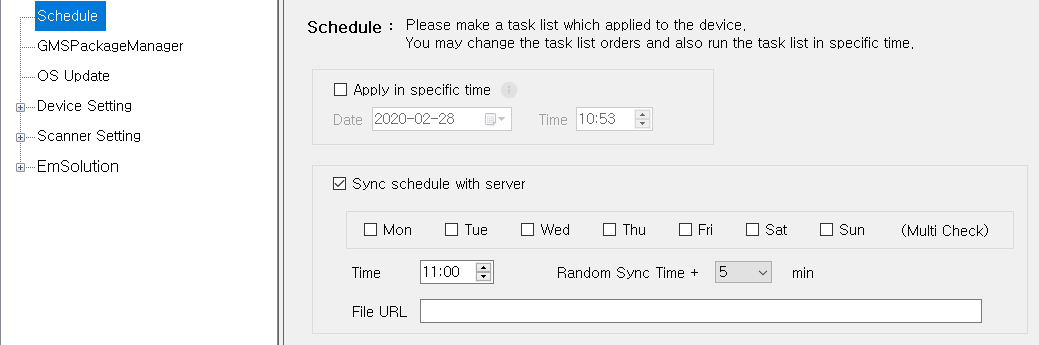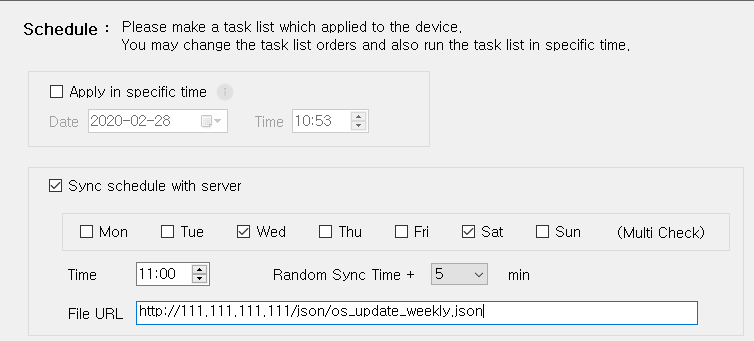Page History
ISSUE
----techsupport 계정 말고 못보는 글입니다. 수정 완료 후 permission 조정합니다-----
APPLIES TO
Cannot OS update via Vendor FOTA in Closed Network
...
RESOLUTION
It is possible to update the OS with the FOTA package in not only provisioning level but deployment level.
...
In Provisioning Level
| UI Steps | |||||||||||||||||||
|---|---|---|---|---|---|---|---|---|---|---|---|---|---|---|---|---|---|---|---|
| |||||||||||||||||||
|
In Deployment Level(Silent OS Update)
There are two methods which can be used in deployment level, Using Schedule feature or Using intent.
| UI Tabs | |||||||||||||||||||||||
|---|---|---|---|---|---|---|---|---|---|---|---|---|---|---|---|---|---|---|---|---|---|---|---|
|
...
| Info | ||||||||||||
|---|---|---|---|---|---|---|---|---|---|---|---|---|
| ||||||||||||
|
...