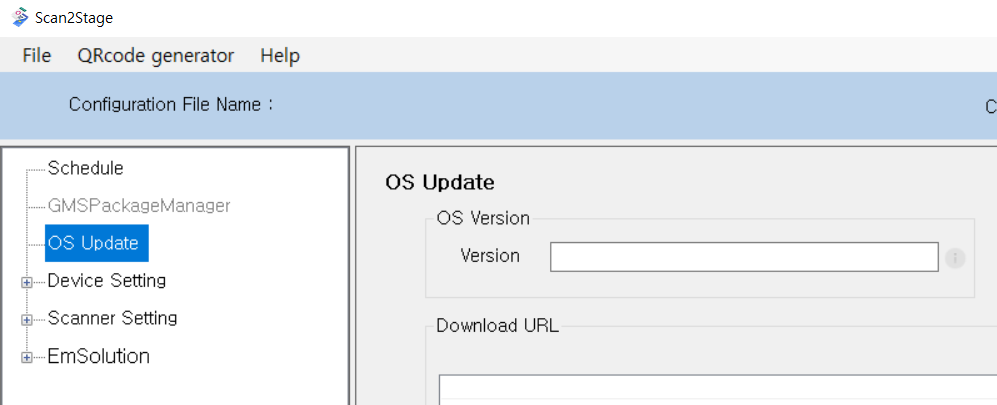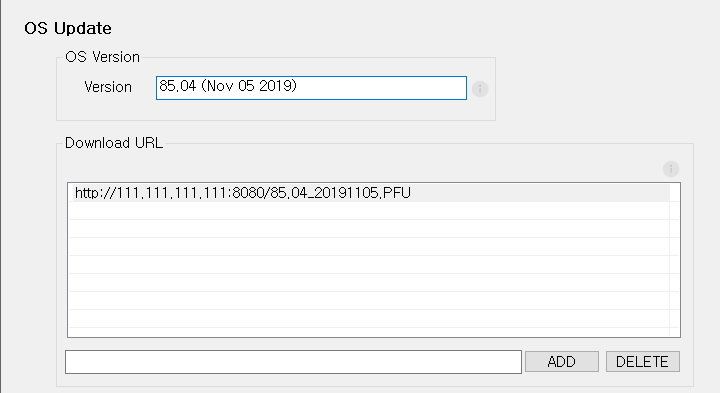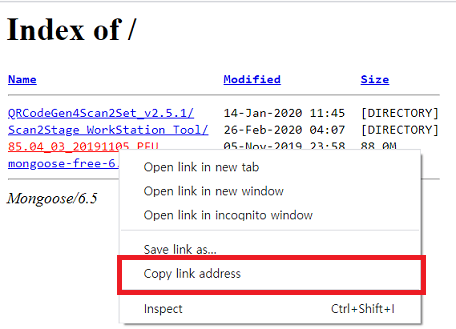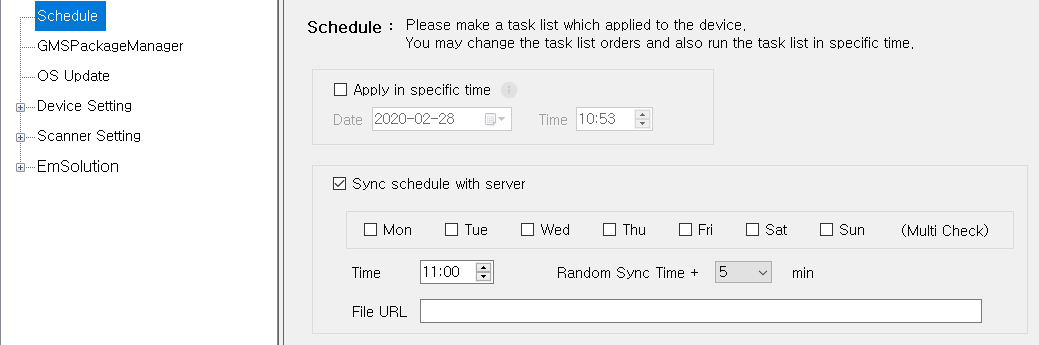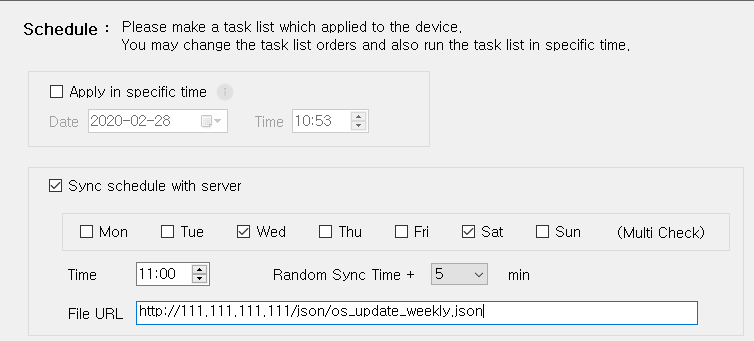Page History
...
----techsupport 계정 말고 못보는 글입니다. 수정 완료 후 permission 조정합니다-----
...
APPLIES TO
...
RESOLUTION
In Provisioning
StepLevel
| UI Steps | ||||||||
|---|---|---|---|---|---|---|---|---|
| ||||||||
|
#01. Using your file server
(Closed Network에 FOTA Package(PFU)을 올려 놓고 PFU 위치 정보를 Scan2Stage > OS Update에 입력하여 Script(JSON)을 생성한 후 수동으로 QR-Code를 읽어 OS Update 진행하는 방법)
Upload FOTA Package(PFU file) in closed network, input the PFU file path in Download URL
#02. Using your PC by Embedded Web Server
Execute Embedded Web Server, e.g. Mongoose and upload FOTA package(PFU file) on PC, input file path Download URL
(Mongoose와 같은 Embedded Web Server을 통해 FOTA Package(PFU)을 PC에 업로드하고 PFU 위치 정보를 Scan2Stage > OS Update에 입력하여 Script(JSON)을 생성한 후 수동으로 QR-Code를 읽어 OS Update 진행하는 방법)
Save script with JSON file, Generate QR code by QR Code Generator
Read QR Code, Update OS
|
In Deployment Level(Silent OS Update)
| UI Tabs | |||||
|---|---|---|---|---|---|
|
...
|
...
|
...
|
(※ Provisioning 목적 Script(JSON) 생성 시 반드시 “Sync schedule with server” 기능 정의하여야 함)
#02. Using intent on custom app
...
|
...
| Note | ||
|---|---|---|
| ||
해결책에 관련하여 알아두어야할 내용이 있으면 여기에 작성
|
...
| Info | ||||||||||||
|---|---|---|---|---|---|---|---|---|---|---|---|---|
| ||||||||||||
|
...