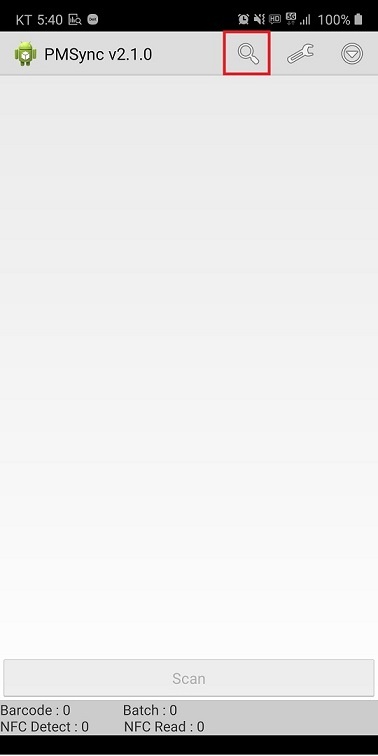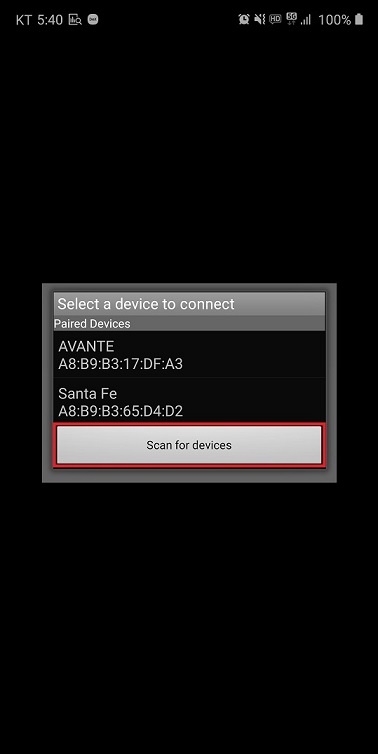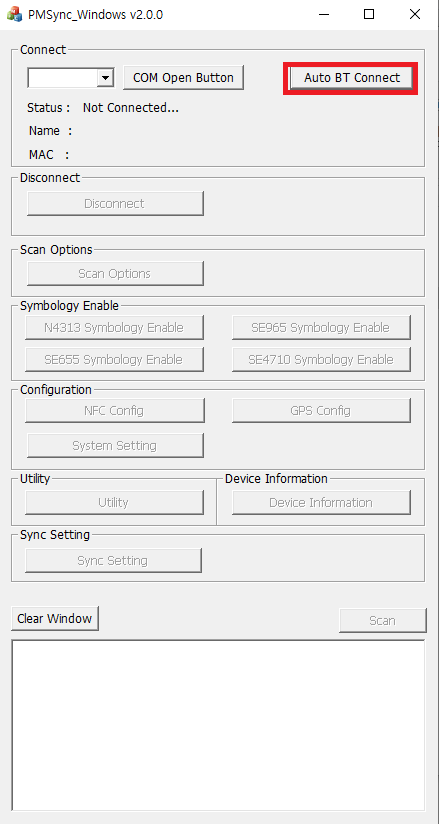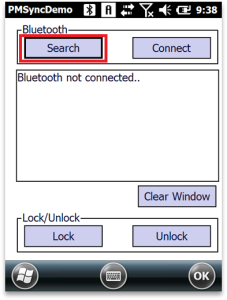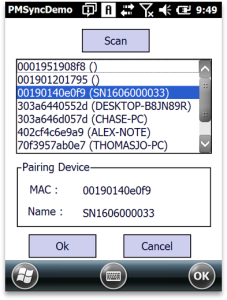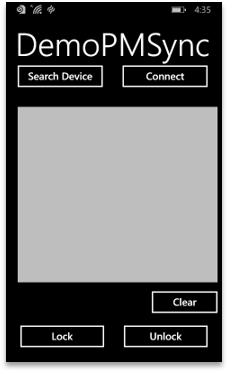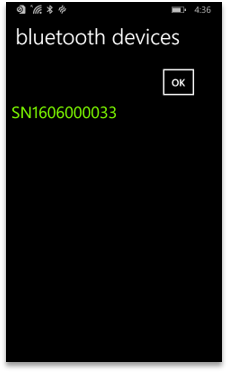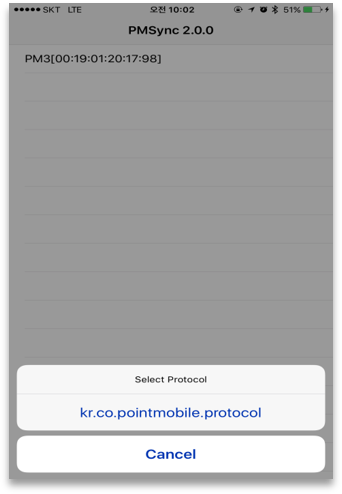Page History
...
Then, on PM3, navigate to Menu > Pairing to ready to pair with your device.
| UI Tabs | ||||||||||||||||||||||||||||||||||||||||||||||||||||||||||||||||||||||||||||||||||||||||||||||
|---|---|---|---|---|---|---|---|---|---|---|---|---|---|---|---|---|---|---|---|---|---|---|---|---|---|---|---|---|---|---|---|---|---|---|---|---|---|---|---|---|---|---|---|---|---|---|---|---|---|---|---|---|---|---|---|---|---|---|---|---|---|---|---|---|---|---|---|---|---|---|---|---|---|---|---|---|---|---|---|---|---|---|---|---|---|---|---|---|---|---|---|---|---|---|
|
Set Scan Setting Detail
In PMSync application, tap to go to Setting menu. You can set prefix, suffix, symbologies' detail setting, etc which cannot set in PM3.
...