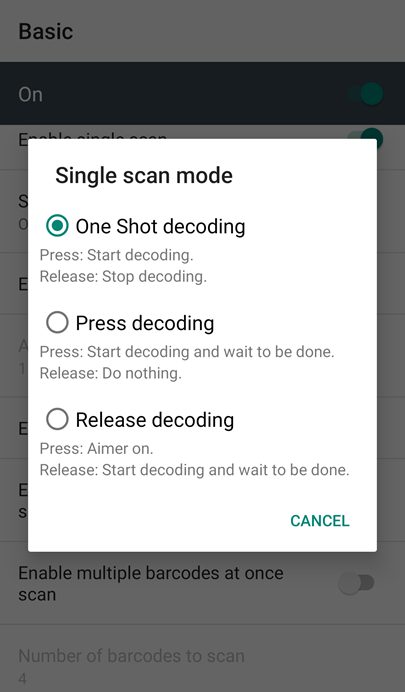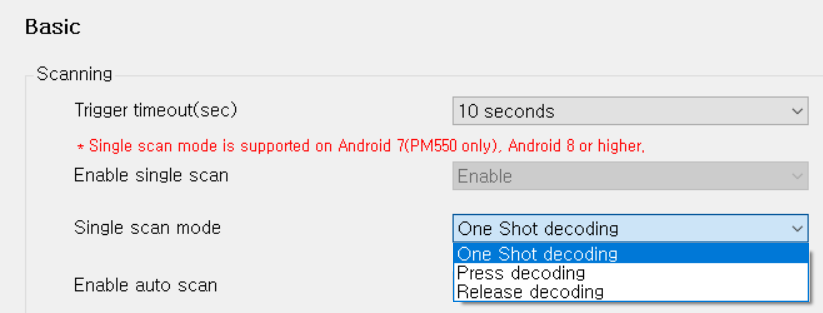Single scan mode is newly added to Point Mobile devices. There are three modes as below.
- One Shot decoding (Default)
- Press decoding
- Release decoding
Read this article to find out the differences and how to use each decode mode.
One Shot decoding / Normal decode
Depending on the OS version, the name of One Shot decoding may be displayed as Normal decode.
APPLIES TO
- Android 7
- PM550: 55.X2 (Apr 27 2021) or above
- Android 8
- PM85: 85.09 (Jun 23 2021) or above
- Android 9
- PM85: 85.21 (Nove 18 2021) or above
- PM90: 90.05 (Oct 30 2021) or above
- PM451: 41.03 (May 28 2021) or above
- And other Android 10 or higher models
Description of Single scan mode setting
Single scan mode setting controls the way of on/off the scan trigger. Look at the comparison table below.
| Trigger on | Trigger off | |
|---|---|---|
| One Shot decoding | Press scan button | Release scan button |
| Press decoding | Press scan button | Press and release scan button again |
| Release decoding | Press and release scan button | Press and release scan button again |
If you just press (not release) the scan button in release decoding mode, only the aimer is turned on.
In this state, the scanner cannot decode the barcode even if you aim the barcode properly.
But, it is useful when you have to target an exact barcode you want to decode among the barcode book.
Touch Scan
The TouchScan (Scan button on the screen) behaves the same as hardware scan button, but when the TouchScan moves, trigger turns off.
How to set Single scan mode
You can setup the single scan mode from the device or Scan2Stage.
To setup the mode using device,
- Navigate to ScanSettings from EmKit or Settings
- Tap Basic
- Select Single scan mode
To setup using Scan2Stage, (Supports Scan2Stage v10.0.12 and above)
- Execute Scan2Stage
- Go to Scanner Setting > Basic
- Select Single scan mode
RELATED ARTICLES
There is no content with the specified labels