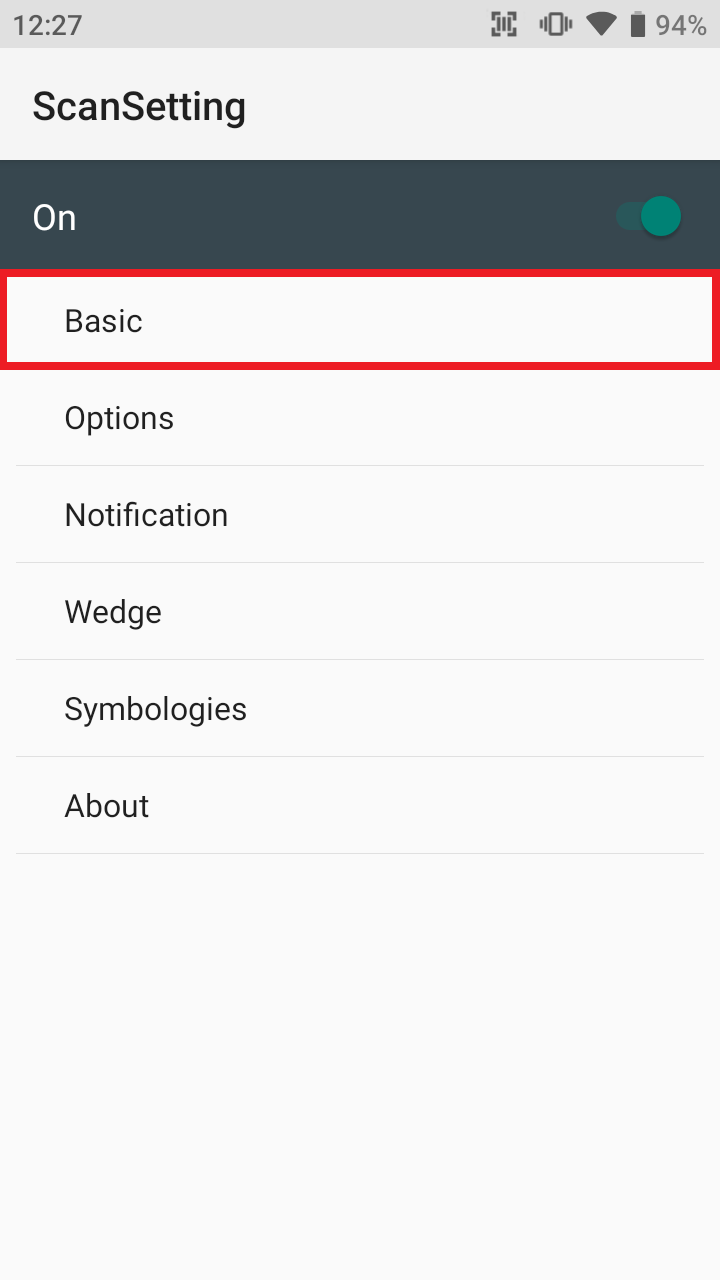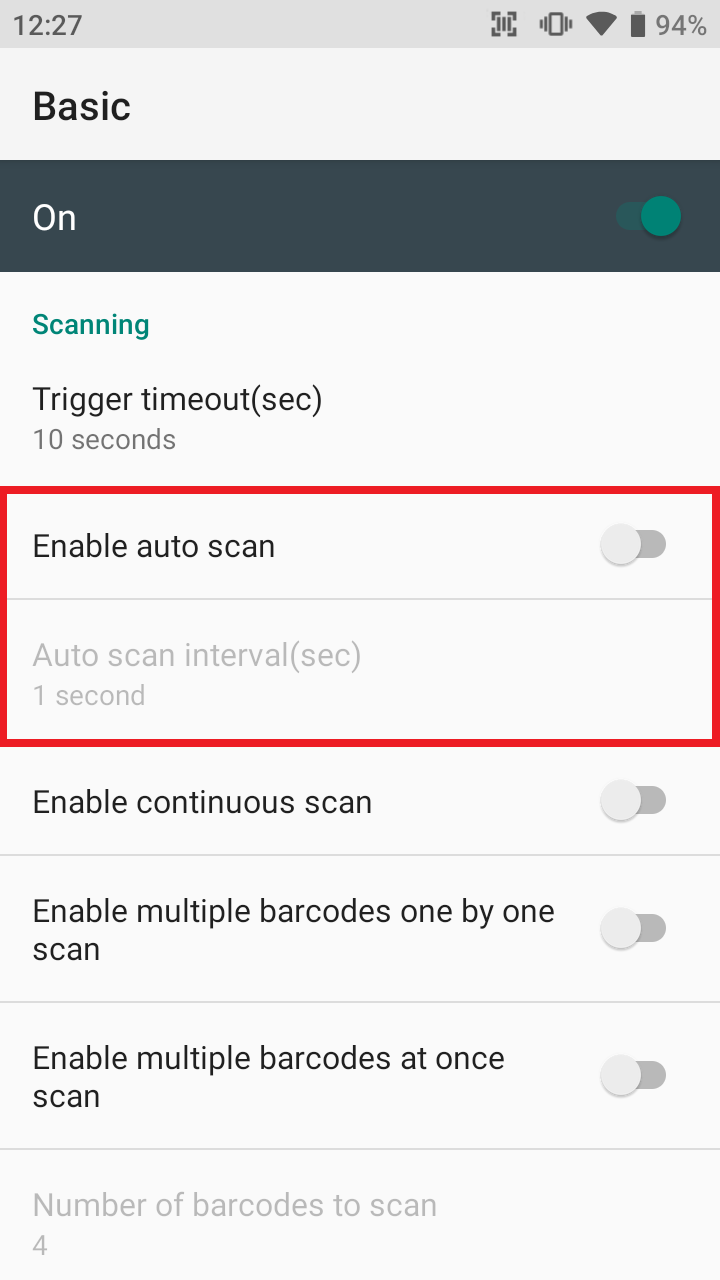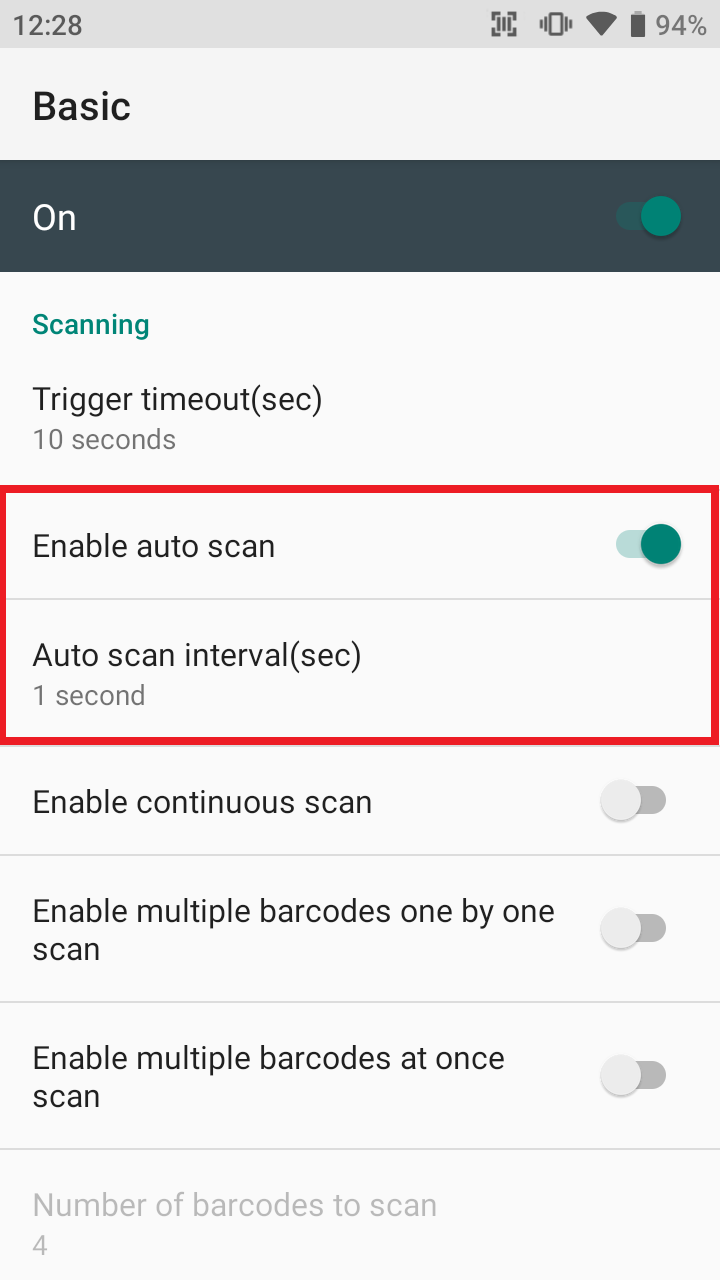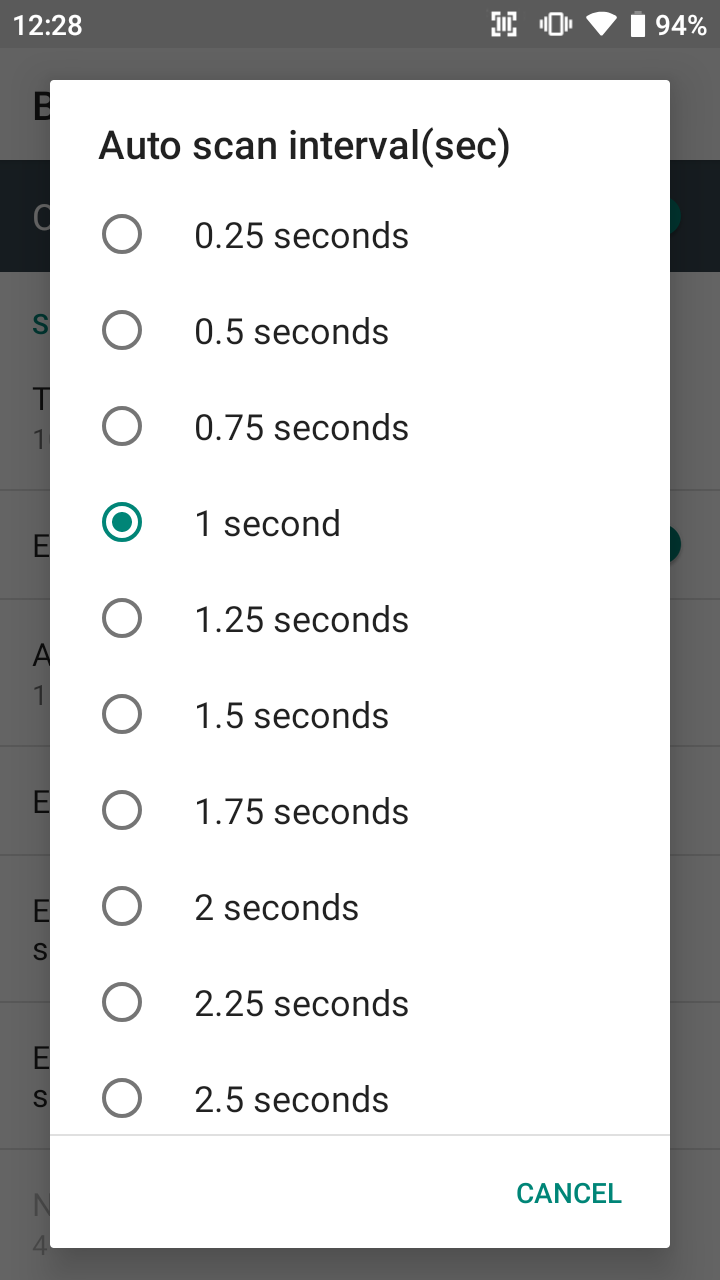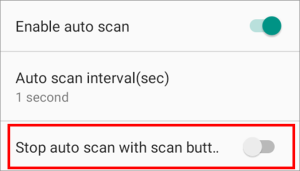With enabling auto scan, scan trigger will work every specific time interval from the first activation of scan trigger.
It will reduce the time and the inconvenience of having to press the scan button each time.
Use auto scan and set time interval according to your scan task.
APPLIES TO
All Point Mobile Rugged Computer running on Android with Scanner module
Enable Auto Scan
- Go to Settings or EmKit > ScanSetting > Basic
- Tap Enable auto scan toggle button to enable the auto scan
Set Auto Scan Interval
If you enable the auto scan, Auto scan interval(sec) option will be enabled. Tap the option and set time interval (0.25 ~ 10 seconds).
Scan trigger will activate at the set time interval.
If you want to stop auto scanning by pressing the button, you can use Stop auto scan with scan button option.
The option has been added from the OS version released after March, 2023 (Android 8 and above models).
Refer to ScanSettings Guide - Basic (log-in required) guide for more detail.
RELATED ARTICLES