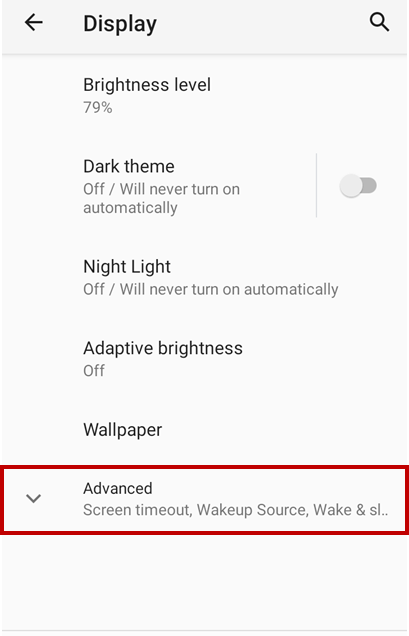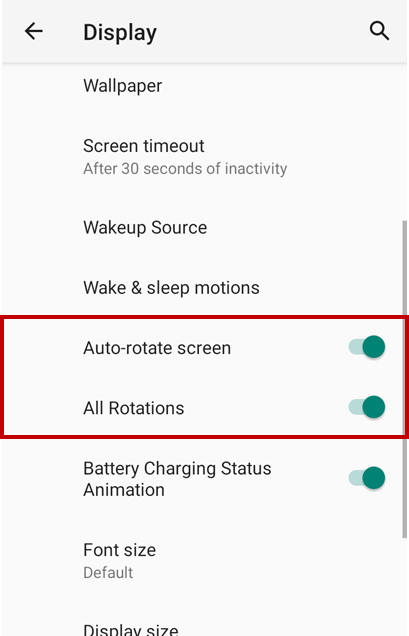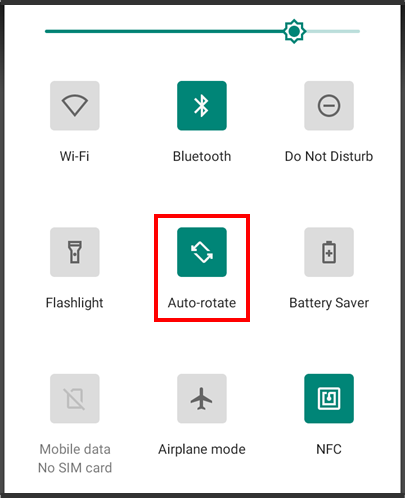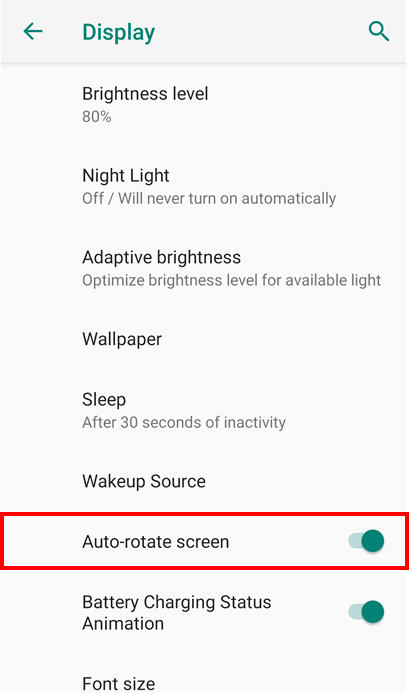As you know, changing the display orientation as landscape or portrait is available by Auto-rotation option in the quick settings or Settings.
We added the feature on that, supporting 180 degrees screen rotation from the versions described in APPLIES TO section.
If you want to use the device as holding it upside-down, update your OS and use All Rotations feature!
APPLIES TO
<Android 7>
- PM550: 55.X2 (Apr 27 2021) and later
<Android 8>
- PM85: 85.06 (Sep 14 2020) and later
- PM45: 45.56 (Sep 15 2020) and later
<Android 9>
- PM85: 85.21 (Nov 18 2020) and later
- PM45: 45.71 (Nov 18 2020) and later
- PM90: 90.06 (Feb 16 2021) and later
- PM451: 41.02 (Mar 04 2021) and later
<Android 10>
- PM30: 30.00 (Apr 27 2021) and later
<Android 11>
- PM67: 67.02 (May 03 2022) and later
- PM75: 75.03 (Jul 08 2022) and later
- PM86: 86.02 (Mar 21 2024) and later
How to Use "All Rotations"?
If you have updated the OS to the versions as described in APPLIES TO section, you can use All Rotations feature.
Navigate to Settings > Display.
Expand Advanced options.
Turn on the Auto-rotate screen and All Rotation toggle switches.
Default value
NOTE
- If you disable All Rotations option, the screen orientation is changed to normal landscape or portrait only even though you set Auto-Rotate feature.
- Screenshots are taken in a normal, unrotated state even though the screen is upside-down.
- All Rotations may not be supported depending on the app.
RELATED ARTICLES