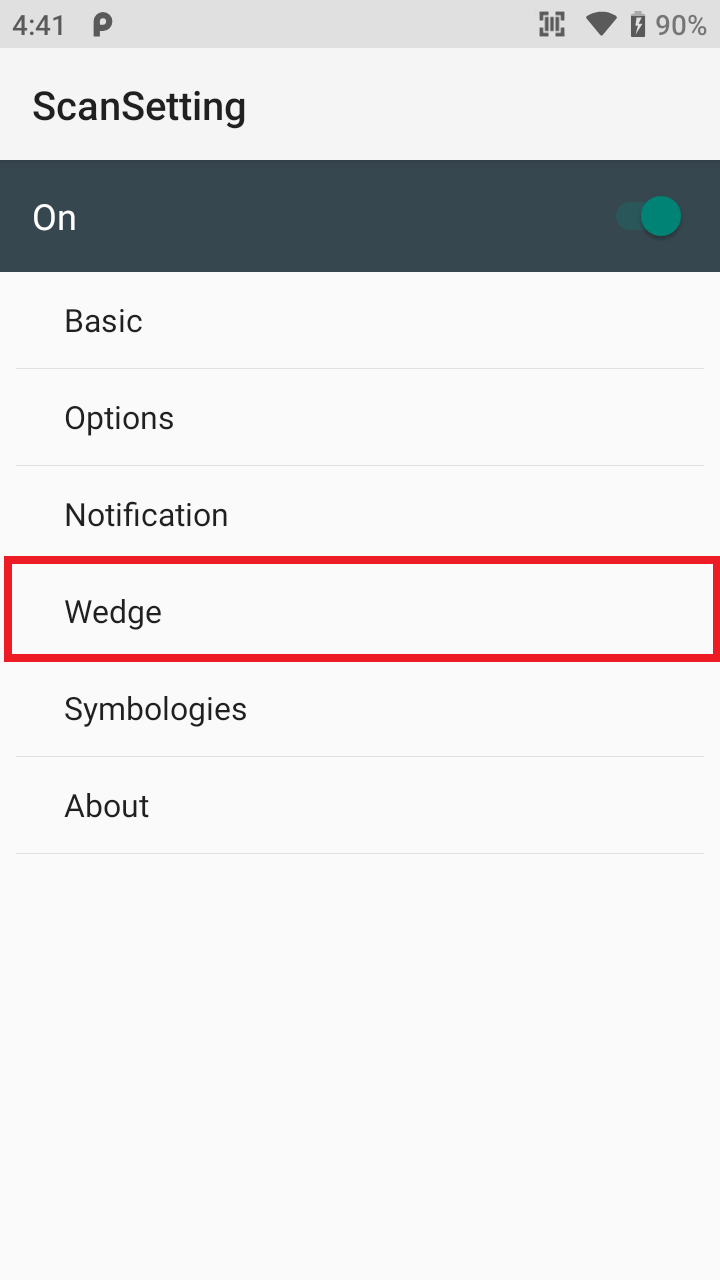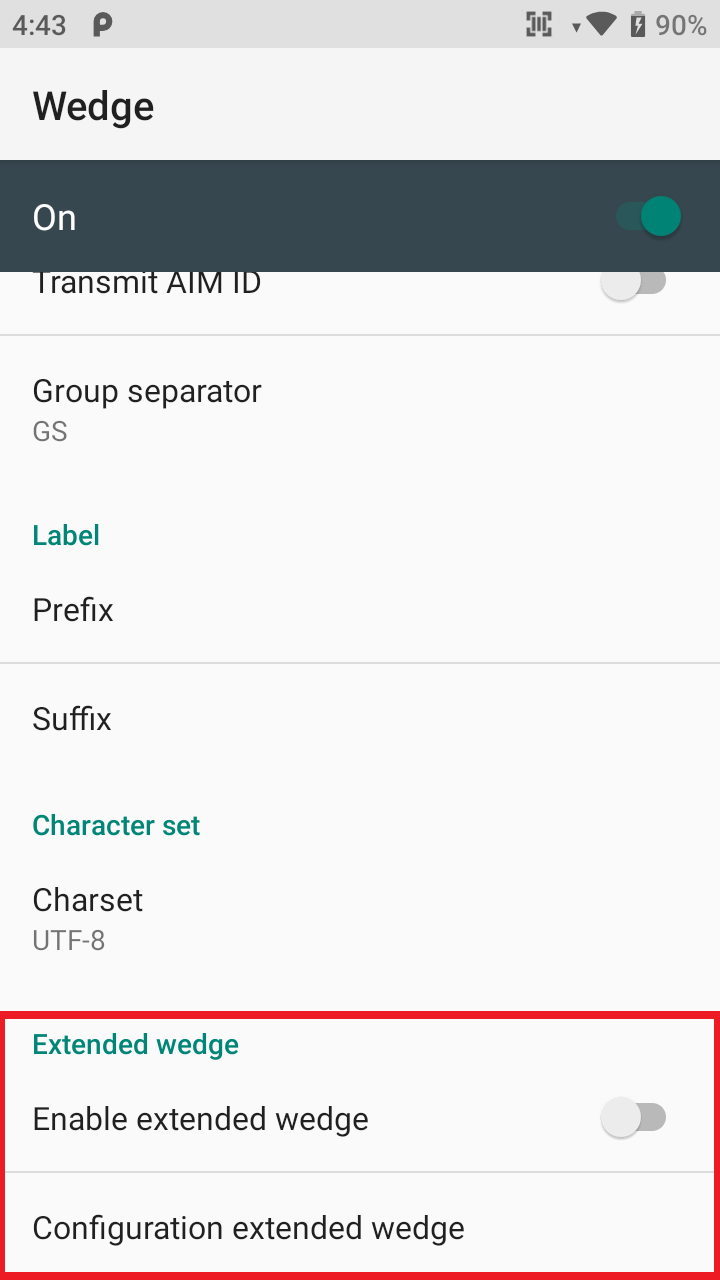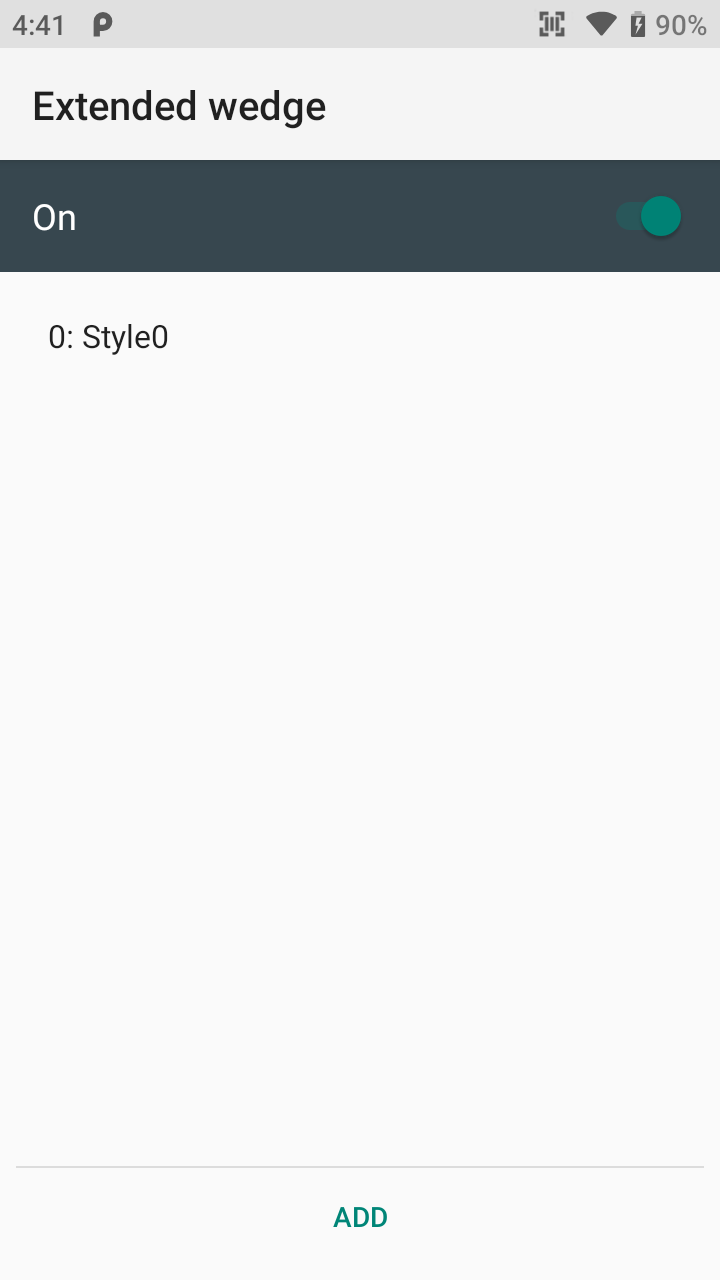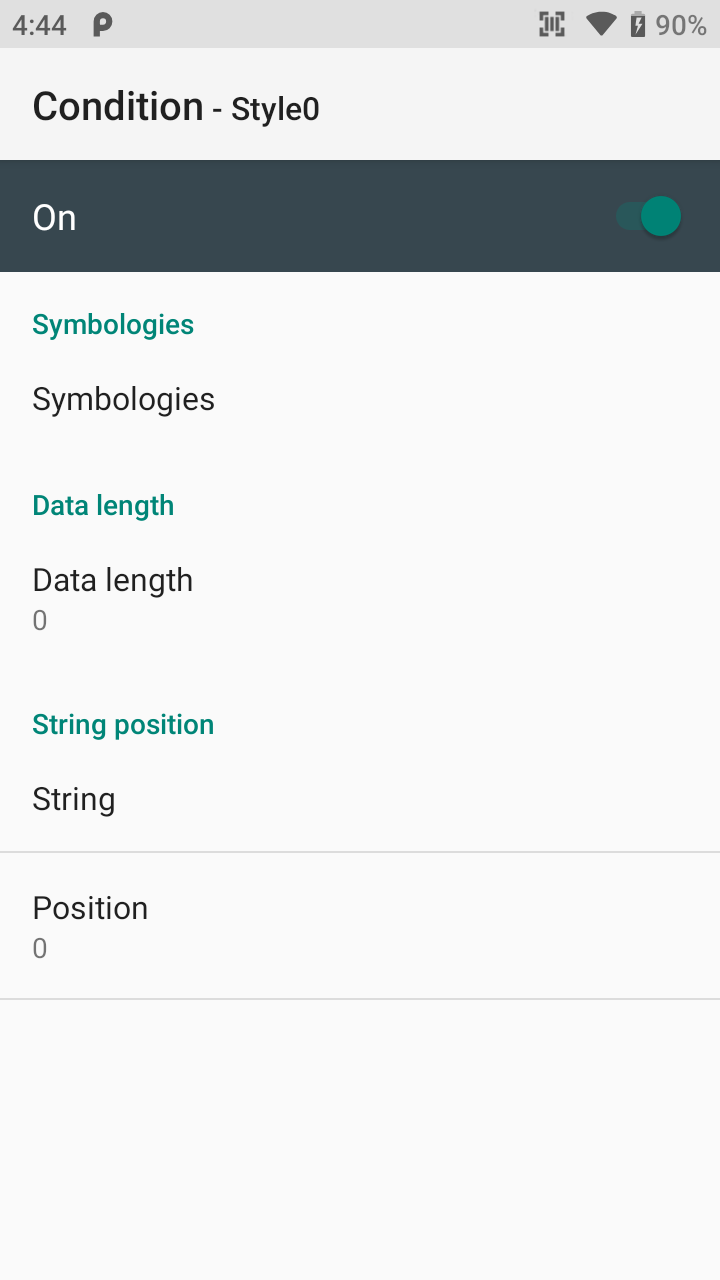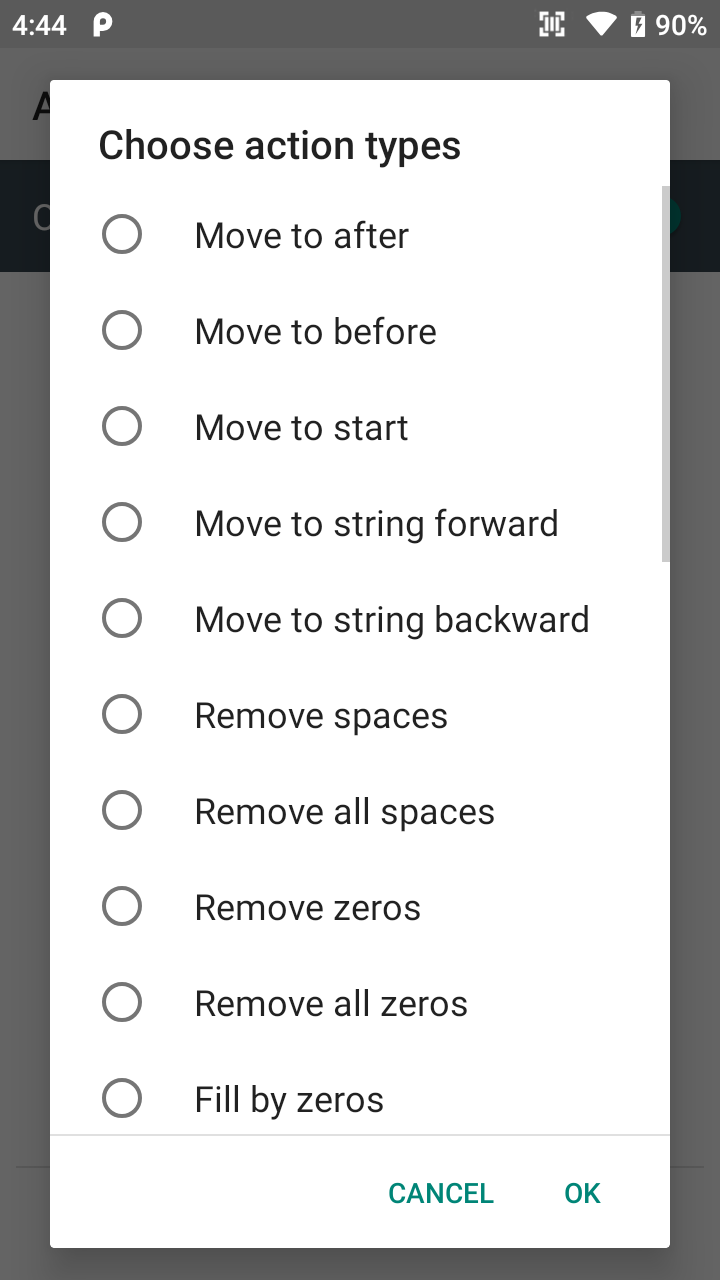Overview
Powerful Extended Wedge(PEW) allows support customer's various use cases by manipulating wedge data based on custom rules.
Using PEW, you can define the barcode encoding scheme by symbology.
For example, you can set a custom rule that removes the spaces from acquired data or moves the cursor to start position of the data string.
Or can make a complicate rule that replaces the certain word(part of data string) to another only when scanning a specific symbology and data length.
APPLIES TO
Point Mobile Android Models
Where can find PEW
Navigate to ScanSetting > Wedge > Extended wedge
Enable extended wedge: Tap the toggle switch to Enable PEW
Configuration extended wedge: Tap to set PEW configuration detail
PEW Configuration
There are 3 figures for setting PEW detail.
| Style | Condition | Actions |
|---|---|---|
| Rules that contain custom conditions and actions | Criteria for taking an action | What to do when the acquired data match with the condition |
RELATED ARTICLES