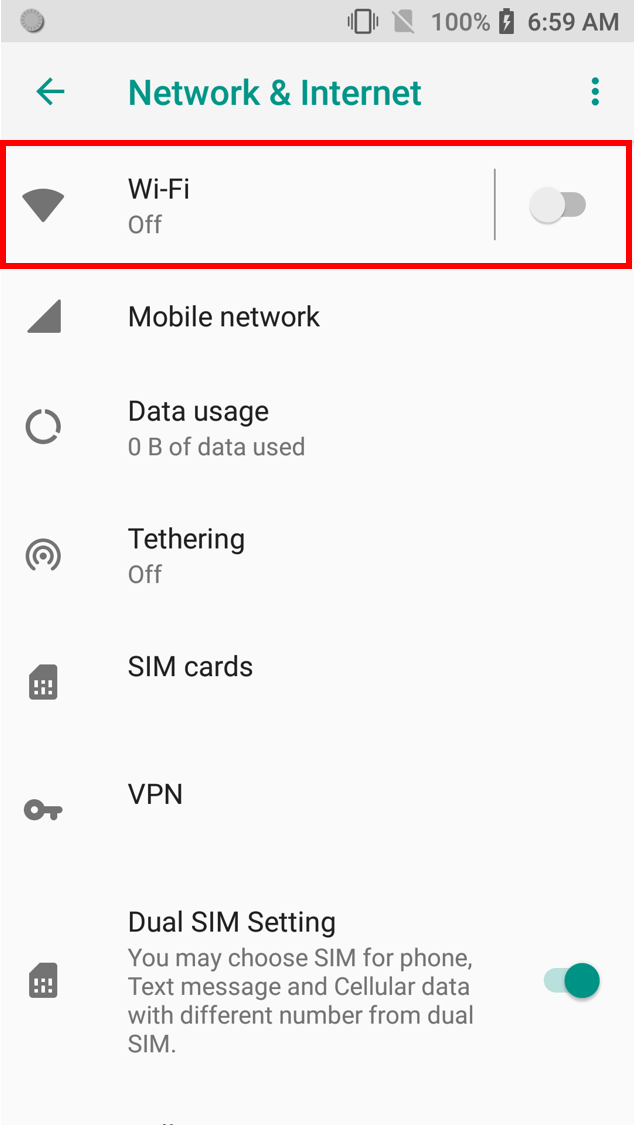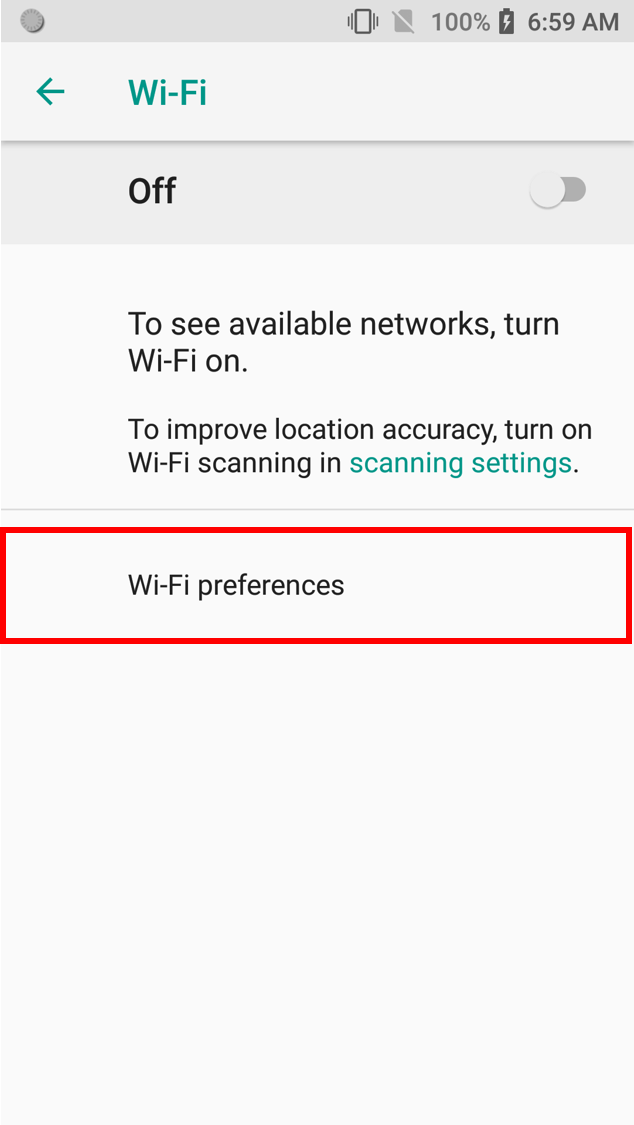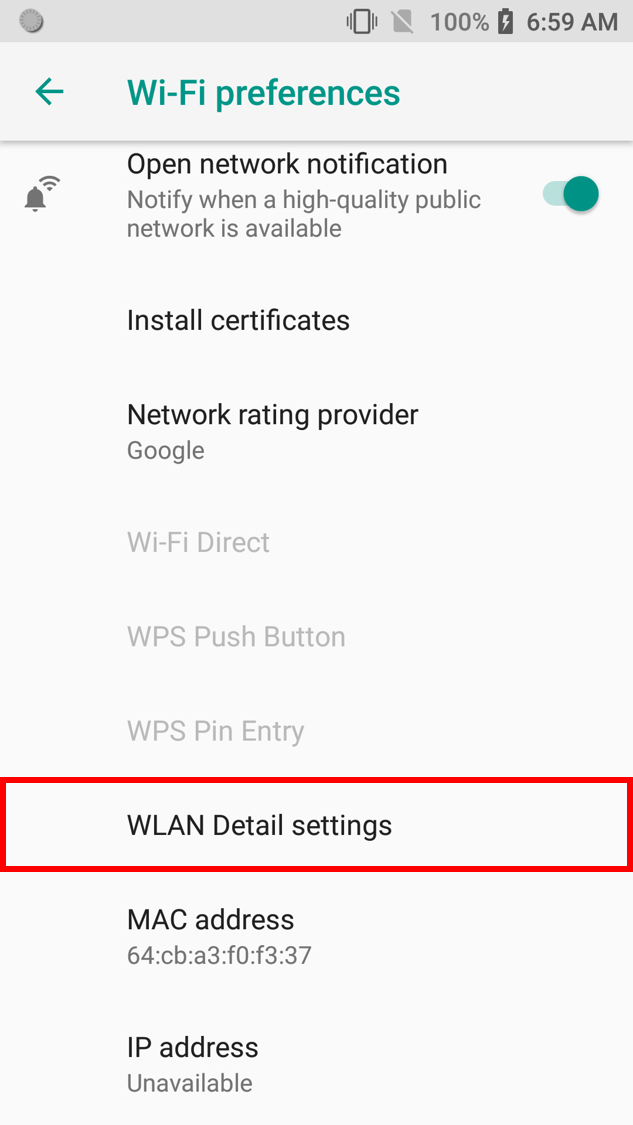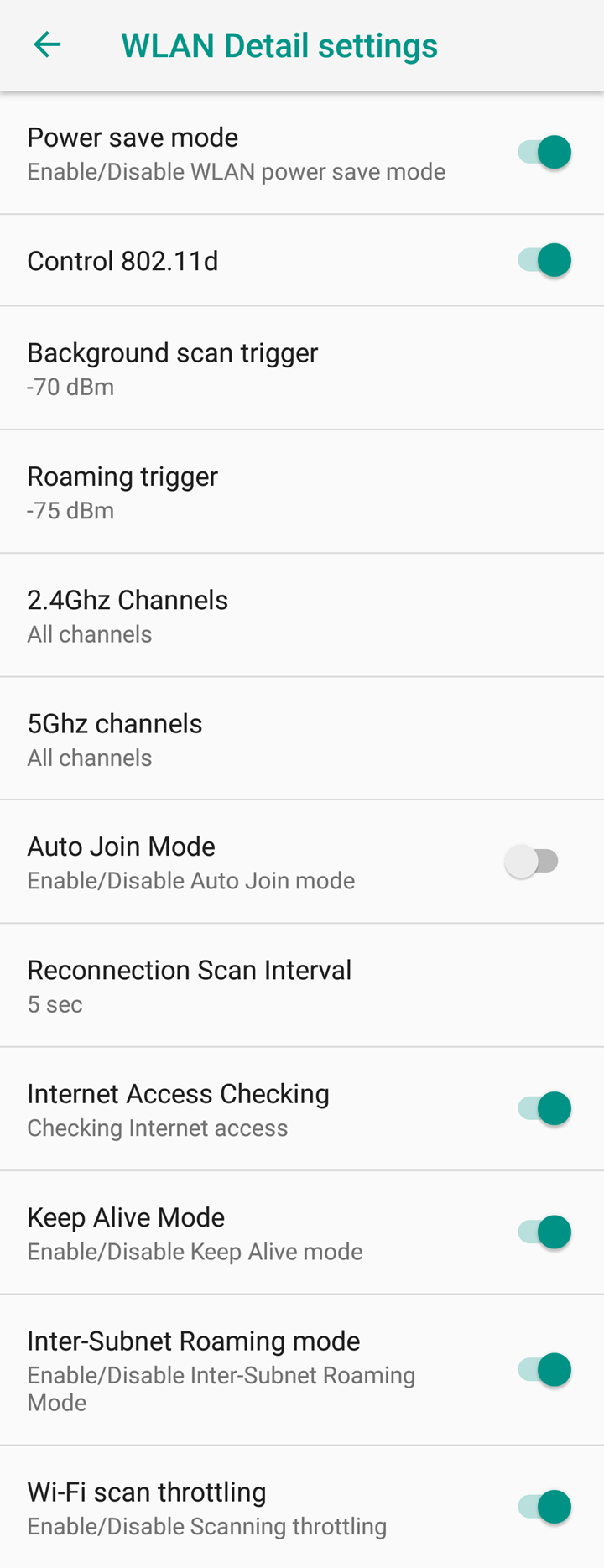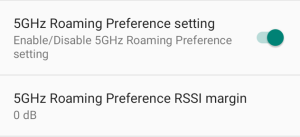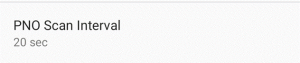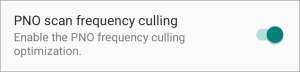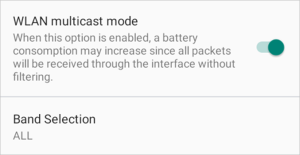WLAN Detail Settings
- Setting Location : Settings > Network & Internet > Wi-Fi > Wi-Fi preferences > Advanced > WLAN Detail settings
(The path and screenshot is captured from PM85 Android 8.)
Instruction
Power save mode
| |
Control 802.11d
| |
Background scan trigger
| |
Roaming trigger
Background Scan & Roaming Trigger
| |
2.4Ghz Channels
| |
5Ghz Channels
| |
Auto Join Mode
| |
Reconnection Scan Interval
| |
Internet Access Checking
| |
Keep Alive Mode
| |
Inter-Subnet Roaming mode
| |
Wi-Fi scan throttling
| |
| 5GHz Roaming Preference Setting
|
5GHz Roaming Preference RSSI margin
| |
| PNO Scan Interval
|
| PNO scan frequency culling
|
| WLAN multicast mode
|
Band Selection
| |
| Use Physical MAC address Only
|
| Wi-Fi country code
|