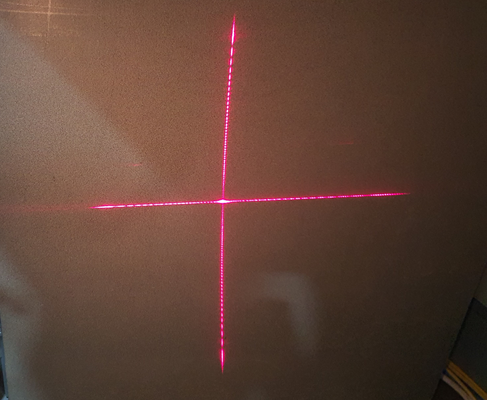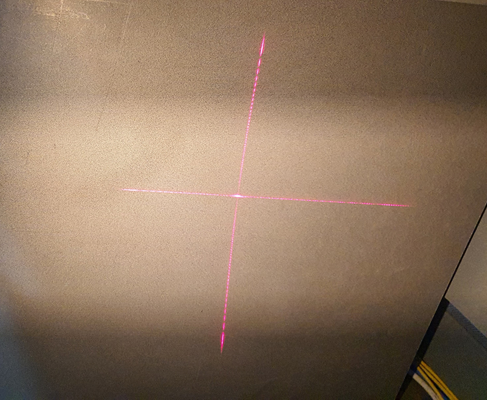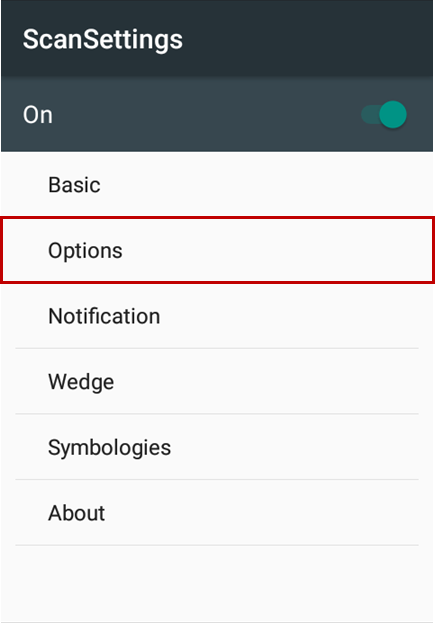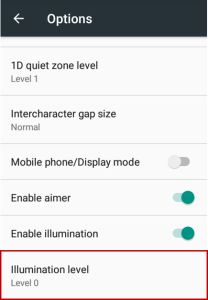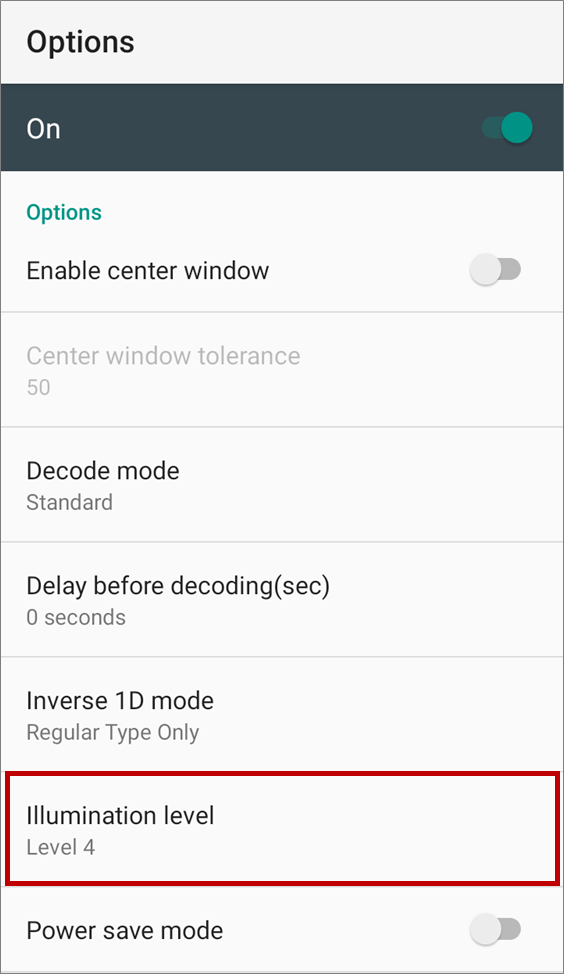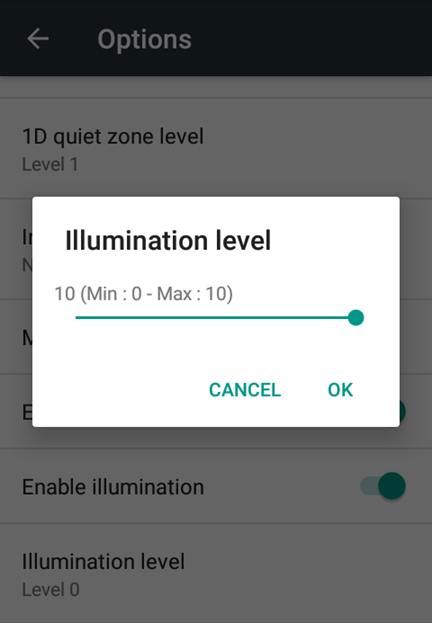If you are using the device in a dark room or at night, you may need to increase the illumination brightness level to read barcodes more easily.
For those use cases, we added the setting UI of illumination brightness level in ScanSettings so that the users can use optimal brightness.
New!: The setting UI of illumination brightness level has been added to the PM67 & PM75 N360X scanner SKU as well.
Refer to APPLIES TO section to know the supporting SKU and OS version.
APPLIES TO
Depending on the scanner type, the illumination level does not be supported. Check the scanner type from ScanSettings > About > Scanner type.
PM550 with SE4750 scanner
- GMS: 55.12 (May 06 2021) and higher
- AOSP: 55.62 (May 06 2021) and higher
PM67, PM75 with N360X (N3601, N3603) scanner
(Not supported on the official versions. When supporting versions are released, Point Mobile will announce with Newsletter or Release Notes)
- PM67: 67.05 and later
- PM75: 75.04 and later
Illumination Brightness Level
The range of brightness is as below.
- Min (Darkest): 0
- Max (Brightest): 10
- Default:
- PM550: 10 (Under 55.X2, default level = 2)
- PM67, PM75: 4
Find the difference by brightness level in the below table and choose the optimal level in your working environment.
(The actual brightness seen with the eye may differ from the picture below depending on the ambient light level.)
| Brightness Level 0 | Brightness Level 10 |
|---|---|
Adjust Illumination Brightness Level
To adjust the level by ScanSettings,
Turn on the scanner from ScanSettings.
Tap Options.
Select Illumination level.
| PM550 | PM75 (PM67) |
|---|---|
Moving the slider, set the illumination level.
Tap OK to save the change.
RELATED ARTICLES