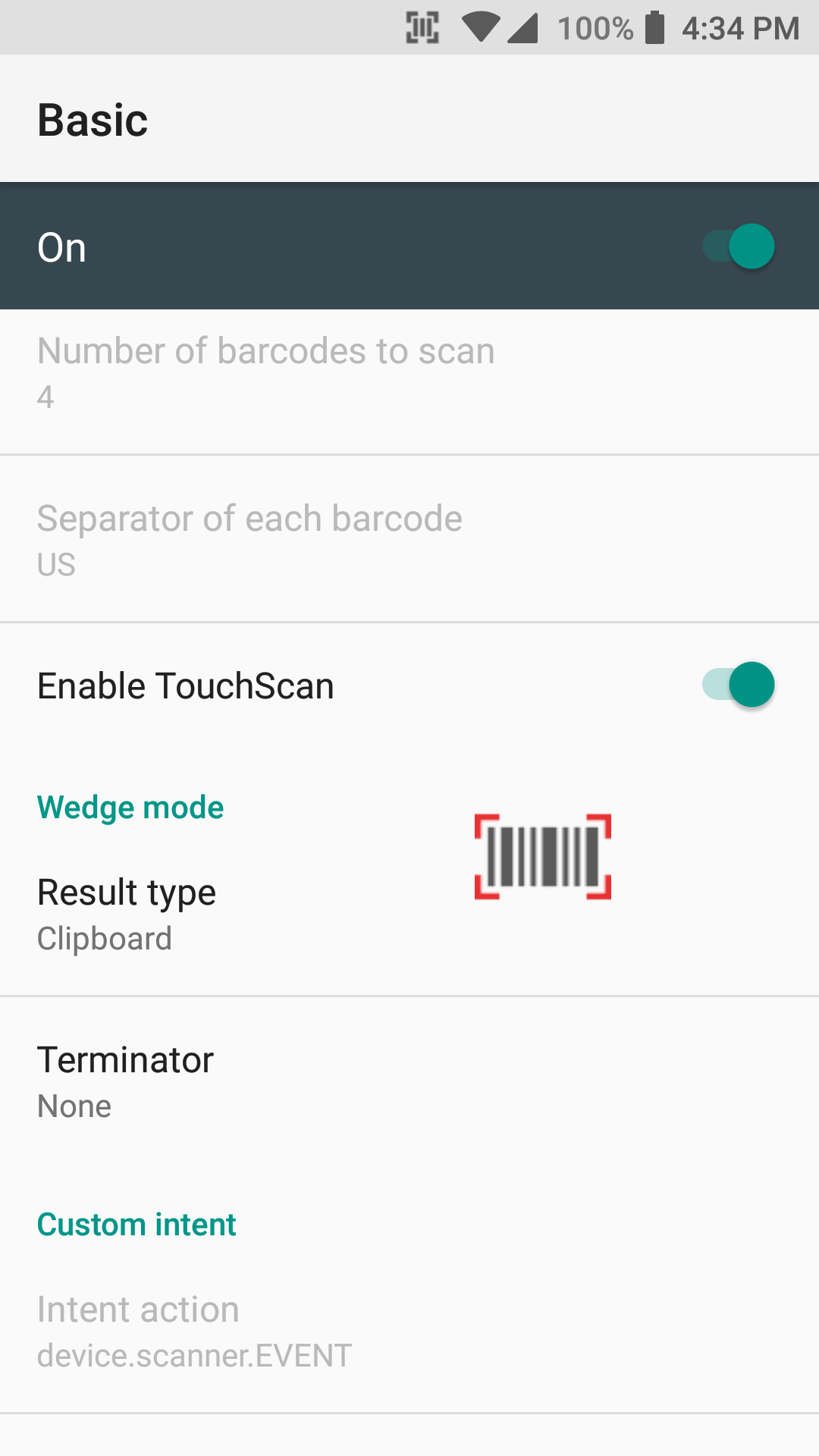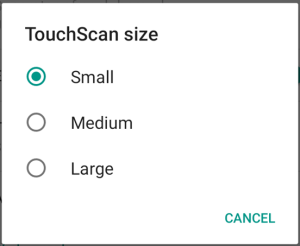You can scan a barcode with onscreen button instead of Scan Trigger Buttons. TouchScan function makes users create a Scan button on the screen of your device and when you tap the button, scanner will activate.
Here is How to use TouchScan function.
Turn On TouchScan
- Go to Settings > ScanSetting or EmKit > ScanSetting
Tap Basic Menu
Turn On Scanner
Scanner option menu(ex. basic, symbologies, etc.) is not displayed if the scanner is turned off.
Please turn on the scanner by tapping the Scanner On/Off switch.
- Tap Enable TouchScan switch. Then you can see a button with a barcode shape.
- You can move the button at any position. Tap the button to activate scanner.
Adjust TouchScan Size
If the TouchScan button on the screen is too small for you, you can adjust the size of it.
Set the TouchScan size option between Small, Medium, and Large.
Refer to ScanSettings User Guide - Basic - TouchScan to see the supported OS versions. (Log-in required)
If you want to know how to use other scanner settings, please refer to the following articles.
RELATED ARTICLES