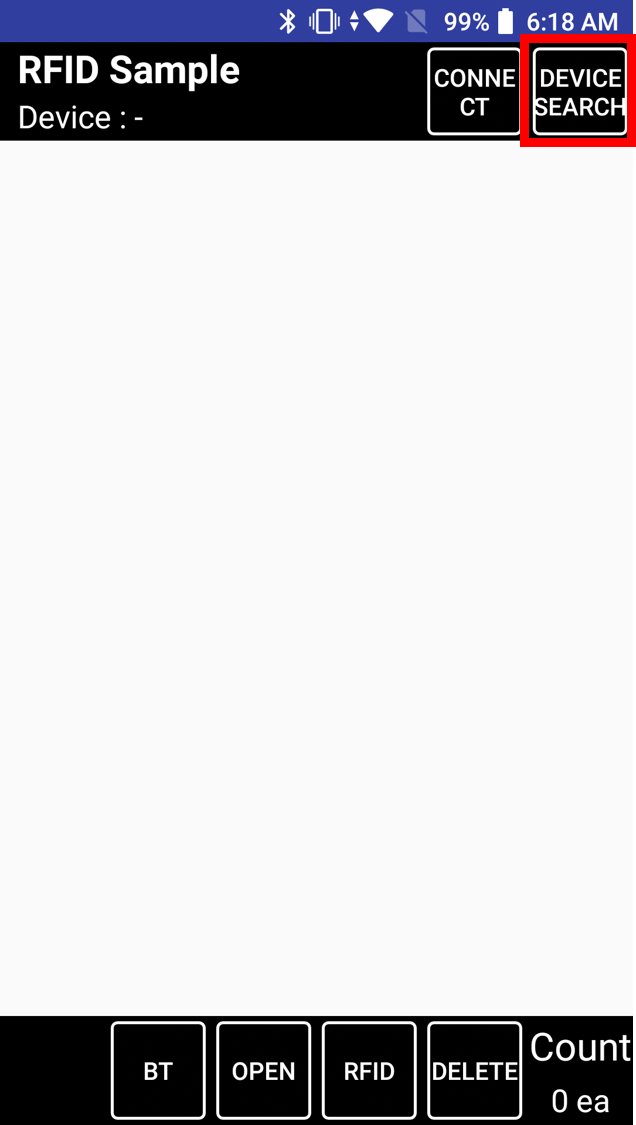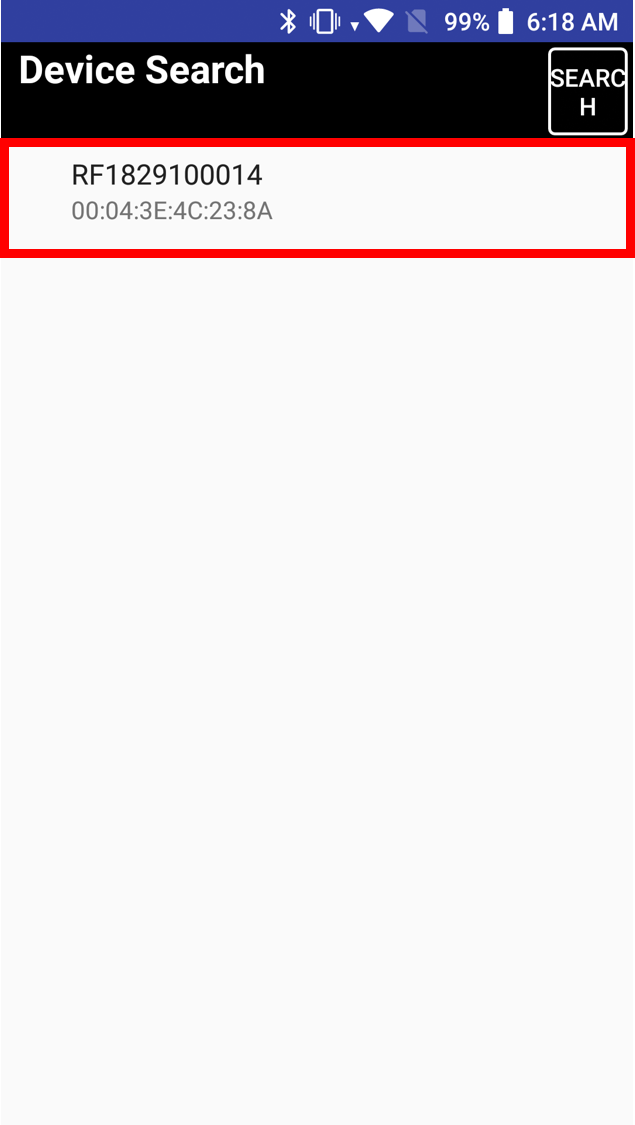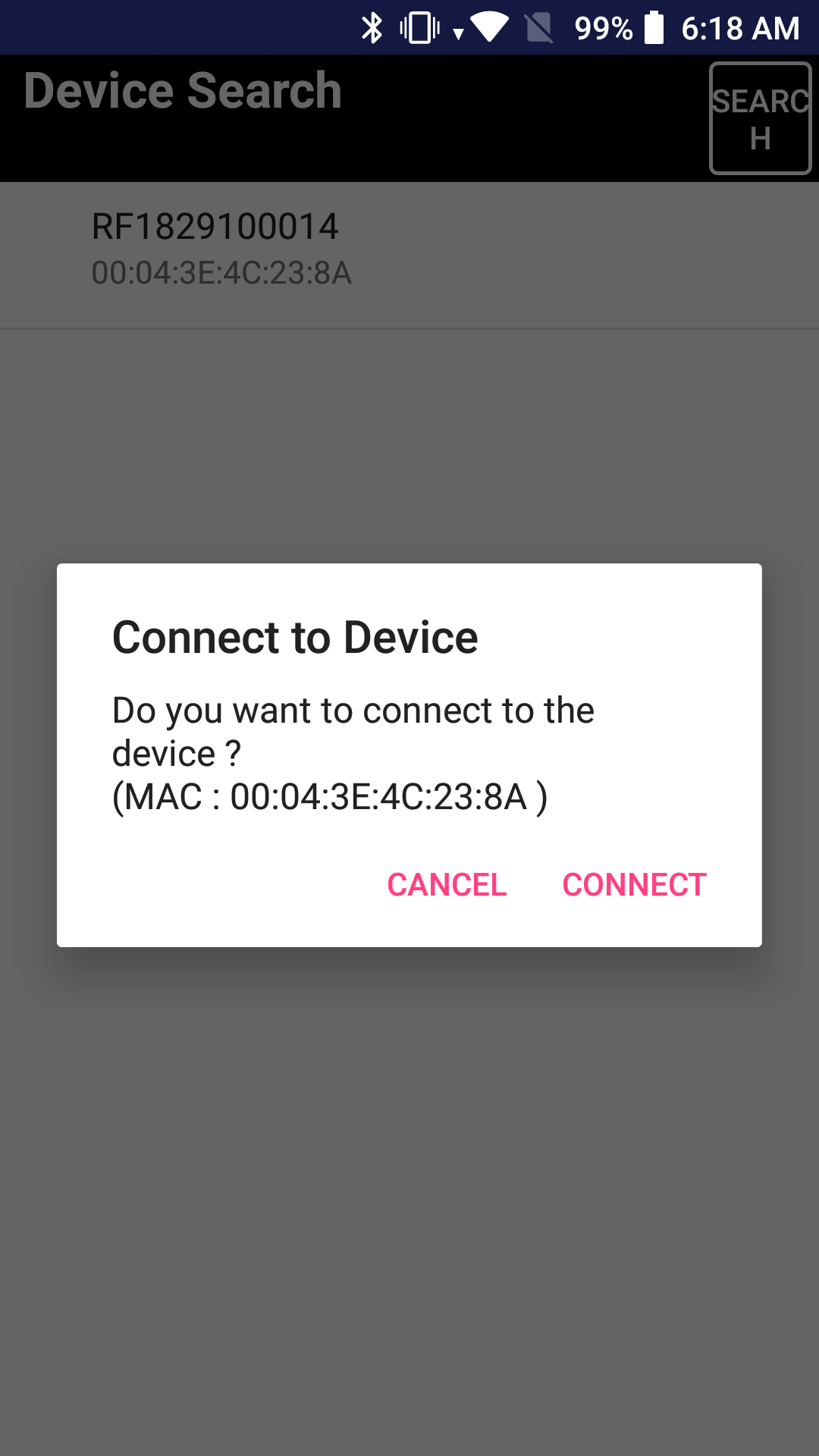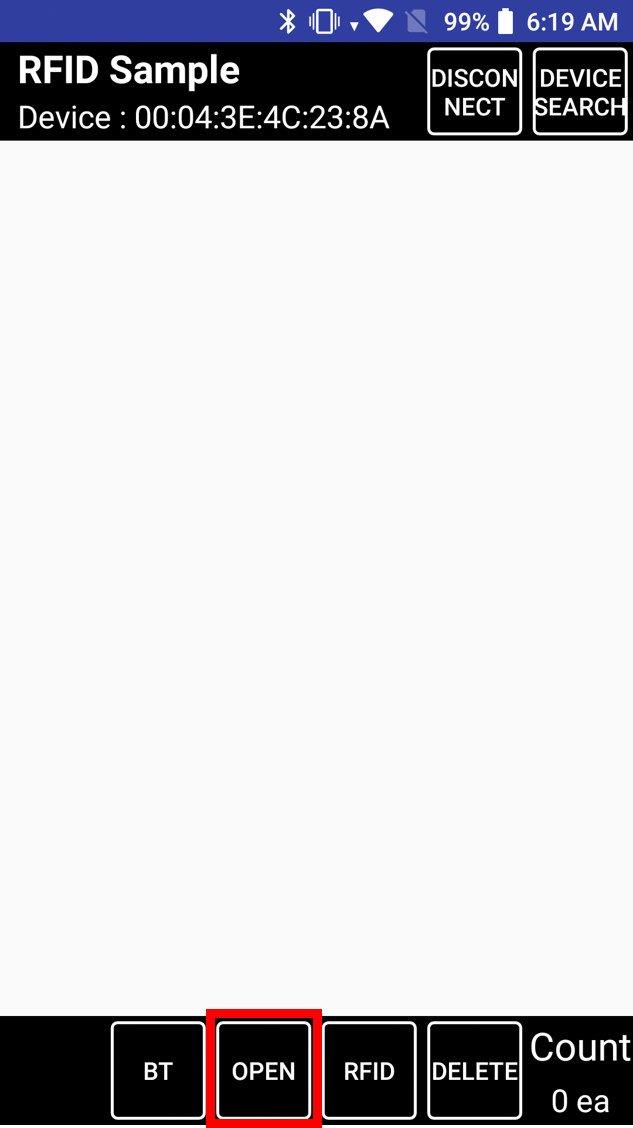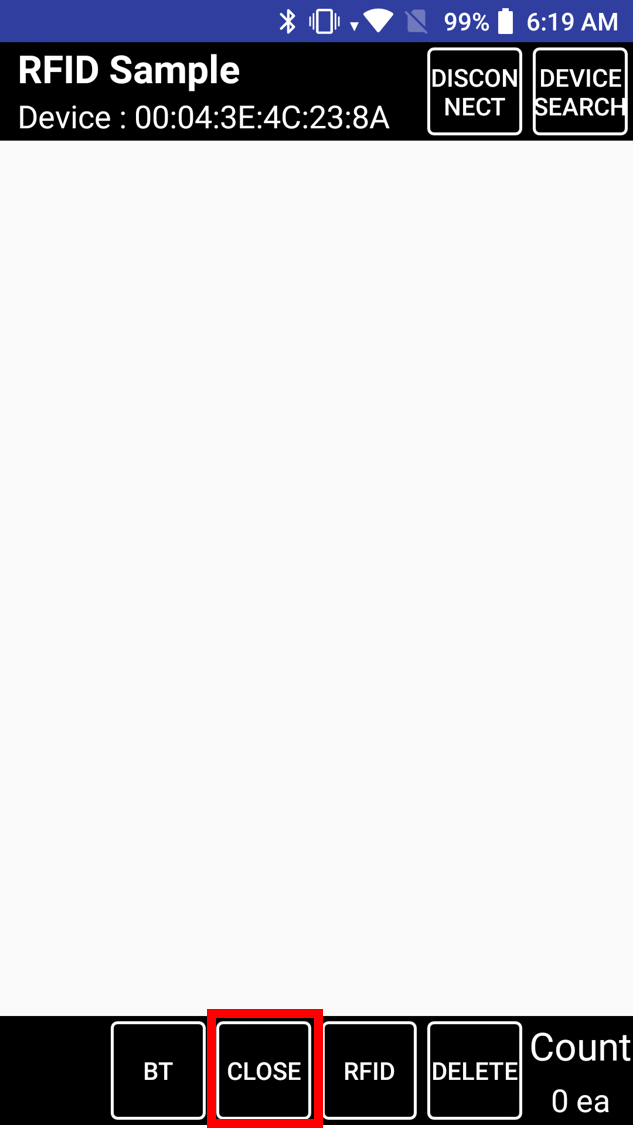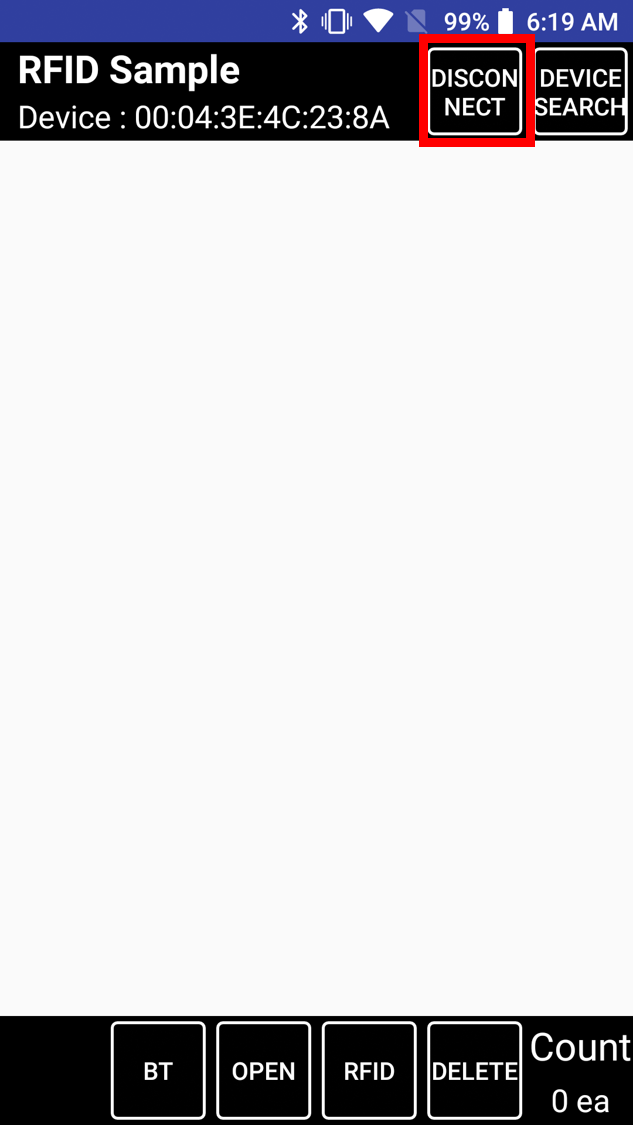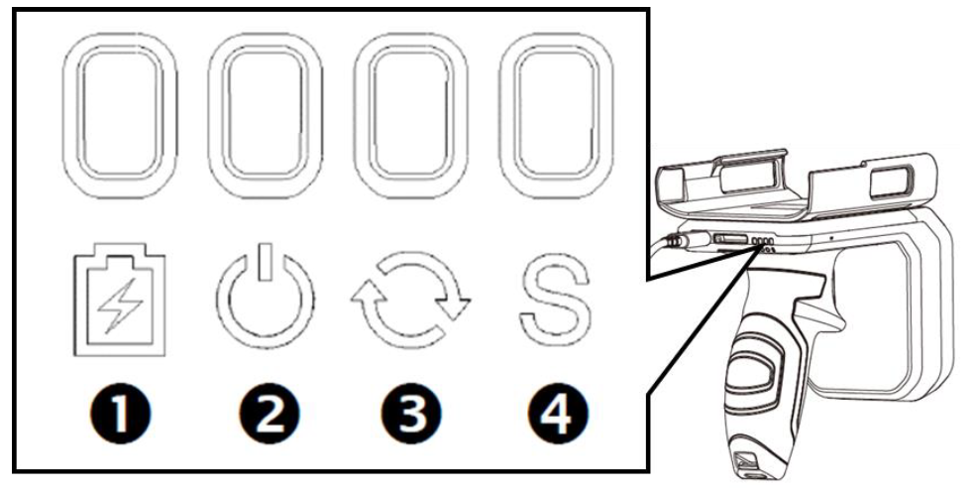RFID Sample App is just a sample for developing the RFID app.
If you want to use Point Mobile's RFID readers, must use the RFID Control app. You can download the app from Service Portal.
To use PM85 to scan RFID tag, you should connect PM85 to RF850 via Bluetooth.
This article describes the process of Bluetooth connection with RFID device.
APPLIES TO
PM85 Android Image version : 85.04 or above
PM85 SDK version : 3.23.0 or above(PM85_SDK_V3.22.0\sdk\samples\RFIDSample)
How to connect PM85 to RF850?
Turn on Bluetooth on PM85
Tap 'Device Search' button to search and connect the RFID device for Bluetooth communication
Tap 'Open' button to connect the RFID device for executing scan feature
How to disconnect the devices?
Tap 'Close' button to disconnect the RFID device
Tap 'Disconnect' button to completely disconnect the Bluetooth communication
You can check the Bluetooth connection status with RF850 LED indicator. Please refer to picture and table below.
Bluetooth Connection and Disconnection with RFID device must be followed the process below. If you have a problem, please check if you miss some steps of the process.
RELATED ARTICLES