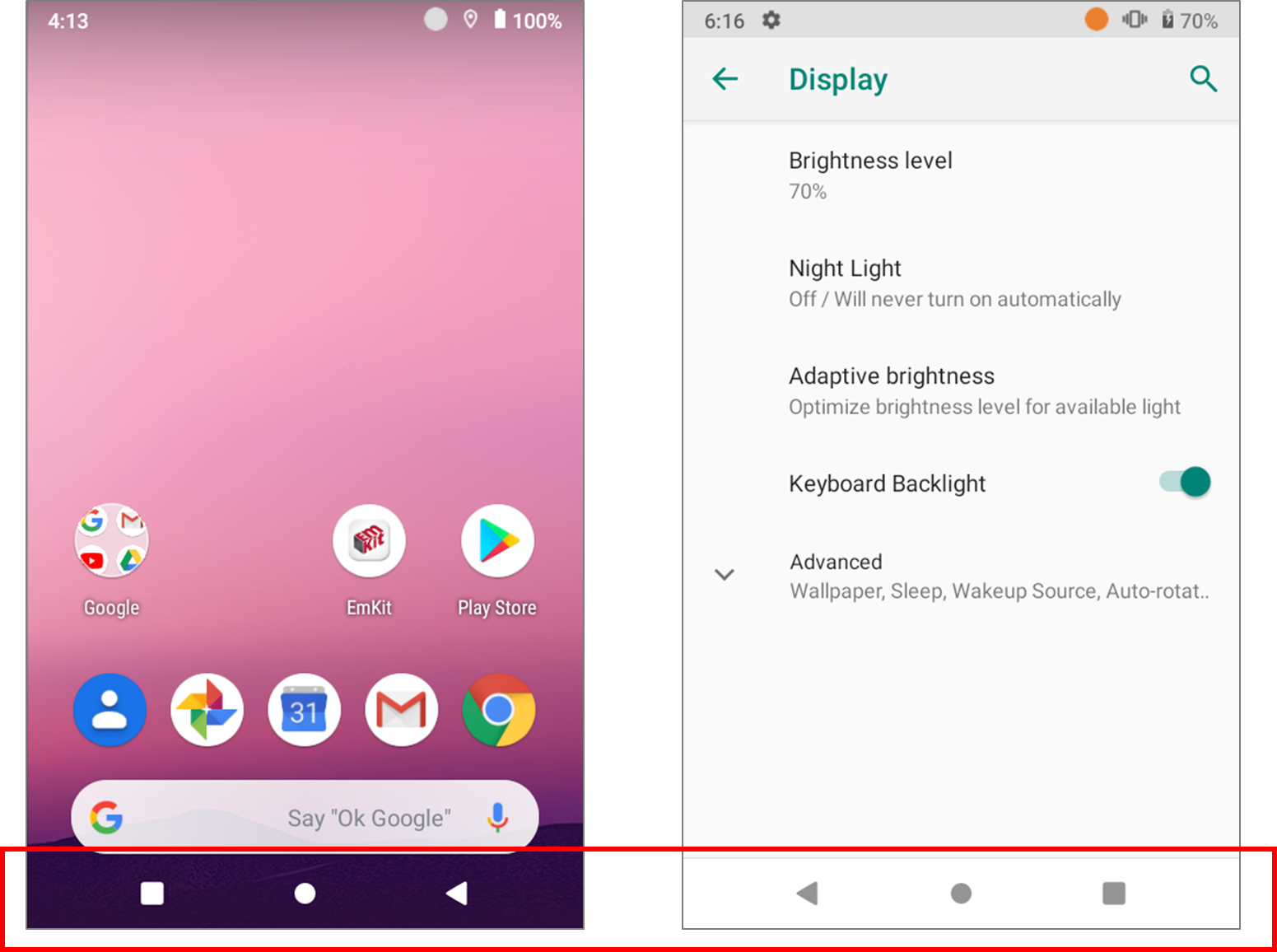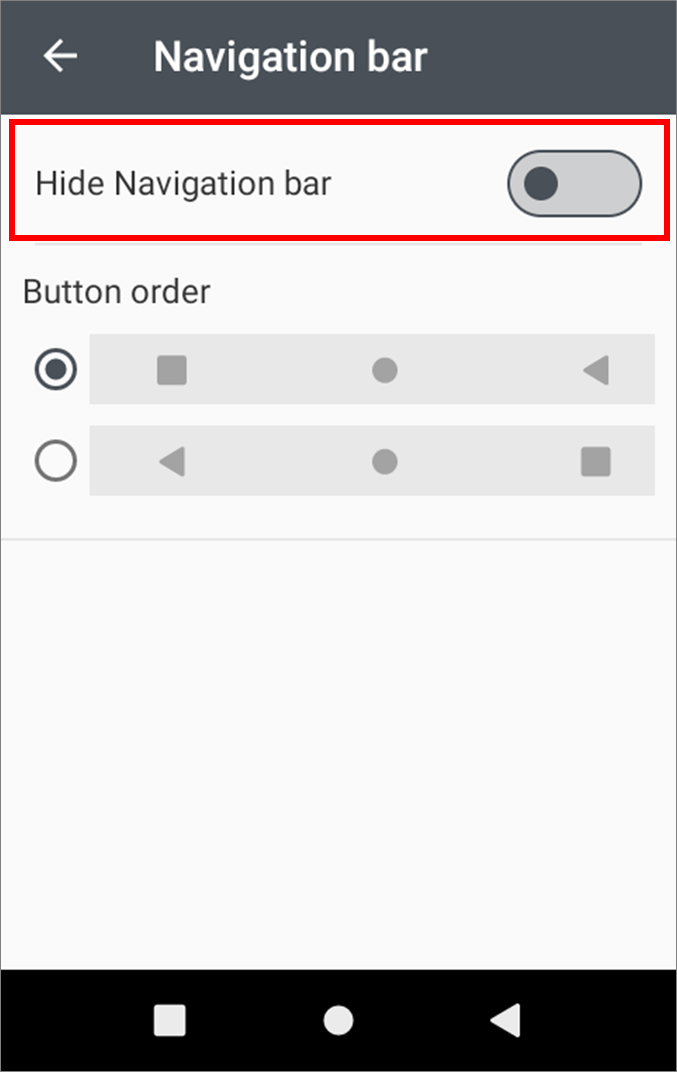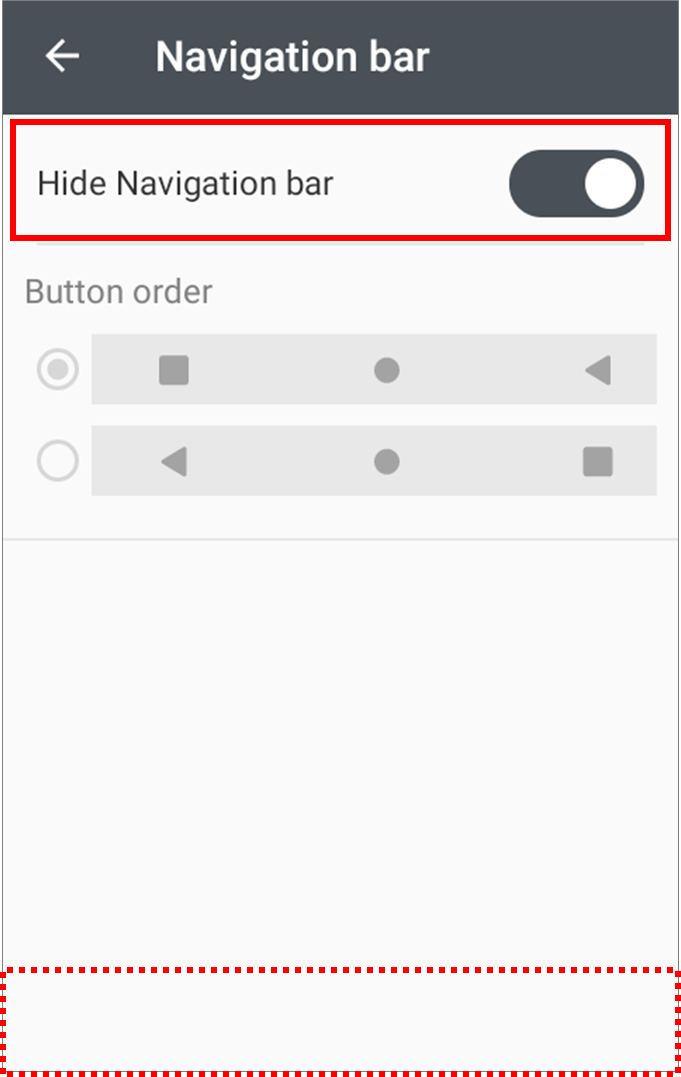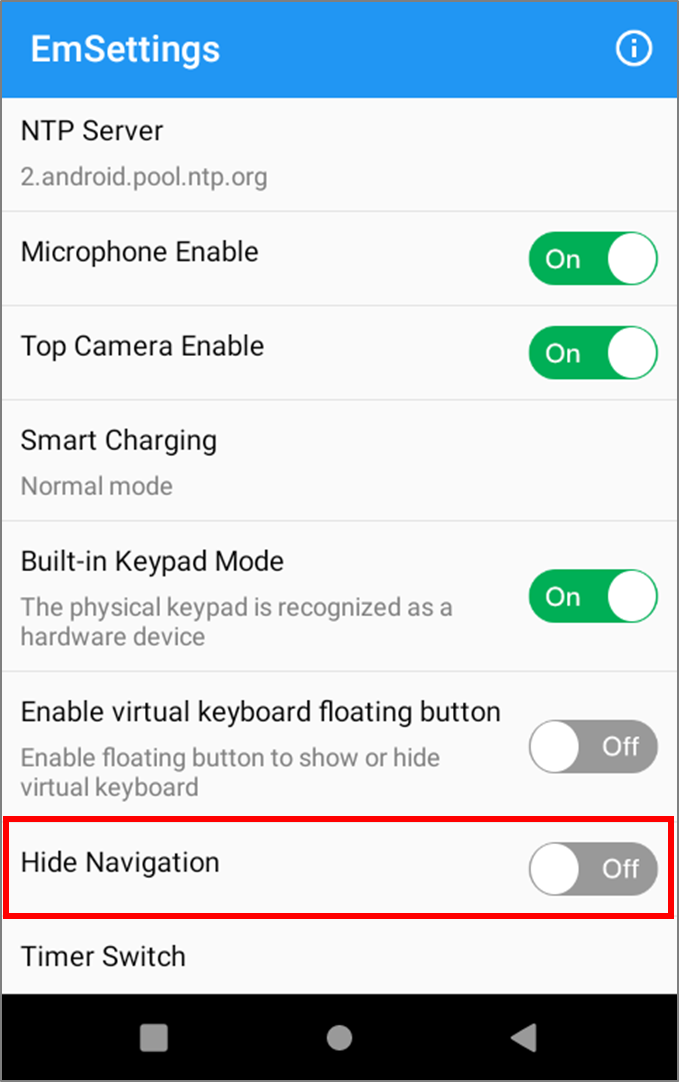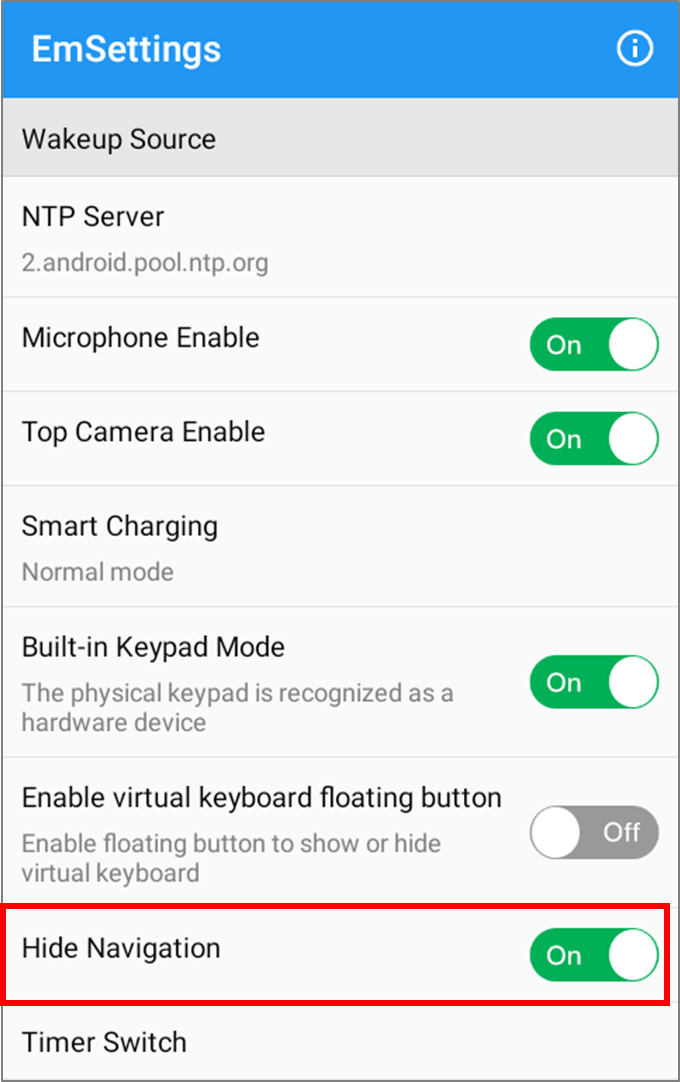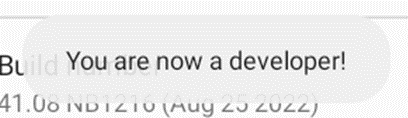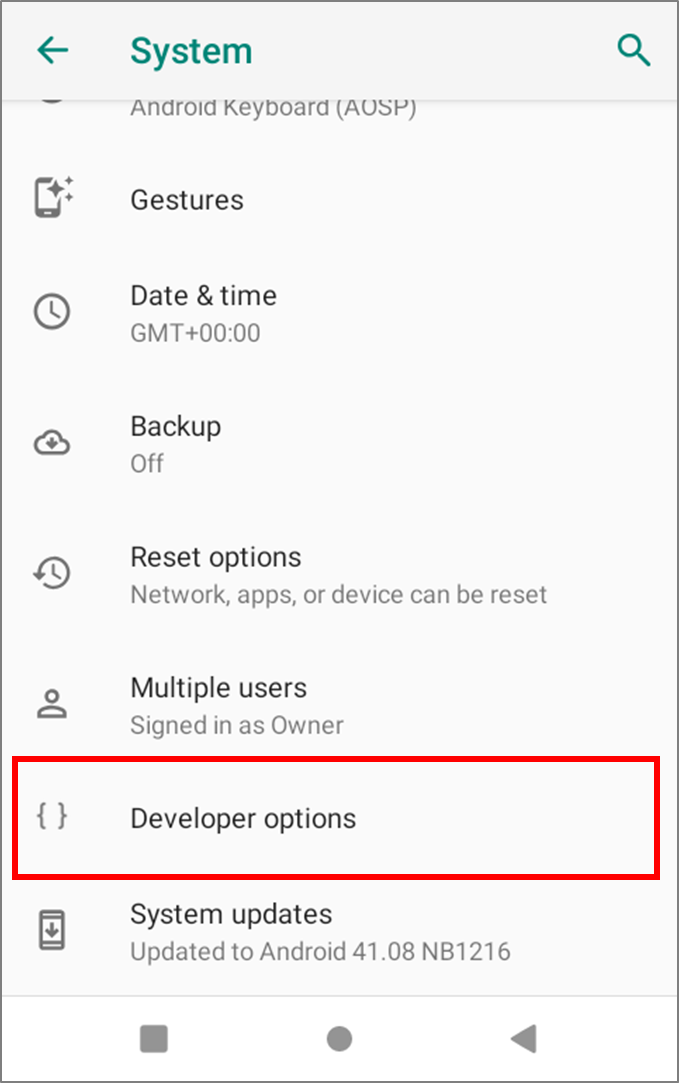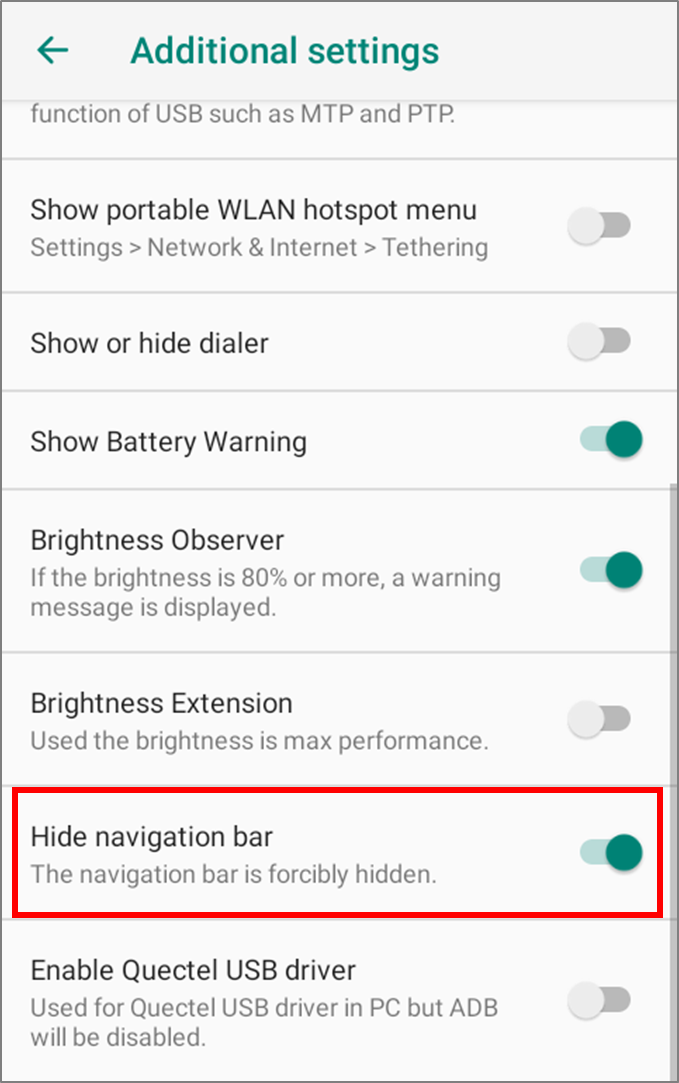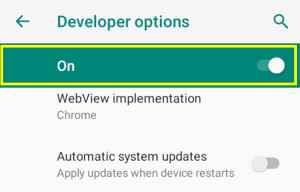Point Mobile Android devices with a physical keypad have a navigation bar on the screen.
The navigation bar is useful as usual, but you may want to hide it for a bigger screen or for using the physical keypad only.
APPLIES TO
- Using EmSettings
- PM85 Android 9: 85.28 (May 31 2023) and later
- PM90:
- Android 9: 90.15 (Apr 07 2023) and later
- Android 11: 90.52 (Oct 21 2022) and later
- PM451:
- Android 9: 41.09 (Mar 28 2023) and later
- Android 11: 41.52 (Nov 18 2022) and later
- PM67: 67.04 (Nov 18 2022) and later
- PM75: 75.05 (Jul 14 2023) and later
- PM30: 30.04 (Nov 11 2022) and later
- PM351: 35.02 (Mar 15 2023) and later
- And other models released since 2023.
- Using Developer Options
- Point Mobile Android devices with Keypad
Hide Navigation Bar (Using EmSettings)
Point Mobile considered the inconvenience that the user should disable the developer options manually, and has added the hide navigation bar setting in EmSettings!
You can access the setting more easily!
- Go to EmKit > EmSettings (> Navigation bar settings).
- Turn on the Hide Navigation option to hide the navigation bar.
Turn off Switch | Turn off Switch (Hide navigation bar) |
|---|---|
Hide Navigation Bar (Using Developer Options)
This method is a common way to hide the navigation bar that can be applied to most devices.
- Enable Developer Option.
- Go to Settings > About phone
- Tap Build number for 7 times until "You are now a developer!" message displays.
- Go to Settings > System > Advanced.
- Select Developer options.
- Tap More.
- Turn on the Hide navigation bar switch.
For security, disable the Developer options by the switch on the top after setting the navigation bar.