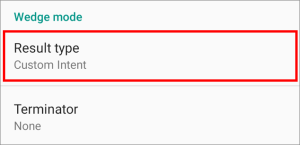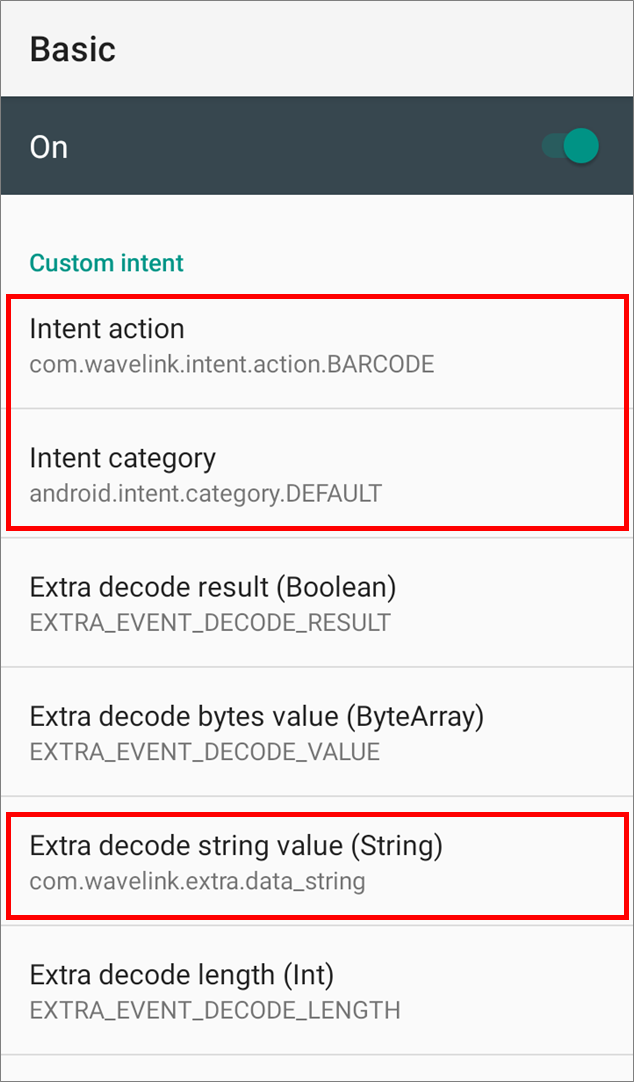When you use Point Mobile devices with Velocity, you must set a specific profile to get the decoded barcode data.
APPLIES TO
- Android powered Point Mobile devices
- PM5
Barcode Profile for Velocity
Point Mobile devices provide the Custom Intent result type to get the decoded data as a customized intent.
Using the result type, set the profile as follows to use Velocity.
| Action | "com.wavelink.intent.action.BARCODE" |
|---|---|
| Category | "android.intent.category.DEFAULT" |
| Extra decode string value (String) | "com.wavelink.extra.data_string" |
How to Set
Android Devices
- Go to Settings (or EmKit) > ScanSettings.
- Tap Basic.
- Set Result type as Custom Intent.
- Scroll down the screen, and set each items as described above.
PM5
There are 3 ways to change the Custom Intent settings of PM5. Click each way to see the detailed guide to set the configuration.
(The guide of using WedgeProfile requires log-in.)
All methods requires RingControl app on the host device to be connected with the PM5. (Must use Point Mobile host devices.)
You can download the RingControl app from Service Portal.
Cannot Log-in ?
Please contact your distributor or Point Mobile sales team if you want to download the app.
RELATED ARTICLES
There is no content with the specified labels