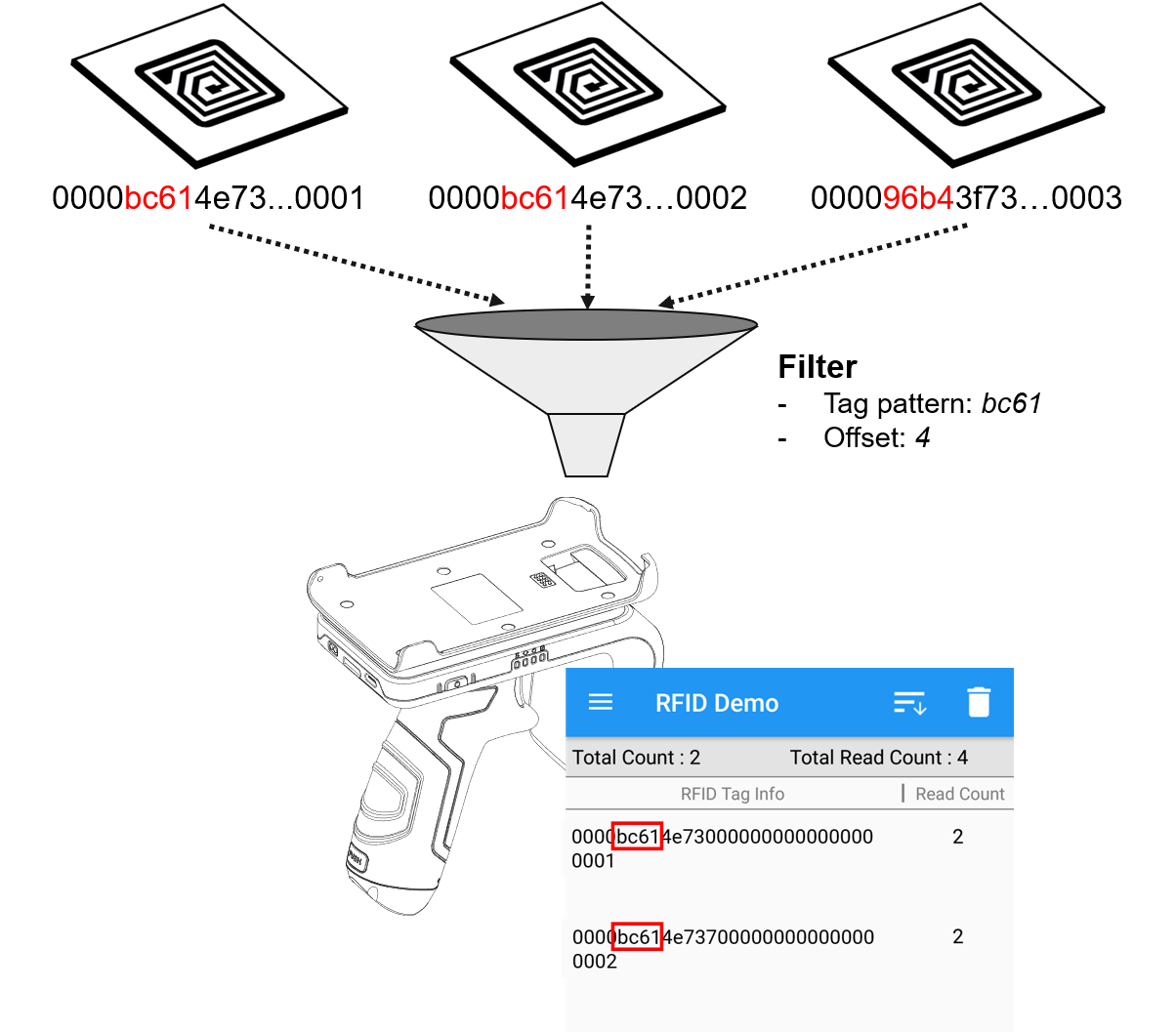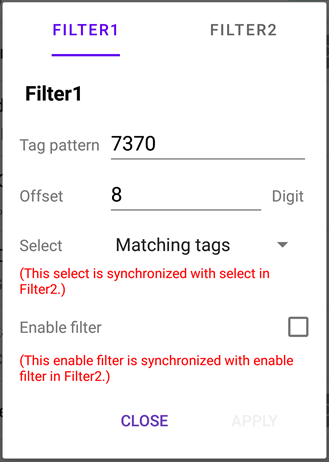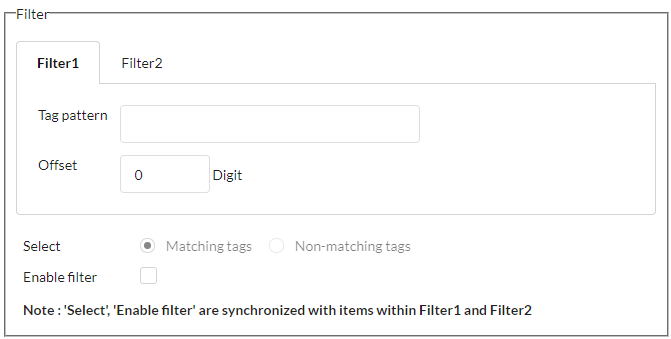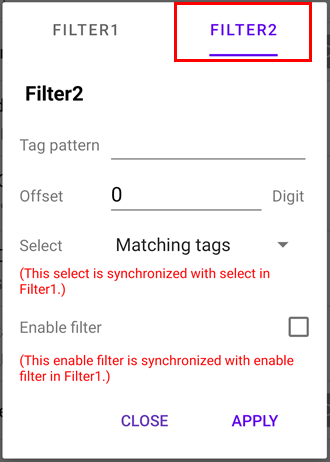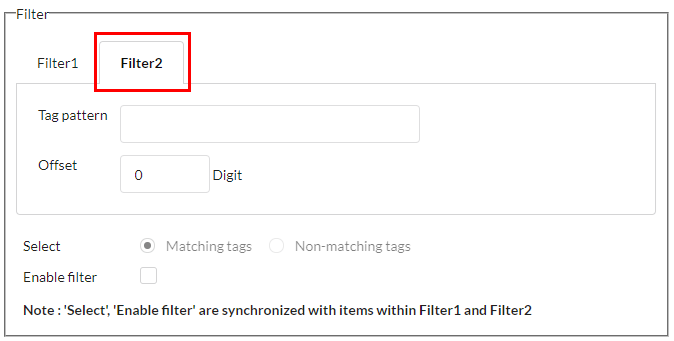When you want to read only the RFID tags containing a specific string, you can use the filter function.
Filter function allows only tag data matched with the filter config is delivered.
APPLIES TO
- Model
- RFID Sled - RF85X, RF300, and upcoming models
- PM500 RFID SKU
- RFID Control
- Filter: all versions
- Multiple filter: v2.1.4 and higher
- RFID Control Configuration Tool
- Filter: all versions
- Multiple filter: v2.1.0 and higher
Filter Configuration
To set filter, you need to input the below items.
| Option Name | Description |
|---|---|
| Tag pattern | Filter criteria. Reader will find the string you input from the tag data. Note: Input hexadecimal only. |
| Offset | Start point in tag data to be compared with tag pattern. Find the same string as the tag pattern at the next digit of the tag data. Note: Enter the number ignoring the number of CRC part digits. (In PM500, include the CRC.) |
| Select |
|
Setting up Filter via RFID Control UI
RFID Sled (RF300, RF851, ... ,etc.) | PM500 RFID SKU |
|---|---|
|
|
Enable Filter
Must check the Enable filter to apply the filter.
Setting up Filter via JSON file
(Using RFID Control Configuration Tool)
- Execute the RFID Control Configuration Tool on your PC.
- Find the Filter section, and input the setting values.
- Check Enable filter.
- Save the configuration as JSON file, and copy the file to the host device.
- Apply the JSON file via auto or manual update.
Enable Filter
Must check the Enable filter to apply the filter.
Multiple Filters
From the following versions, you can configure up to two filters.
- RFID Control: v2.1.4 and higher
- RFID Control Configuration Tool: v2.1.0 and higher
Move to FILTER2 tab in the app or tool. and input the second filter values.
| RFID Control | RFID Control Configuration Tool |
|---|---|
If both two filters are set, the below config values are common to Filter 1 and 2.
- Select
- Enable filter
After setting Filter 2, do the same process as when setting up filter 1 only to apply the filter.
When the filter configurations are applied properly, the reader can read the data that meet the Filter 1 or Filter 2.
RELATED ARTICLES