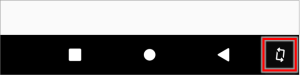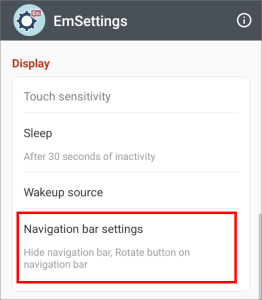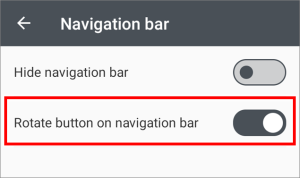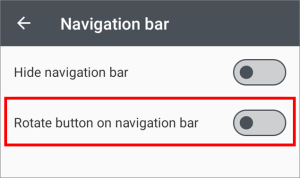Android system (Android 10 and above) provides a manual screen rotation icon on the navigation bar when the device is rotated even though the Auto-rotate setting is disabled. It is for user convenience.
But the feature sometimes causes inconvenience when the user accidentally taps the icon and rotates the screen.
Read this article to know how to hide the manual screen rotation icon.
APPLIES TO
Point Mobile devices with Android 9 and above
- Android 9
- PM85: 85.28 (May 31 2023) and later
- PM90: 90.15 (Apr 07 2023) and later
- PM451: 41.10 (Oct 17 2023) and later
- Android 10
- PM30: 30.05 (Apr 18 2023) and later
- Android 11
- PM90: 90.54 (Aug 09 2023) and later
- PM451: 41.54 (Nov 17 2023) and later
- PM86: Coming soon...
- PM560: Coming soon...
- PM67: 67.05 (Jul 14 2023) and later
- PM75: 75.05 (Jul 14 2023) and later
- PM351: 35.03 (Jul 13 2023) and later
And other models released since 2023.
How to Disable the Manual Rotation Button
From the OS versions described in APPLIES TO section, EmSettings provides availability to disable the button.
Go to EmKit > EmSettings.
Select Navigation bar settings under the Display section.
Turn OFF the Rotate button on navigation bar switch.
(Default: Turned ON)
ON (Display button) | OFF (Hide button) |
|---|---|