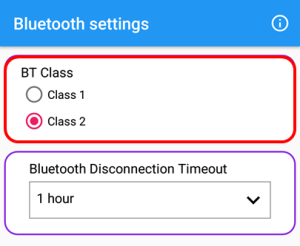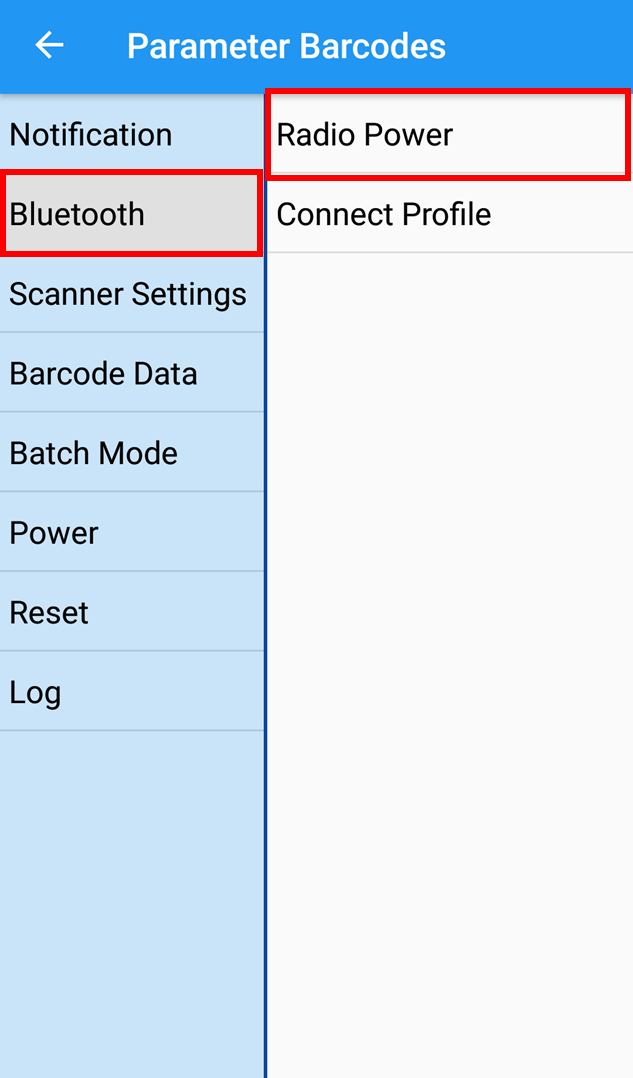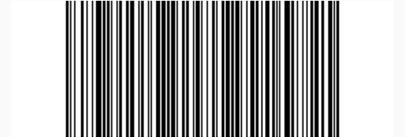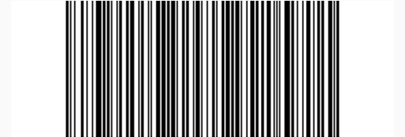PM5 supports Bluetooth class 1 as well as class 2. And the default class of PM5 is Class 2.
To increase the range, change to Class 1. But Class 1 consumes battery power more than Class 2.
| Class 1 | Class 2 | |
|---|---|---|
| Radio power | High | Low |
| Range | Long | Short |
| Power consumption | High | Low |
You can change the class in all three ways. (Refer to Change Configuration of PM5)
- Setting up with Ring Control
- Setting up with JSON file
- Setting up with Parameter barcode (Special barcode)
APPLIES TO
- PM5 MCU firmware: 92.06 (Feb 07 2022) and higher
- Ring Control: v2.11.0 and higher
- Ring Control Configuration Tool: v2.9.0 and higher
Setting up with Ring Control
- Launch Ring Control and connect a ring scanner you use.
- Access Advanced settings with the admin password.
- Tap Bluetooth settings.
- Select desired class.
- Press the back button to save the configuration.
Setting up with Ring Control Configuration Tool
- Execute the Ring Control Configuration Tool on your PC.
- Find the options in Bluetooth section.
- Select desired class. (Default: Class 2)
- Save the configuration as a JSON file, and apply it through Ring Control.
Setting up with Special Barcodes
- Launch Ring Control and tap on the top of the screen.
- Access Special Barcodes screen (Admin password is required).
- Tap Bluetooth > Radio Power.
- Find the desired class barcode by swiping the screen, and scan the barcode with PM5.
Or, you can simply use below barcodes. Expand the below section.
After Changing the Class
When the class is changed, the connection between ring scanner and host device will be disconnected and reconnected automatically.
RELATED ARTICLES