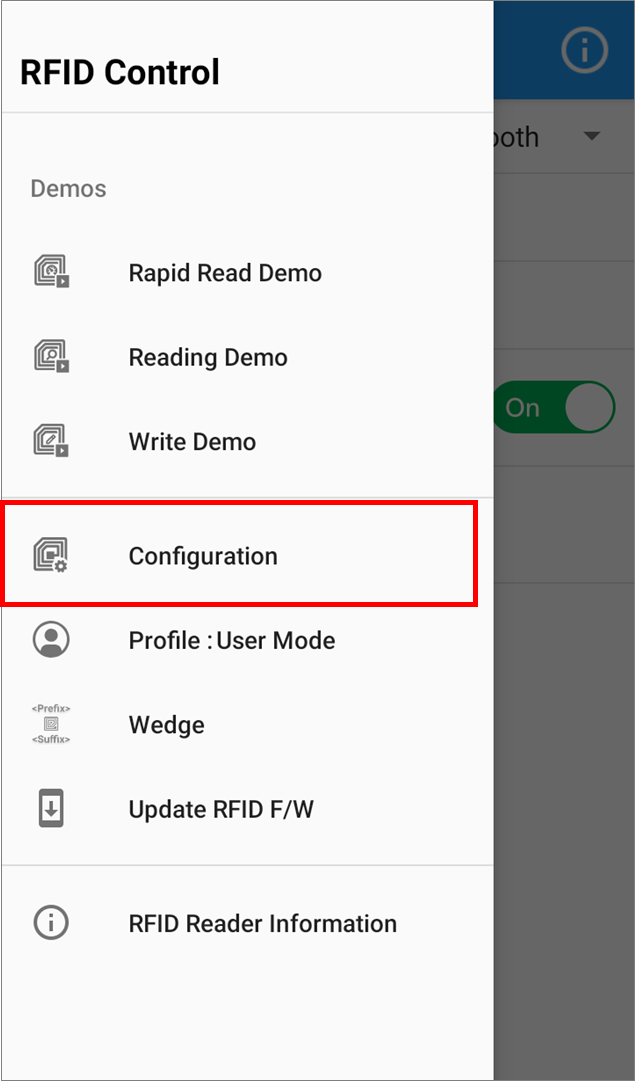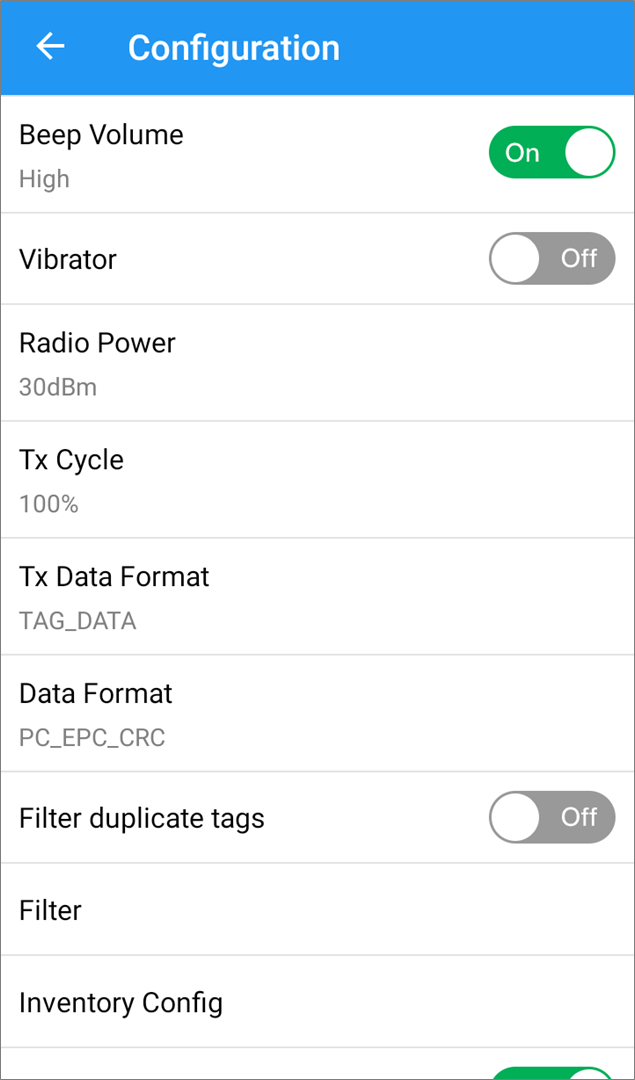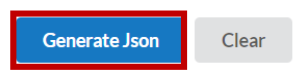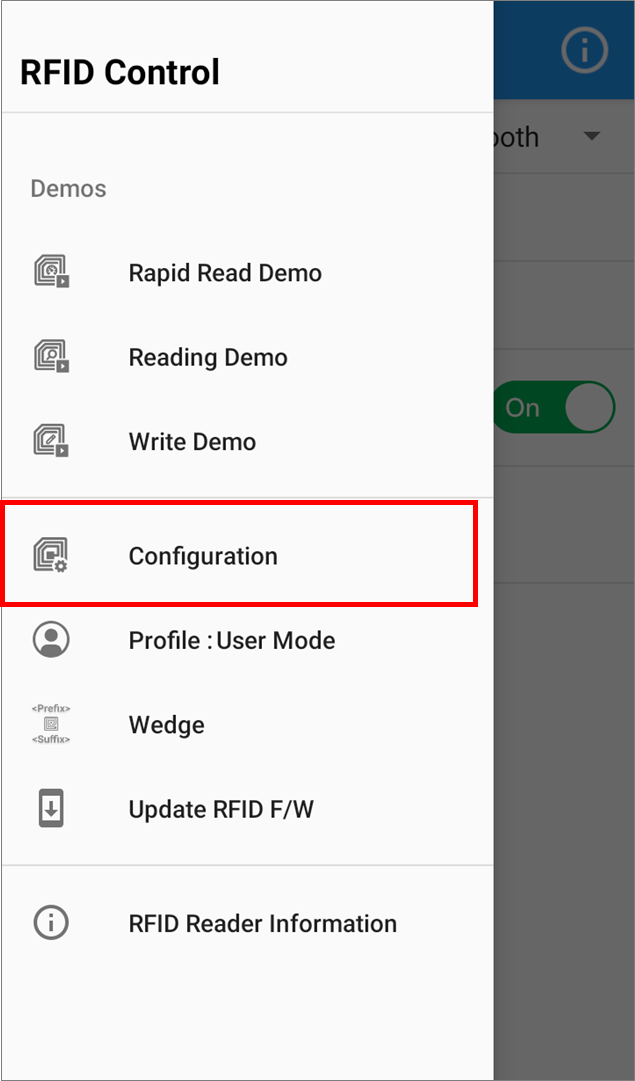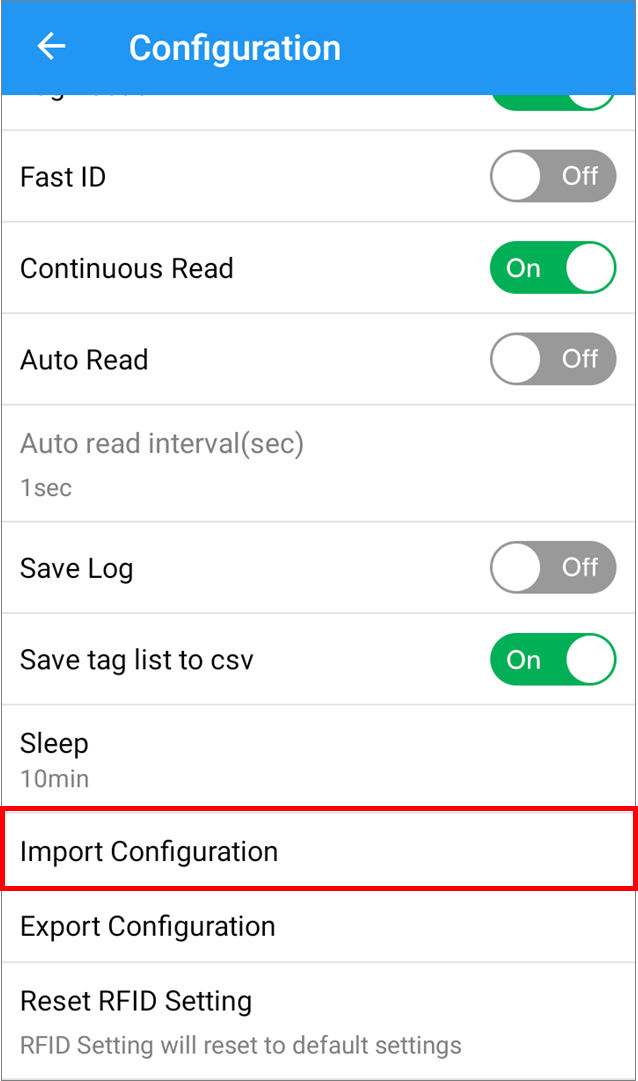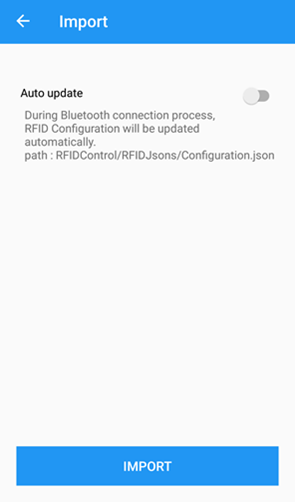This article is for you who may be confused about the way of changing RFID reader's configurations.
Find the 2 ways to changing the configurations and select the better convenient way to your work environment.
BEFORE START
- RFID Control application is required. Download the app from the Service Portal > Downloads > RFID Control Apps & Document.
Setting up with RFID control
Connect the RFID reader you use with the host device, and change the configuration through the RFID Control app.
This method is suitable for you who...
- Wants to change a few configurations immediately
To use this method,
|
|
RFID Control app loads the configuration from the connected RFID reader.
So the loaded configurations might not be the factory default values.
Setting up with JSON file (RFID Configuration Tool)
Make a configuration JSON file by RFID Control Configuration Tool, and apply the configurations through RFID Control app.
This method is suitable for you who...
- Wants to change a lot of configurations at once
- (Auto update only) Wants to apply the configurations every time the RFID readers are connected.
1) Preparing Configuration JSON file
To use this method, you must prepare the JSON file via RFID Control Configuration Tool first.
You can download the tool from the Service Portal.
- Execute the RFID Control Configuration Tool and set up the desired configurations.
- Click Generate JSON button to save the file.
- Make sure the file name is "Configuration.json"
Copy the file to RFIDControl/RFIDJsons folder in the host device's internal storage.
(The folder is automatically made when installing the RFID Control app on the device.)The JSON file's name and location must be as below. Otherwise, the RFIDControl app cannot recognize the file.
- Filename: Configuration.json
- File location: RFIDControl/RFIDJsons folder in the host device's internal storage.
2) Update (Manual or Auto)
You can apply the configuration using JSON file through auto update or manual update.
| Auto Update | Manual Update |
|---|---|
Apply the configuration | Apply the configuration immediately & once. |
Find the detail of auto update in RFID Reader Configuration Auto Update via RFIDControl.
If you want to perform manual update,
- Launch RFID Control and connect a ring scanner you use.
- Open side menu bar, and tap Configuration.
- Select Import Configuration.
- Tap IMPORT. Then, app will find the JSON file you saved and proceed the update process automatically.
RELATED ARTICLES