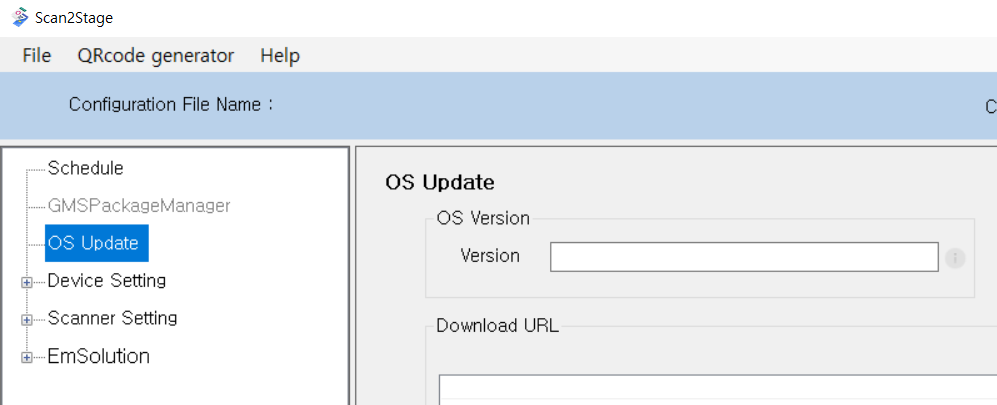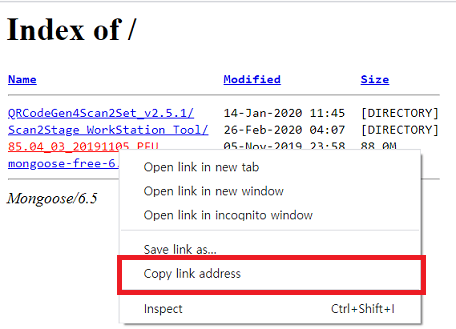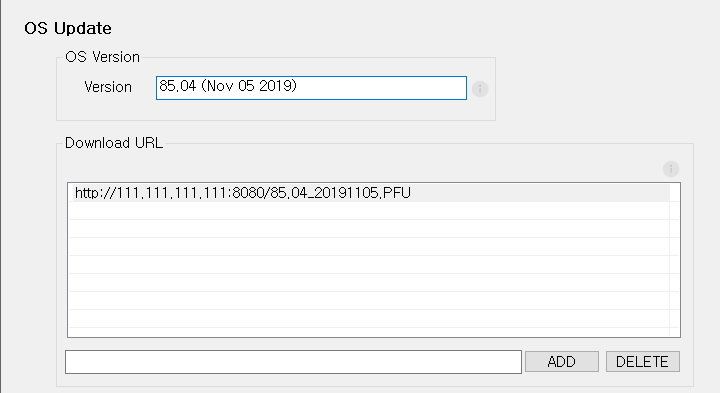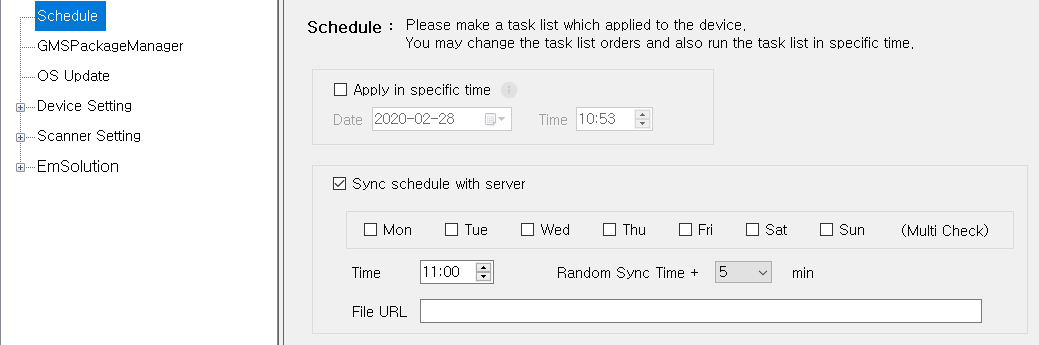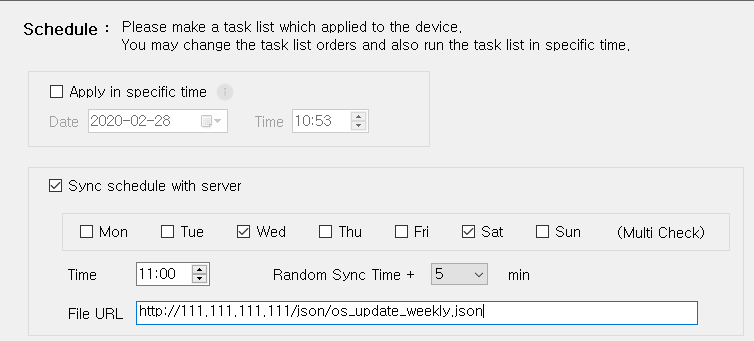ISSUE
Cannot OS update via Vendor FOTA in Closed Network
RESOLUTION
It is possible to update the OS with the FOTA package in not only provisioning level but deployment level.
In Provisioning Level
Execute Scan2Stage console and go to OS Update
Upload FOTA Package(PFU file) in closed network or embedded web server
Get Link Address with Embedded web server, Mongoose
|
Add the Package link address to Download URL in Scan2Stage console
- Input target OS version to Version input box
- Add PFU file address to Download URL
Save as JSON file and Generate QR Code via QR Code generator
Read QR Code with your device to update the system
In Deployment Level(Silent OS Update)
There are two methods which can be used in deployment level, Using Schedule feature or Using intent.
'Sync Schedule with Server' feature in Scan2Stage makes the device run promised tasks on a specific day of every week.
You can put the OS update action on schedule for checking the device's OS version and updating the OS what if the newer version exists.
You must set the schedule when you save the JSON script file for provisioning the devices via Scan2Stage.
After provisioning, the devices will get the server's JSON script file periodically in time you set.
How to set the Schedule?
Make JSON Script file containing OS update task and Upload it to your server.
When you have some updates for the task, simply edit the file.
Execute Scan2Stage console and Navigate to Schedule
Check 'Sync schedule with server' to apply the JSON script file on a specific day of every week.
Set the days&time that And then, input the URL of the JSON file containing OS update task.
#02: Using intent on Custom application
You can use intent on the custom application for OS Update by inputting the string in Extra parameter as same as reading QR Code.
But, because It requires to edit the custom application, please open the ticket to request for additional progress.
RELATED ARTICLES