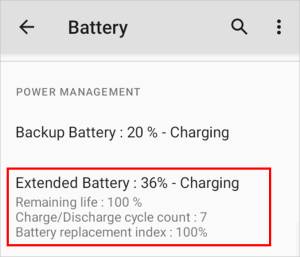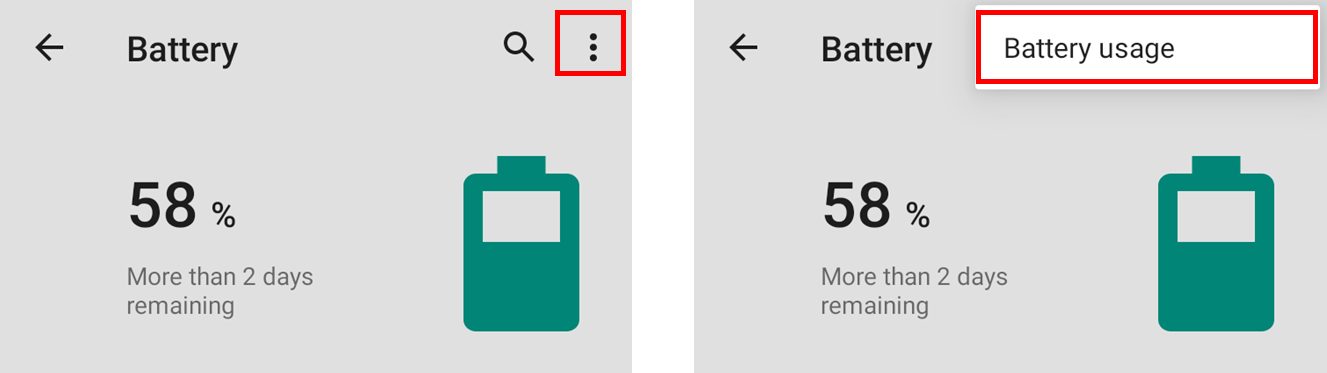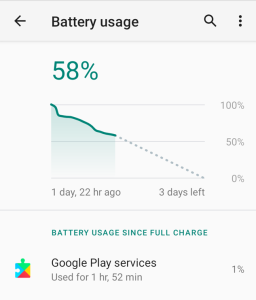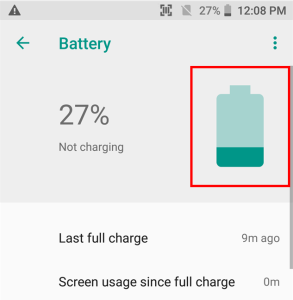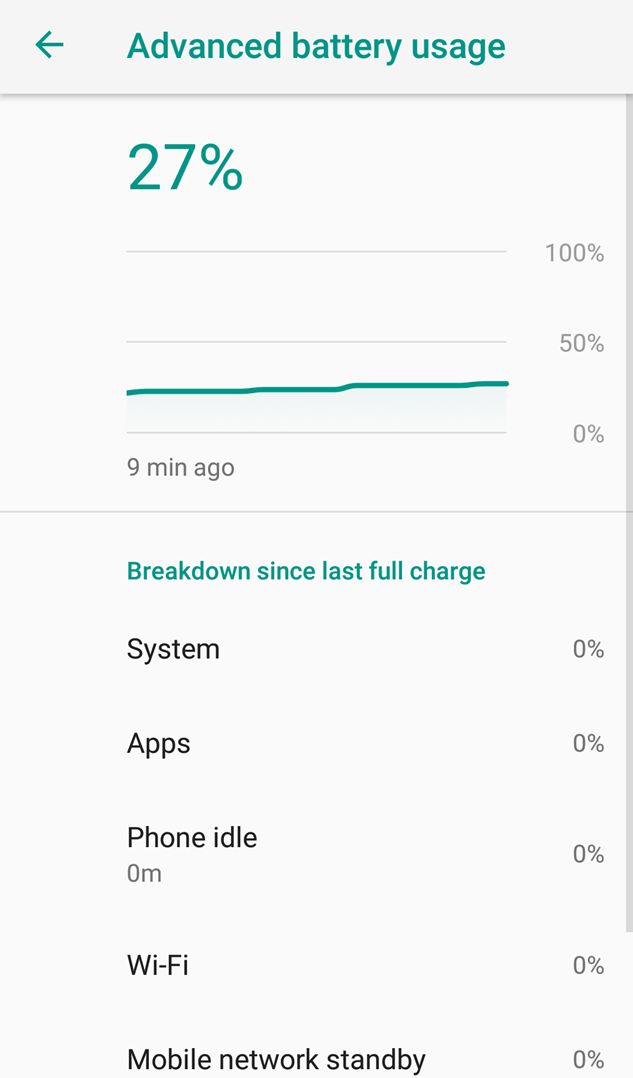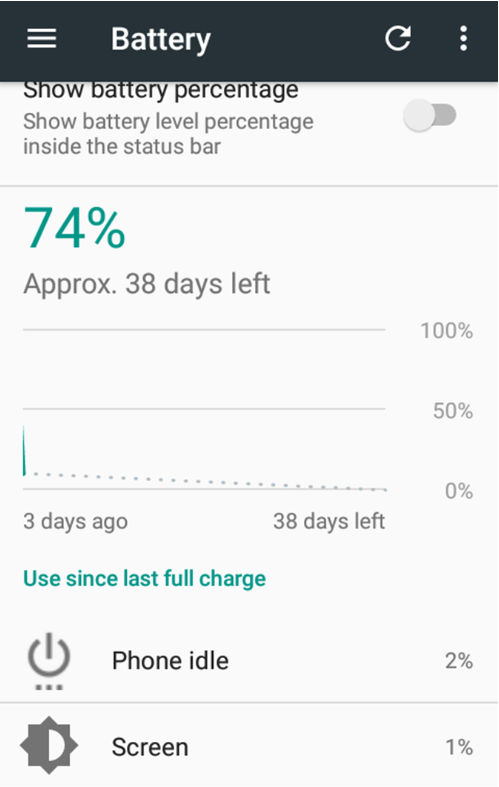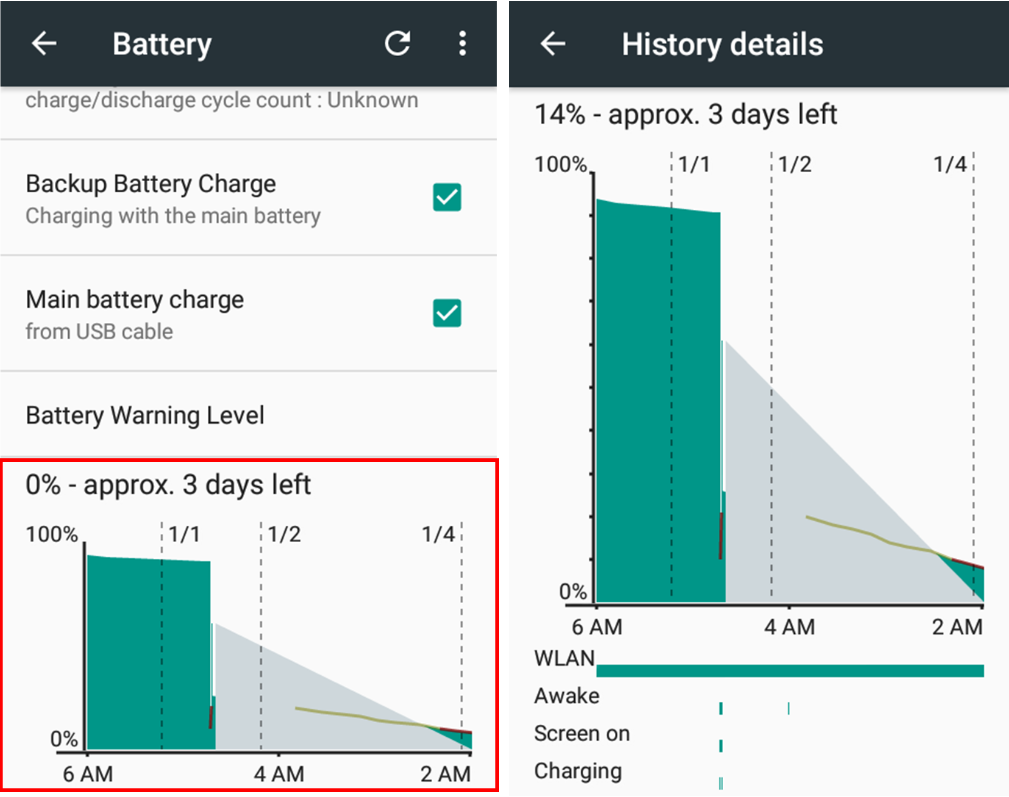Check the battery lifetime and usage by apps to replace or optimize the battery before causing a power problem such as the battery running out too fast, etc.
APPLIES TO
Point Mobile Android devices
Checking Battery Lifetime
The system estimate the battery's lifetime status on their own. You can see the calculated values in Settings > Battery.
Scroll down the screen to reach Standard/Extended Battery item, and check the indexes' values.
- Remaining life
- Charge/Discharge cycle count
- Battery replacement index (Displayed in the OS version released after Aug 2023)
When to Replace the Battery
You can determine when to replace the battery according to index criteria. The default values are as below.
| Remaining life | Cycle count | Battery replacement index | |
|---|---|---|---|
| Warning Level (Recommended to replace) | Under 85 | Above 250 | Under 85 |
Bad Level | Under 80 | Above 300 | Under 80 |
You can set the criteria values through provisioning profile made by PMDM or Scan2Stage.
You can see the battery age in EmHealthReport, or the system displays a notification through EmBatteryMonitor (installation required) when the battery age is in warning or bad level.
Checking Battery Usage
The battery problem may be caused by an app that drains the power high.
Check what apps use the battery highly, and consider optimizing the app.
You can see the usage statistic in Settings > Battery same as where you check the battery lifetime.
The way to check the battery usage is different by Android version. Expand a proper section and check the battery usage.
Optimizing the App
If the battery usage of an app is high extraordinarily, consider to optimizing the app.
You can optimize the app as restricting the battery usage on the background referring to Battery Usage Optimization (Preview).