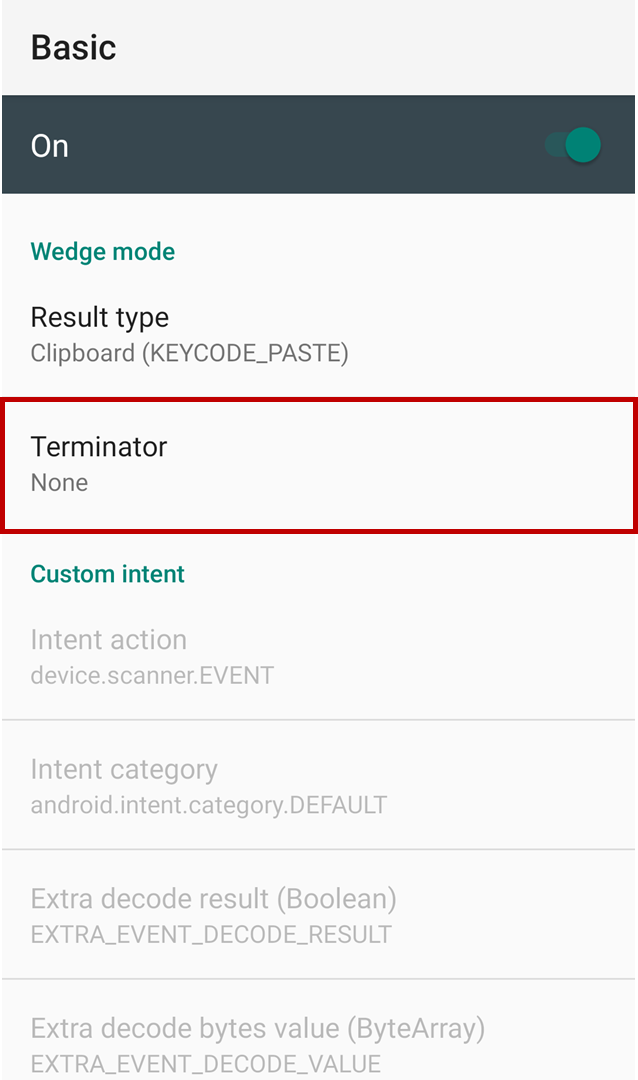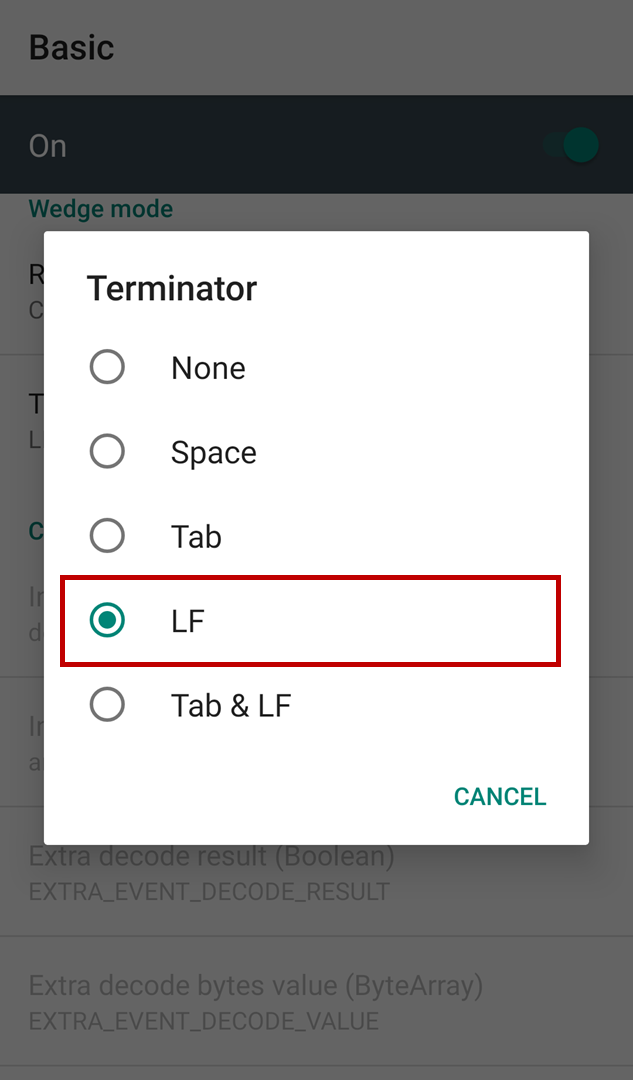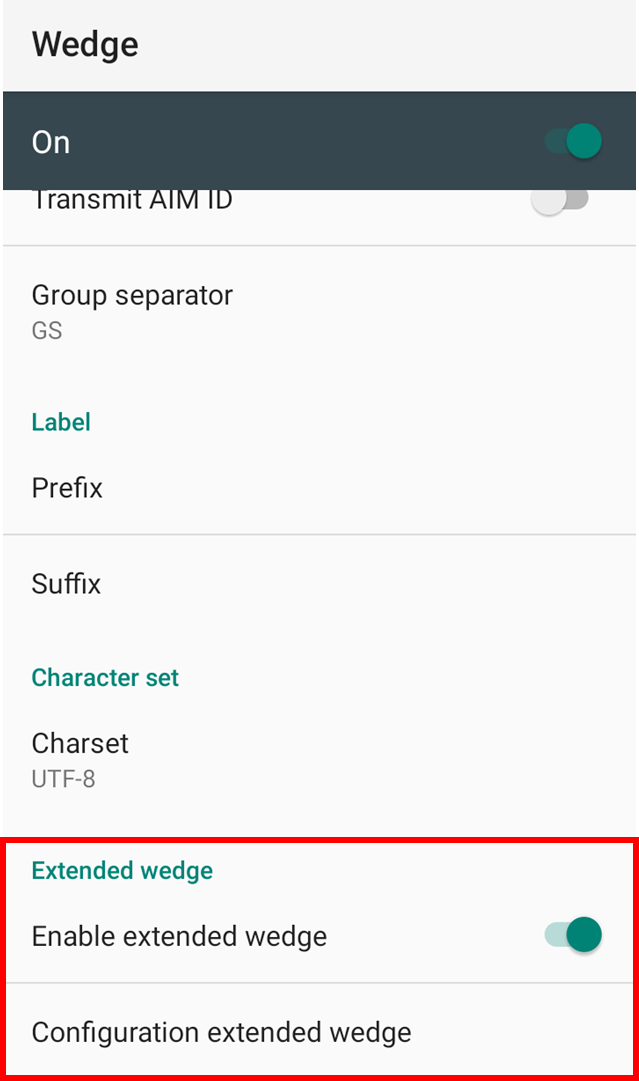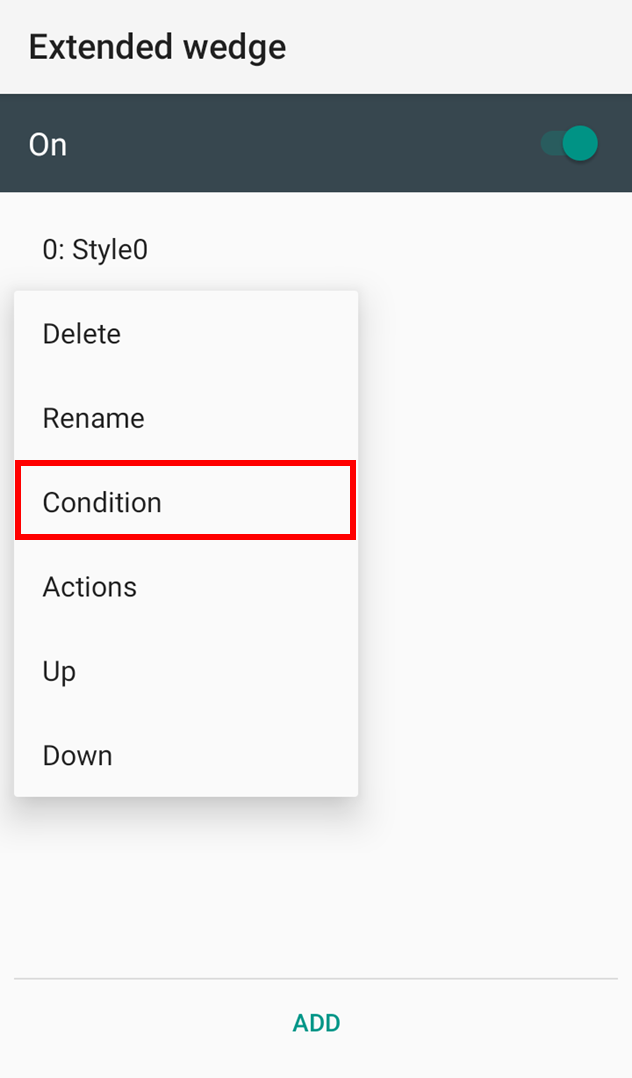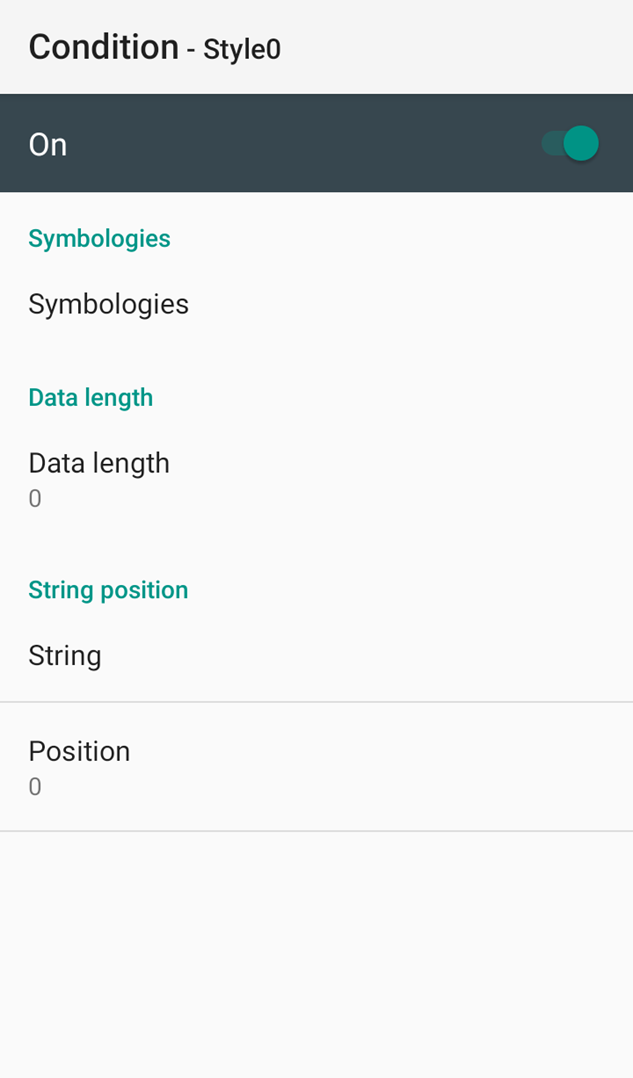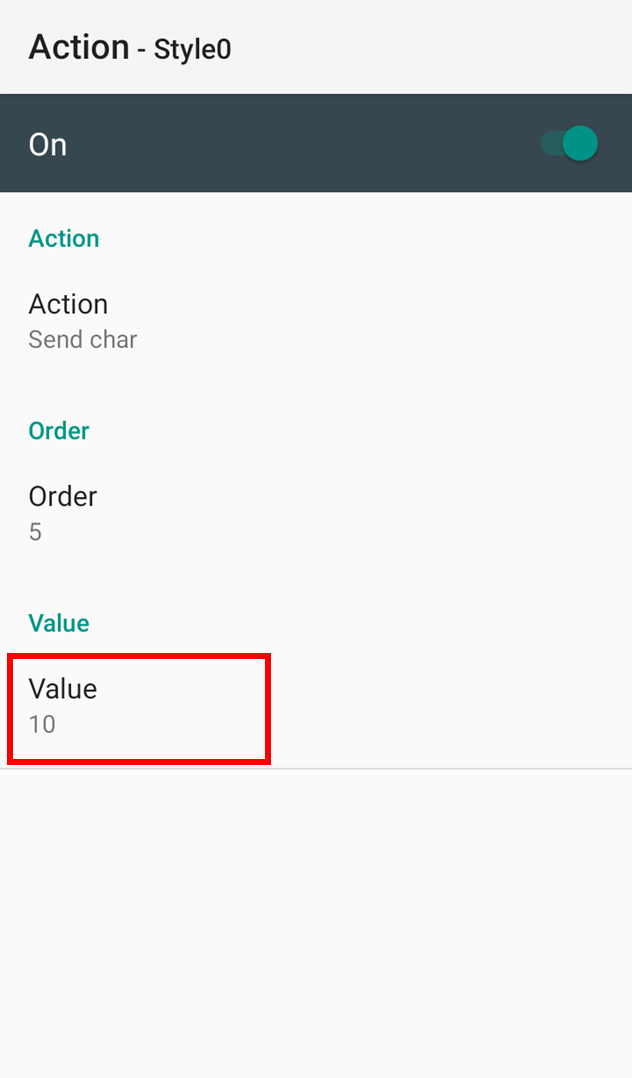LF (Line Feed) moves the cursor to the next line on a display. It is the same as the 'Enter (\n)' key for Android system.
You can append the LF to every scan or only to a specific barcode scan.
| to Every Scan | Use Terminator |
|---|---|
| Only to Specific Barcode | Use PEW |
APPLIES TO
Point Mobile Android models with scanner
Set LF as Terminator (Append to Every Scan)
When setting terminator as LF, the LF will be appended to every barcode scan.
- Turn on Go to ScanSettings > Basic.
- Find Terminator, and set as LF.
Append to Specific Barcode Only
If you want to append LF only to specific barcodes, you can use PEW.
You can access PEW in EmKit or Settings > ScanSettings > Wedge.
- Turn on Enable extended wedge.
- Tap Configuration extended wedge.
- Tap a style and choose Condition.
And set the condition (Symbologies, Data length, etc.) you want to apply the LF. - Press back button. And tap the style and choose Actions.
- Tap ADD and select Send remaining and tap OK.
(Send remaining is for sending the barcode data first.) - Press back button and tap ADD to add Send char action.
- Set Value as 10.
(The ASCII code for LF is 10).
You can append other terminator characters. Enter the ASCII code as you want.
If you want to append TAB + LF, use two Send char actions. One is for TAB (09), and another is for LF (10).
| Character | ASCII Code |
|---|---|
| TAB (Horizontal Tab) | 09 |
| Space | 32 |
Refer to PEW Introduction or ScanSettings - PEW for more information about PEW.