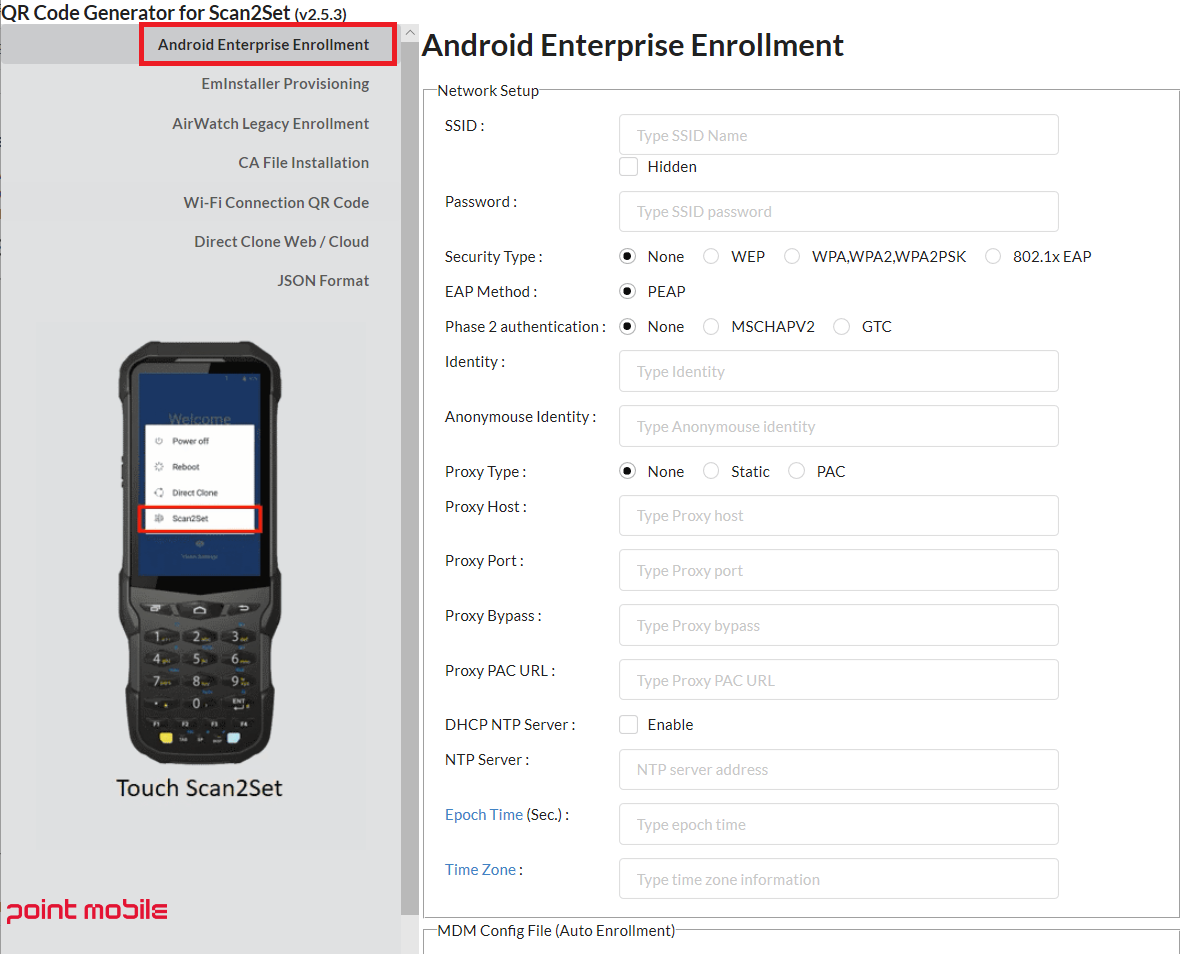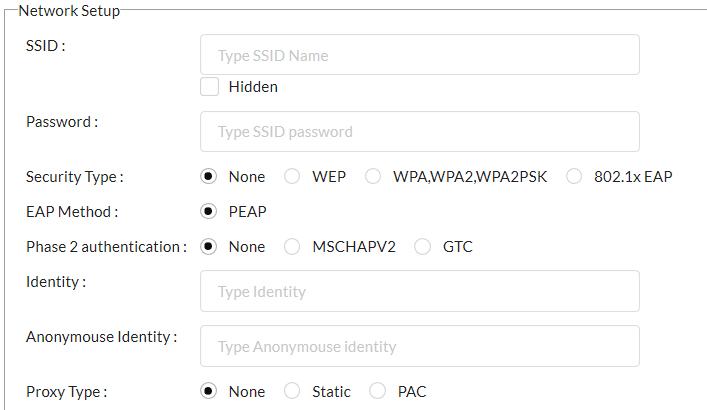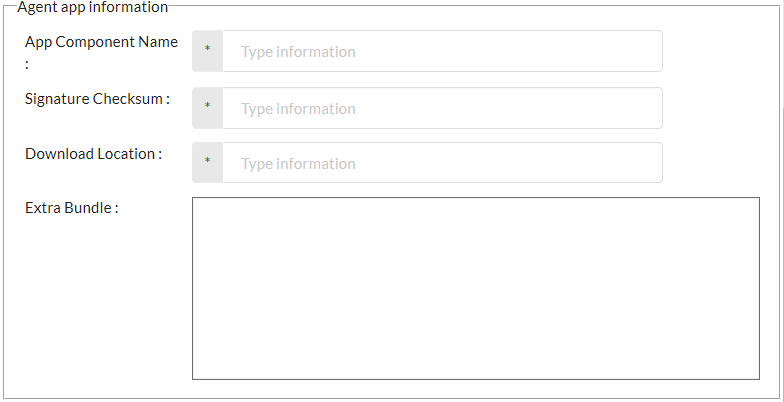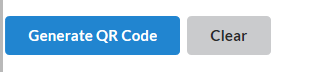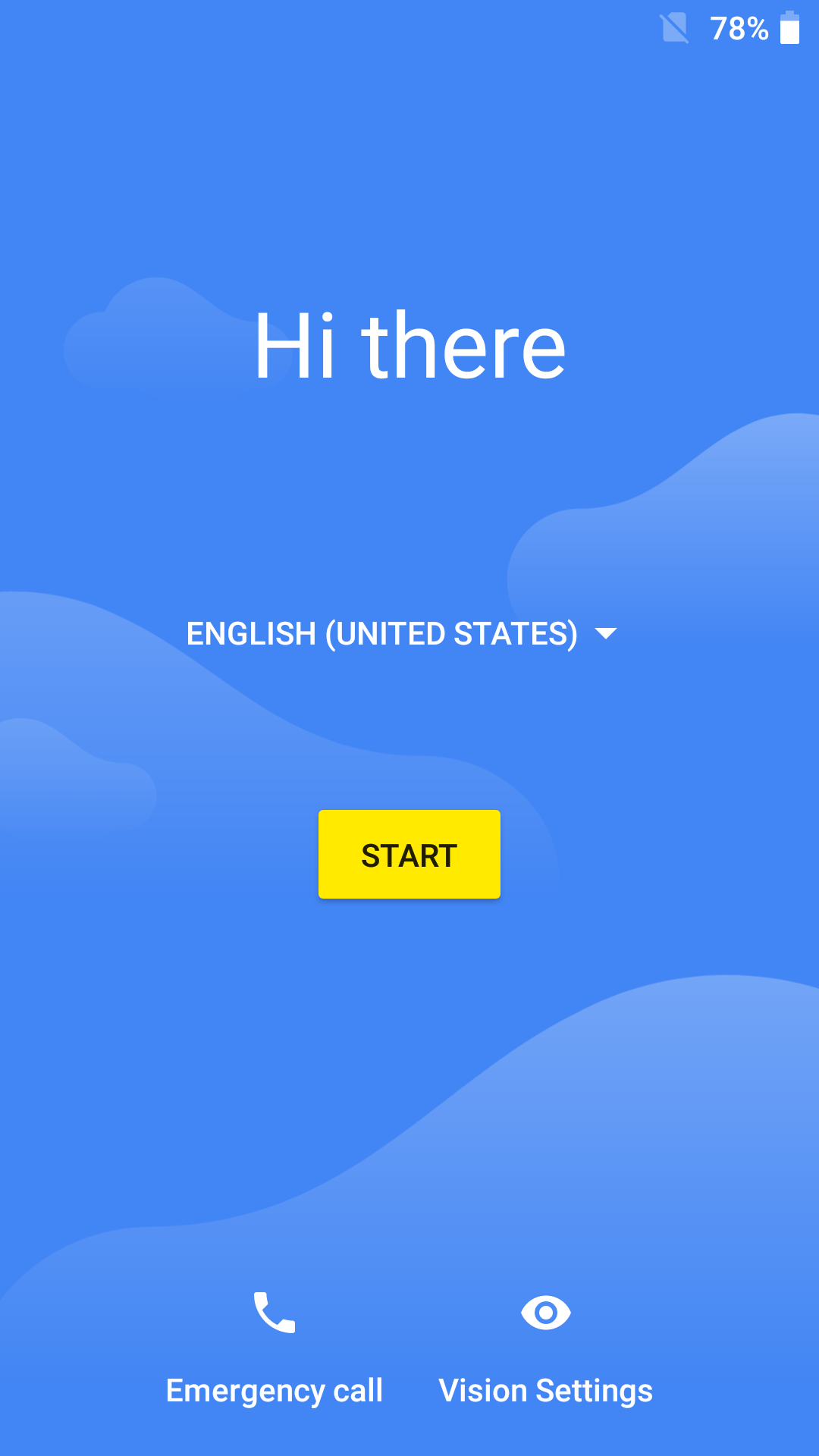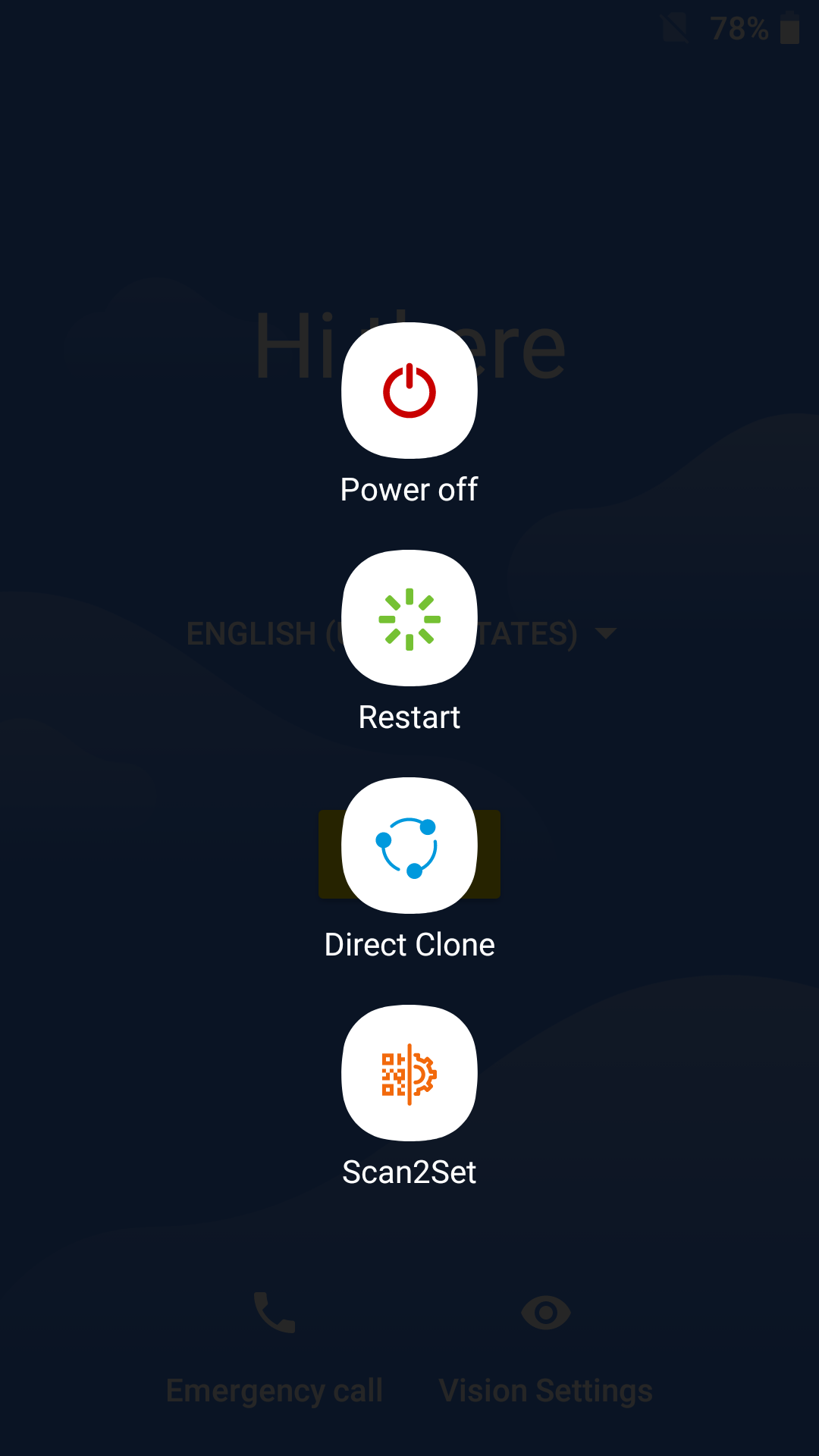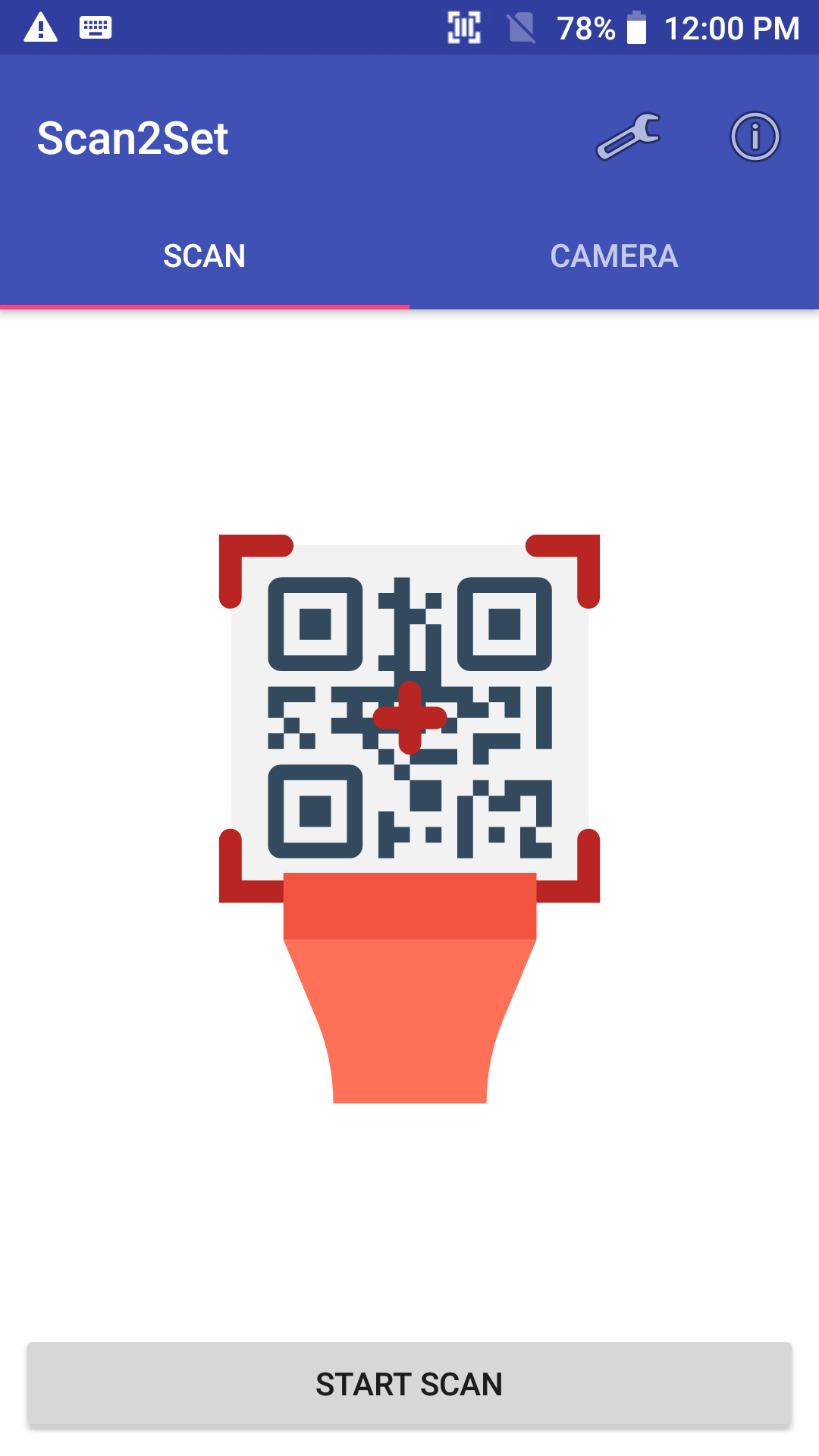Refer to QRCodeGenerator User Guide for more latest information (Log-in required).
APPLIES TO
Scan2Stage v.10.0.3 and above
1. Access to QR Code Generator
- Contact Point Mobile team and get the QR Code Generator
- Execute index.html
- Click Android Enterprise Enrollment
2. Input Setup Information
- Input the network information in Network Setup section
- Input below information in Agent app information section. If customers are using Airwatch, following information(except Extra Bundle) is same.
App Component Name
| |
Signature Checksum
| |
Download Location | |
Extra Bundle You should insert information as yours. Follow the below format, and change the information marked in red as yours. "serverurl":"Server URL", "gid":"GroupID", "un":"User Name", "pw":"Password" |
3. Generate QR Code
- Click Generate QR Code button
4. Scan the QR Code
- Make a factory reset and turn on your device
- Press and hold Power button until the power menu show up
- Select Scan2Set and Scan the QRcode
Scanner will be enabled automatically when you execute the Scan2Set
If you have a problem,
The QR code had security code so even you provide this QR code, we cannot analyze it. So if you cannot make enrollment, provide us below information. Then we will generate QR code and send it to you to help your testing.
- Wifi Information
- Airwatch Info
- Server URL
- Group ID
- User Name
- Password